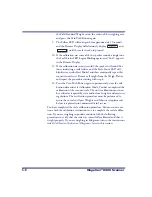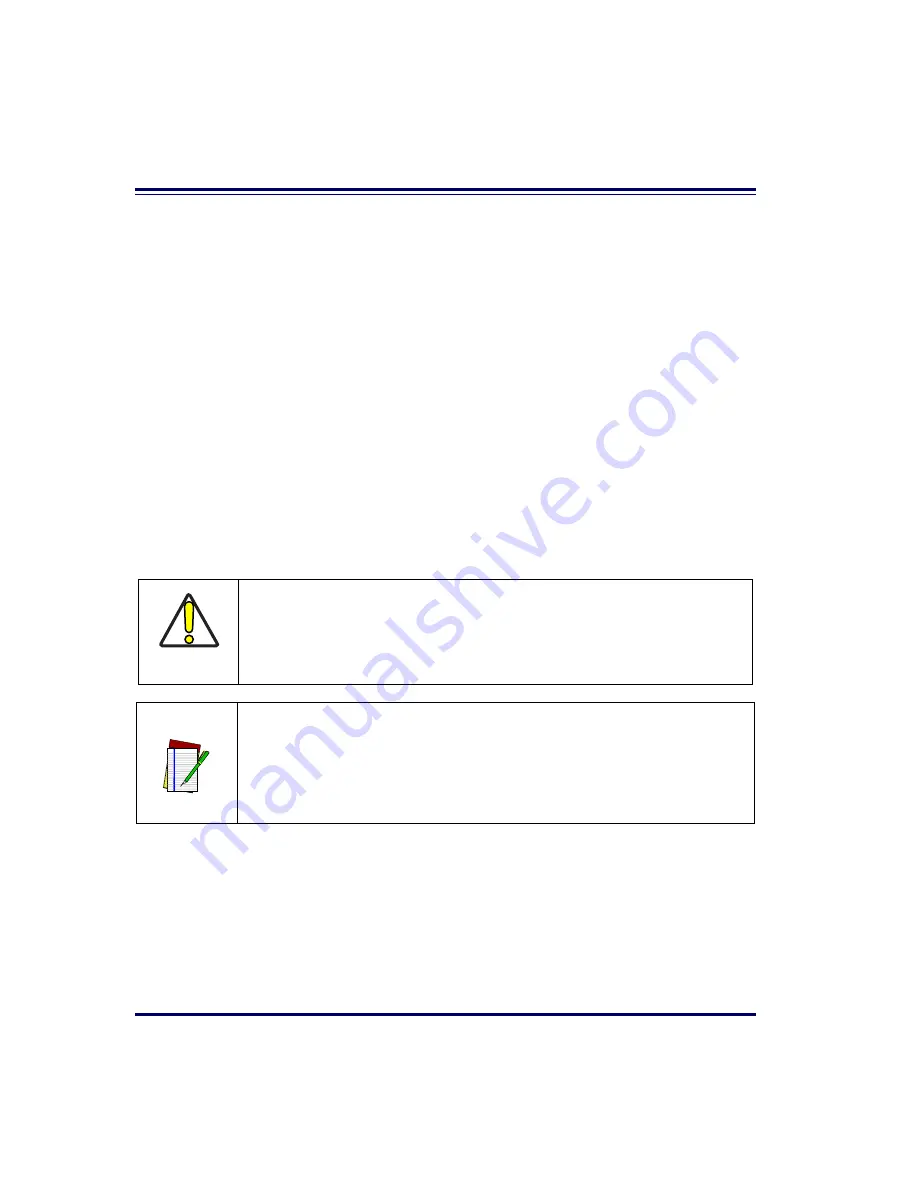
6-2
Magellan
®
8500
Scanner
Once you know the scanner’s current settings, you can determine what
changes will be required to allow communication with your host system
and/or optional features you choose to modify to customize your installa-
tion. After recording the modifications needed, finish reading this section,
then turn to the appropriate page and follow the instructions to program
the scanner.
When all scanner features are programmed to your satisfaction, the scan-
ner is ready to be placed into operation.
Customizing Your Scanner’s Operation
Most scanner programming falls within three general categories:
•
General Scanner and Scale Features - are features common to all
interface types. Examples include beeper adjustments such as vol-
ume and length, read verification settings, etc.
•
Interface Related Features - are the mandatory settings necessary
to allow communication with your host terminal. Examples of
these settings are: RS-232 baud rate and parity.
•
Symbology Programming - gives the scanner the capability to
autodiscriminate as few as one, and as many as all available sym-
bologies. For optimal scanner performance enable only those
symbologies required. Additionally the scanner may be pro-
grammed with the standard options available for the various sym-
bologies, such as check digit, minimum label length, fixed and
variable length bar codes, etc.
CAUTION
It is possible, via programming bar codes, to change the interface type (for
example: from RS-232 to IBM Port 17). Great care should be taken to select the
correct interface type, since you can cause damage to the scanner and/or
POS terminal by attempting to change to an incompatible interface. ALWAYS
make interface selections with the host cable DISCONNECTED.
NOTE
Ensure that your planned modifications are compatible with the current inter-
face. For example, baud rate selections are only valid in the RS-232 interface.
The scanner will sound an error tone when scanning programming labels for
features invalid to the current interface group.
Summary of Contents for MAGELLAN 8500 Omega
Page 1: ...Magellan 8500 8500 Product Reference Guide...
Page 14: ...12 Magellan 8500 Scanner...
Page 60: ...2 32 Magellan 8500 Scanner Figure 2 19 Using the Lift Handles Lift Handles...
Page 62: ...2 34 Magellan 8500 Scanner NOTES...
Page 81: ...Product Reference Guide 4 5 Figure 4 1 7 Segment LED Display 7 Segment Display...
Page 98: ...5 10 Magellan 8500 Scanner Figure 5 3 Shift Test A C B D A C B D...
Page 106: ...5 18 Magellan 8500 Scanner NOTES...
Page 378: ...6 272 Magellan 8500 Scanner NOTES...
Page 392: ...B 8 Magellan 8500 Scanner NOTES...
Page 402: ...D 2 Magellan 8500 Scanner NOTES...
Page 416: ...E 14 Magellan 8500 Scanner NOTES...
Page 432: ...F 16 Magellan 8500 Scanner NOTES...
Page 433: ...Product Reference Guide F 17 NOTES...
Page 434: ...F 18 Magellan 8500 Scanner NOTES...