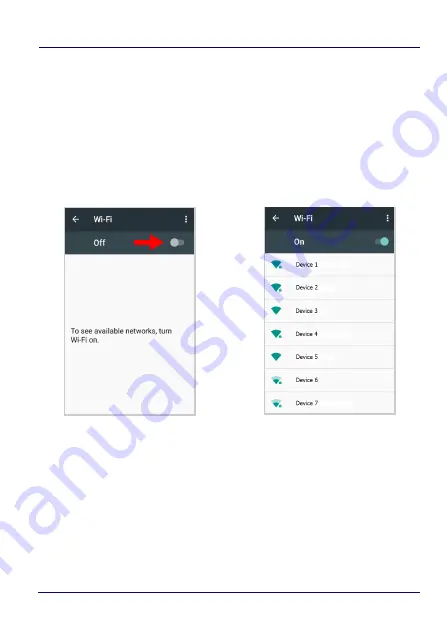
Settings
54
JOYA™ TOUCH A6
Wi-Fi Settings
Connect to Wi-Fi Network
1. To turn on the Wi-Fi, tap
Settings
>
Wi-Fi
and
switch right to the
On
position. The Joya Touch A6 scans for available Wi-Fi
networks within range and lists them. If the device finds a
network that you connected to previously, it will connect to it
automatically. Secured networks are indicated with a lock icon.
2. Select the network name you want to connect to from the
available network list.
3. If the network is open, tap the profile and then tap
Connect
, or
press and hold and then select
Connect to network
:
Summary of Contents for Joya Touch A6 HC
Page 8: ...vi JOYA TOUCH NOTES...
Page 16: ...Introduction 8 JOYA TOUCH A6 General View Front View Scan Key Touch Panel Display...
Page 17: ...Introduction User s Manual 9 Back View Laser Safety Label Product Label Power Key...
Page 22: ...Introduction 14 JOYA TOUCH A6 NOTES...
Page 47: ...Getting Started User s Manual 39 If you select Print the barcode displays on the screen...
Page 65: ...Settings User s Manual 57 4 Tap Save...
Page 110: ...Settings 102 JOYA TOUCH A6 NOTES...
Page 112: ...Datalogic Applications 104 JOYA TOUCH A6...
Page 144: ...Datalogic Applications 136 JOYA TOUCH A6 NOTES...
Page 152: ...Tools 144 JOYA TOUCH A6 NOTES...
Page 156: ...Data Capture 148 JOYA TOUCH A6 NOTES...
Page 166: ...Connections 158 JOYA TOUCH A6 NOTES...
Page 172: ...Technical Features 164 JOYA TOUCH A6 NOTES...
Page 174: ...Test Codes 166 JOYA TOUCH A6 High Density Codes continued 0 25 mm 10 mils 80 EAN 13 80 EAN 8...
Page 178: ...Test Codes 170 JOYA TOUCH A6 Low Density Codes continued 0 50 mm 20 mils 120 EAN 13 120 EAN 8...
Page 180: ...Test Codes 172 JOYA TOUCH A6 NOTES...
Page 185: ...Safety and Regulatory Information User s Manual 177 Laser Warning Label Scan Window Data Label...
Page 206: ...Support Through the Website 198 JOYA TOUCH A6 NOTES...
















































