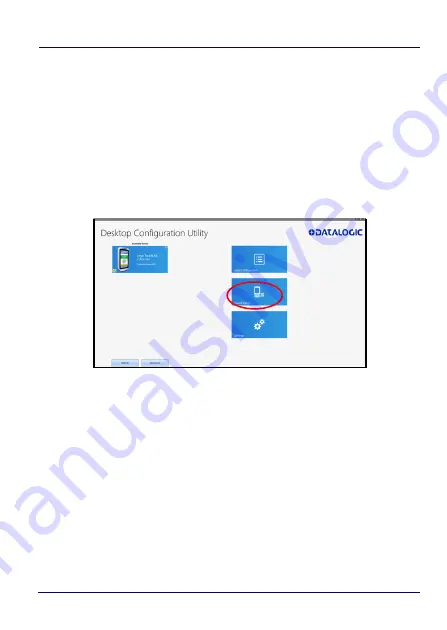
Getting Started
38
JOYA™ TOUCH A6
Pair Device
Select
Pair device
to start a pairing session with a PC via DXU
software. DXU is the Datalogic system application for device
configuration and firmware upgrade from a Windows PC. (see
Desktop Configuration Utility (DXU) on page 128
for further
information).
Starts a pairing with DXU by reading a barcode containing the
configuration data of your PC.
Open DXU on your PC and tap
Scan2Deploy
:
From the
Wi-Fi Configuration
window you can select the barcode
type and set the Wi-Fi and pairing configuration data.
Tap
to create the barcode; tap
Save
to save it on your hard disk:
Summary of Contents for JoYa A6 Touch
Page 1: ...Multi Purpose Device for Retail User s Manual ...
Page 8: ...vi JOYA TOUCH NOTES ...
Page 16: ...Introduction 8 JOYA TOUCH A6 General View Front View Scan Key Touch Panel Display ...
Page 17: ...Introduction User s Manual 9 Back View Laser Safety Label Product Label Power Key ...
Page 22: ...Introduction 14 JOYA TOUCH A6 NOTES ...
Page 47: ...Getting Started User s Manual 39 If you select Print the barcode displays on the screen ...
Page 65: ...Settings User s Manual 57 4 Tap Save ...
Page 110: ...Settings 102 JOYA TOUCH A6 NOTES ...
Page 112: ...Datalogic Applications 104 JOYA TOUCH A6 ...
Page 144: ...Datalogic Applications 136 JOYA TOUCH A6 NOTES ...
Page 152: ...Tools 144 JOYA TOUCH A6 NOTES ...
Page 156: ...Data Capture 148 JOYA TOUCH A6 NOTES ...
Page 166: ...Connections 158 JOYA TOUCH A6 NOTES ...
Page 172: ...Technical Features 164 JOYA TOUCH A6 NOTES ...
Page 174: ...Test Codes 166 JOYA TOUCH A6 High Density Codes continued 0 25 mm 10 mils 80 EAN 13 80 EAN 8 ...
Page 178: ...Test Codes 170 JOYA TOUCH A6 Low Density Codes continued 0 50 mm 20 mils 120 EAN 13 120 EAN 8 ...
Page 180: ...Test Codes 172 JOYA TOUCH A6 NOTES ...
Page 206: ...Support Through the Website 198 JOYA TOUCH A6 NOTES ...






























