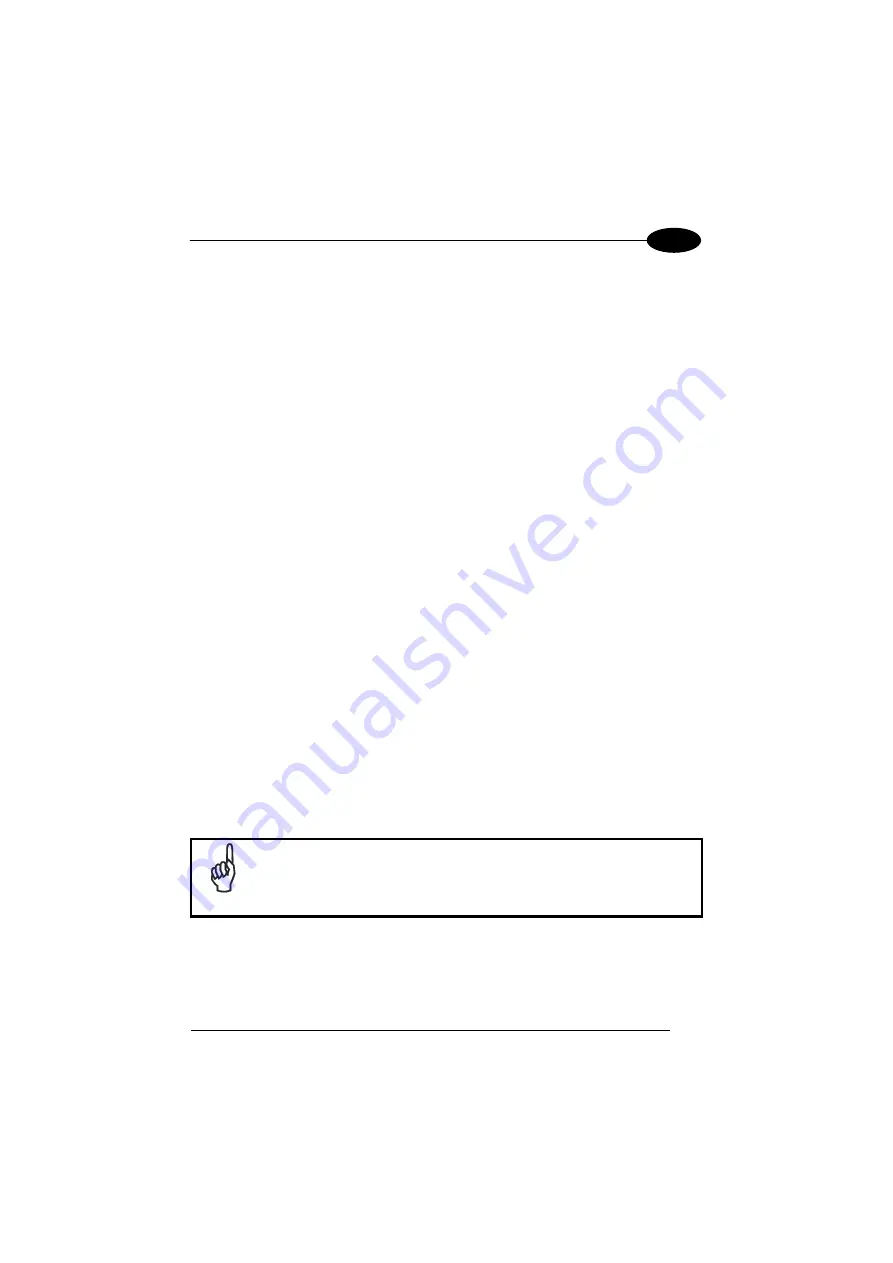
USE AND FUNCTIONING
57
4
4.8 CONNECTING TO OTHER COMPUTERS
There is more than one way to connect the DH60 to a host PC running Windows.
Each requires specific connections in order to function properly.
4.8.1
Windows Mobile® Device Center
The desktop application Windows Mobile® Device Center gives you the ability to
synchronize information between a desktop computer and your DH60.
Synchronization compares the data on the DH60 with that on the desktop
computer and updates both with the most recent information.
Windows Mobile Device Center is only compatible with Windows Vista and Windows
7; if you run Windows XP or earlier, you have to download Microsoft ActiveSync.
You can establish a connection to your DH60 through the following interfaces:
−
USB either directly or through the Single Dock
−
Bluetooth® (see par. 4.7.2)
To establish a partnership between the DH60 and a host PC, start Windows Mobile®
Device Center and follow the steps below:
1.
Connect the DH60 to the host PC. Windows Mobile® Device Center configures
itself and then opens.
2.
On the license agreement screen, click Accept.
3.
On the Windows Mobile Device Center’s Home screen, click Set up your
device.
4.
Select the information types that you want to synchronize, then click Next.
5.
Enter a device name and click Set Up.
When you finish the setup wizard, Windows Mobile Device Center synchronizes the
mobile computer automatically.
The DH60 running Windows CE does not come equipped with
Microsoft Office Outlook or any other application that allows users to
view contact, calendar, e-mail, or task data. Users can view files
copied to the DH60 by WMDC's file synchronization feature.
NOTE






























