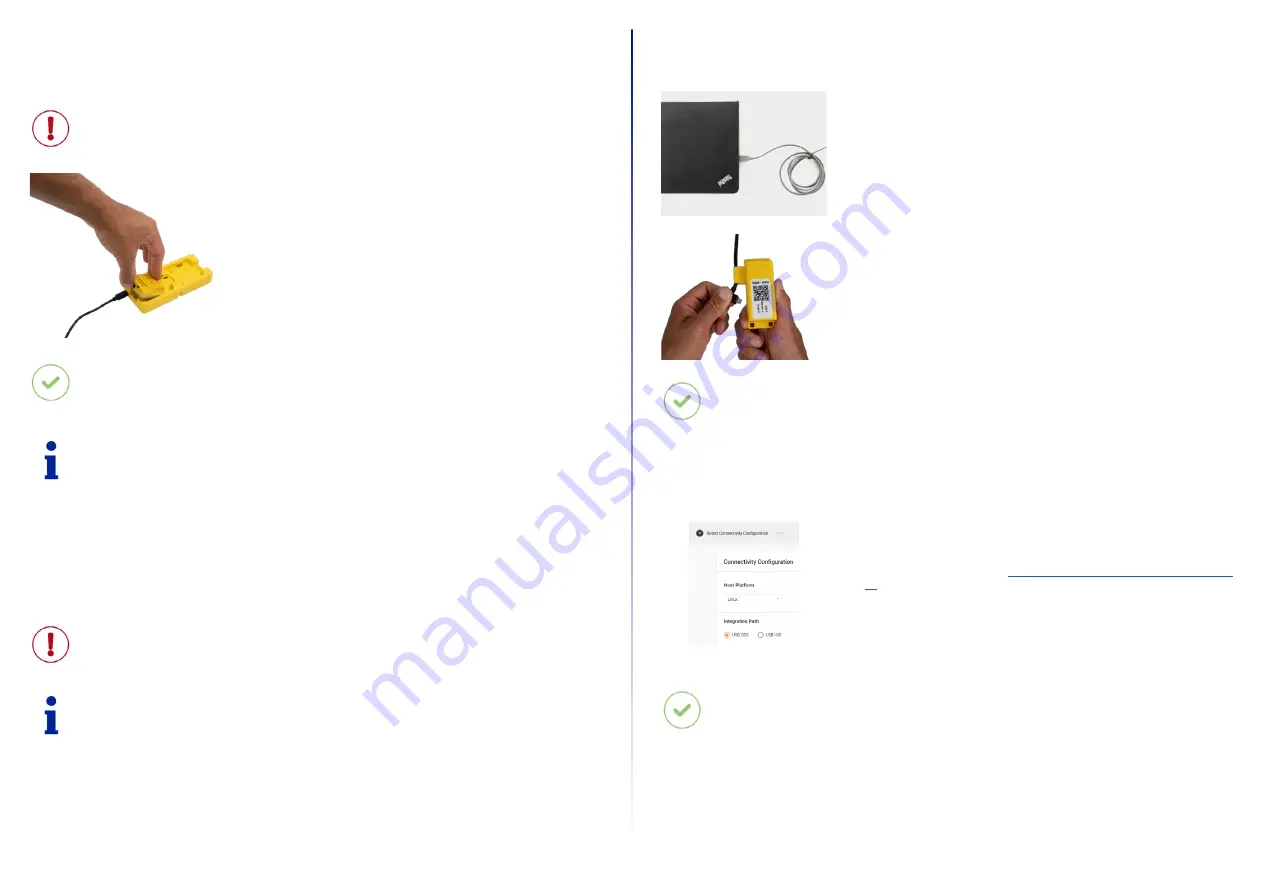
10
APPLICATION OF HANDSCANNER SYSTEM
1
st
Step: Charge HandScanner
CAUTION
Only use HandScanner in a dry Charging Station and only touch with dry hands! This may otherwise lead to the
Charging Station not functioning properly.
NOTE
The LEDs pulse red while in charging mode. When the battery is fully charged, the LEDs pulse green. It takes
about 2 hours to charge a HandScanner.
RESULT
HandScanner pulses red and charges in the Charging Station.
The pins face down.
Insert HandScanner in the Charging Station.
2
nd
Step: Connect the Gateway
CAUTION
Only touch the Gateway with dry hands! This may otherwise lead to the Gateway not functioning properly.
NOTE
The following steps are only needed when connecting via Gateway.
Connection with USB cable in USB HID mode
1. Connect the USB cable with the end device.
2. Plug the other end of the USB cable into the Micro USB socket of the Gateway.
A clear clicking sound confirms the correct fastening.
RESULT
The LED of the Gateway lights up green. The boot up of the Gateway takes around 2min until the LED 1 lights
up green. The Gateway is connected to the end device.
Connection with USB cable in USB CDC mode
Follow the previous step 1 and step 2 for “Connetion with USB Cable in USB HID Mode”. Continue with the following
steps:
3. In the configuration tool
https://www.datalogic.com/handscanner/con-
under “Connectivity Configuration > Integration Path” select USB CDC.
More detailed information about this can be found in “Configure Devices and
Gateway Firmware Update” on page 17
4. Connect with the COM port on the end device.
RESULT
The LED of the Gateway lights up green. The boot up of the Gateway takes around 2min until the LED 1 lights
up green. The Gateway is connected to the end device.

























