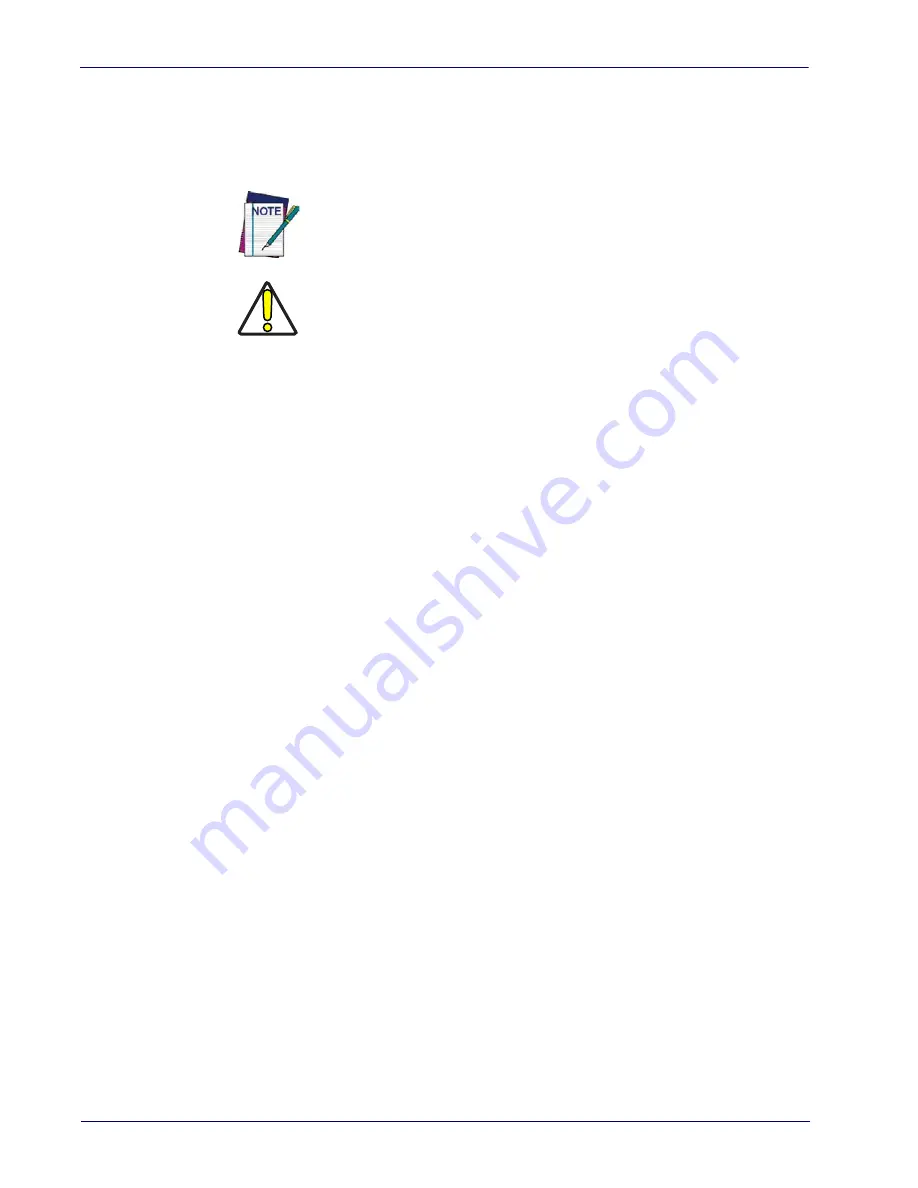
Introduction
10
Gryphon™ I GD4100/GM4100/GBT4100/L GD4300
Manual Conventions
The following conventions are used in this document:
The symbols listed below are used in this manual to notify the reader of key issues or procedures
that must be observed when using the reader:
Notes contain information necessary for properly diagnosing,
repairing and operating the reader.
CAUTION
The CAUTION symbol advises you of actions that could damage
equipment or property.
References
Current versions of this Product Reference Guide (PRG), Quick Reference Guide (QRG), the
Datalogic Aladdin™ Configuration application, and any other manuals, instruction sheets and
utilities for this product can be downloaded from the website listed below. Alternatively, printed
copies or product support CDs for most products can be purchased through your Datalogic
reseller.
Technical Support
Datalogic Website Support
www.datalogic.com
) is the complete source for technical support and
information for Datalogic products. The site offers product support, warranty information,
product manuals, product tech notes, software updates, demos, and instructions for returning
products for repair.
Reseller Technical Support
An excellent source for technical assistance and information is an authorized Datalogic reseller.
A reseller is acquainted with specific types of businesses, application software, and computer
systems and can provide individualized assistance.
Telephone Technical Support
If you do not have internet or email access, you may contact Datalogic technical support at
(541) 349-8283 or check the back cover of your manual for more contact information.
Summary of Contents for Gryphon BT4100
Page 56: ...ENTER EXIT PROGRAMMING MODE 54 Gryphon I GD4100 GM4100 GBT4100 L GD4300 NOTES ...
Page 288: ...Other BT Features 286 Gryphon I GD4100 GM4100 GBT4100 L GD4300 NOTES ...
Page 324: ...References 322 Gryphon I GD4100 GM4100 GBT4100 L GD4300 NOTES ...
Page 336: ...Technical Specifications 334 Gryphon I GD4100 GM4100 GBT4100 L GD4300 NOTES ...
Page 352: ...Sample Bar Codes 350 Gryphon I GD4100 GM4100 GBT4100 L GD4300 NOTES ...
Page 355: ...Keypad Product Reference Guide 353 A B C D E F ...
Page 356: ...Keypad 354 Gryphon I GD4100 GM4100 GBT4100 L GD4300 NOTES ...
Page 366: ...Scancode Tables 364 Gryphon I GD4100 GM4100 GBT4100 L GD4300 NOTES ...













































