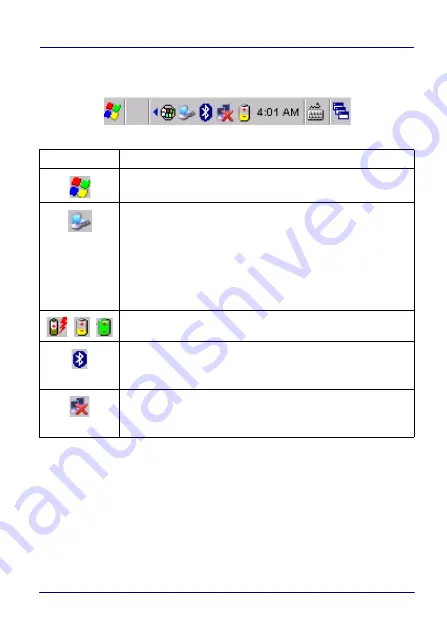
Getting Started
User’s Manual
27
Taskbar
Icons
Descriptions
The Start button opens the Start Menu.
ActiveSync connection icon is displayed when connected to
ActiveSync or Windows Mobile Device Center either by USB,
RS232, or Bluetooth®. Double-tap it to open a status dialog
box that will let you disconnect the ActiveSync session
without physically disconnecting the device from the PC. It is
the only way to disconnect a Bluetooth® ActiveSync
connection.
Battery icons display the system battery status.
Bluetooth® Manager icon displays whether Bluetooth® is
enabled, paired, or turned off. Double-tap this icon to open the
Bluetooth® Manager control panel applet.
Network connectoid icon displays whether you are connected
or not to Ethernet, Wi-Fi, or Bluetooth® Personal Area
Network.
Summary of Contents for Falcon X4
Page 1: ...Rugged Mobile Computer with 1D 2D Imager User s Manual with Windows Embedded Compact 7 ...
Page 8: ...vi Falcon X4 NOTES ...
Page 22: ...Introduction 14 Falcon X4 NOTES ...
Page 41: ...Getting Started User s Manual 33 Numeric Keyboard 29 Keys ...
Page 44: ...Getting Started 36 Falcon X4 Functional Keyboard 29 Keys F1 F12 ...
Page 50: ...Getting Started 42 Falcon X4 NOTES ...
Page 84: ...Settings 76 Falcon X4 NOTES ...
Page 150: ...Datalogic Applications 142 Falcon X4 NOTE Changes require a device reboot ...
Page 172: ...Datalogic Applications 164 Falcon X4 NOTES ...
Page 202: ...Test Codes 194 Falcon X4 High Density Codes continued 0 25 mm 10 mils 80 EAN 13 80 EAN 8 ...
Page 204: ...Test Codes 196 Falcon X4 Medium Density Codes continued 0 38 mm 15 mils 100 EAN 13 100 EAN 8 ...
Page 206: ...Test Codes 198 Falcon X4 Low Density Codes continued 0 50 mm 20 mils 120 EAN 13 120 EAN 8 ...
Page 208: ...Test Codes 200 Falcon X4 NOTES ...
Page 236: ...Safety and Regulatory Information 228 Falcon X4 NOTES ...
Page 238: ...Reference Documentation 230 Falcon X4 NOTES ...
Page 247: ...Glossary User s Manual 239 NOTES ...
















































