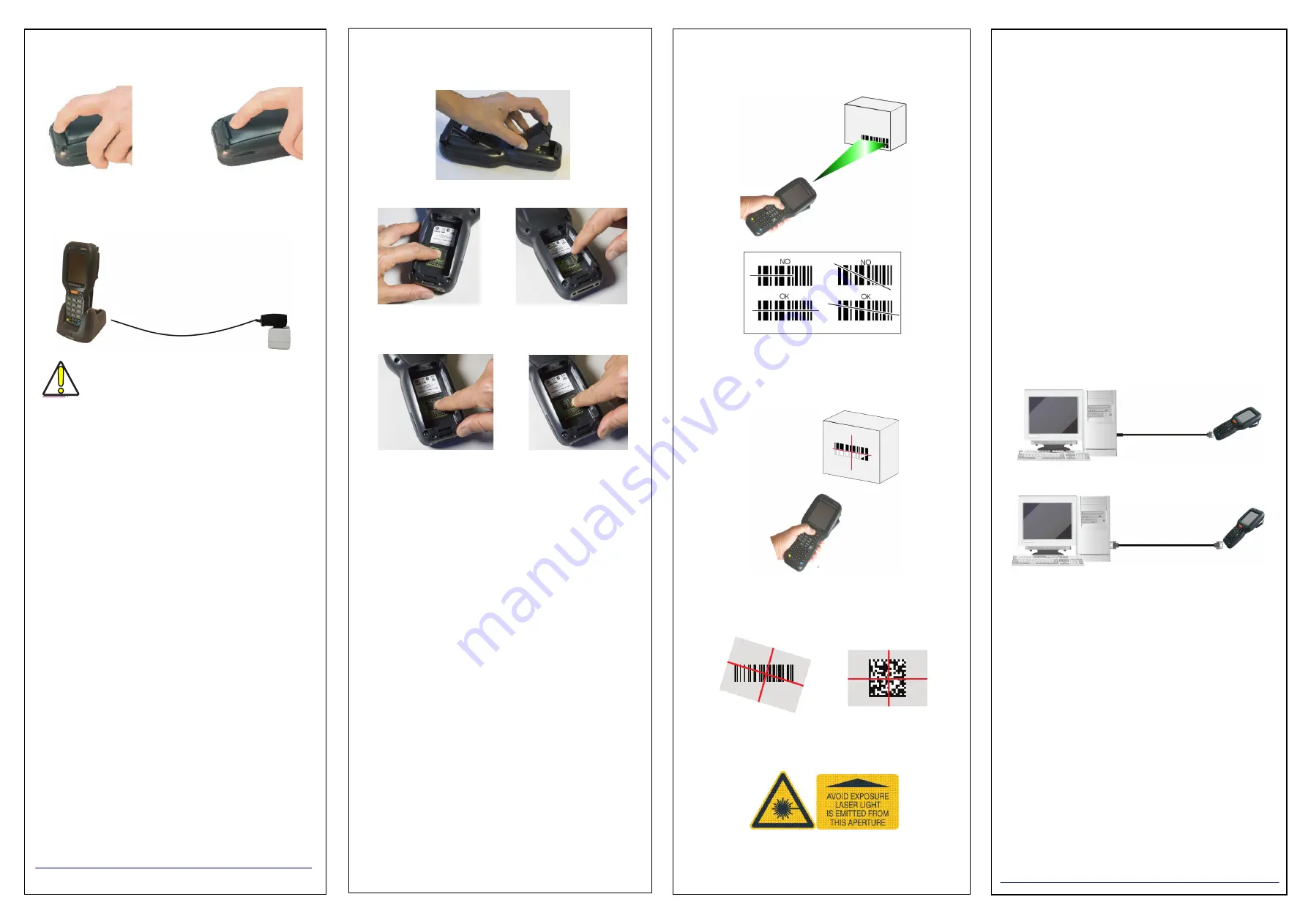
Battery Installation
Insert the battery with the contacts down, then press firmly until the
battery latch clicks twice:
Charging Instructions
The battery pack is not initially fully charged. After installing the battery,
charge it with the single slot dock
*
.
*. The power supply for the single slot dock is included in the
single slot dock box (P/N 94A150057).
CAUTION
Do not use the Falcon X4 until batteries are charged for minimum
4 hours.
MicroSD Card Installation
1.
Turn off the Falcon X4.
2.
Pull the battery latch down and remove the battery pack:
3.
Slide the cardholder to the right and then pull it up:
4.
Insert the microSD card with the written part upward. Lock the card
into place by pushing the cardholder down and then sliding it to the
left:
5.
Replace the battery (see
Battery Installation
).
Synchronise your Device with the PC
*
Set up Synchronisation using Windows Mobile®
Device Center
Windows Mobile® Device Center can be downloaded from Microsoft
website
. It is only compatible with Windows Vista
and Windows 7; if you run Windows XP or earlier, you have to download
Microsoft ActiveSync.
You can establish a connection to your Falcon X4 through the following
interfaces:
•
USB either through the HandyLink™ cable or the Single Dock
•
RS232 either directly or through the Single Dock
•
Bluetooth®
To establish a partnership between the Falcon X4 and a host PC, start
Windows Mobile® Device Center and follow the steps below:
1.
Connect the Falcon X4 to the host PC. Windows Mobile® Device Center
configures itself and then opens.
2.
On the license agreement screen, click Accept.
3.
On the Windows Mobile® Device Center’s Home screen, click Set up
your device.
4.
Select the information types that you want to synchronize, then click
Next.
5.
Enter a device name and click Set Up.
When you finish the setup wizard, Windows Mobile® Device Center
synchronizes the mobile computer automatically. Microsoft® Office
Outlook® emails and other information will appear on your device after
synchronization.
USB HandyLink™ Connection
RS232 Connection
*. For Windows Embedded Compact 7 models only.
Scanning and Imaging
1D Imager Data Capture
2D Imager Data Capture
Aiming System Pattern
The following information applies to Laser Aiming System, used on Falcon
X4 variants with 2D Imager:
Linear Bar Code
2D Matrix Symbol


