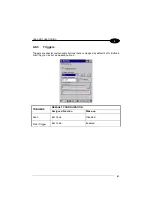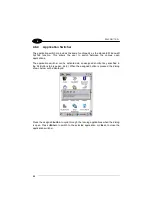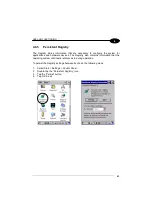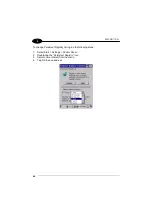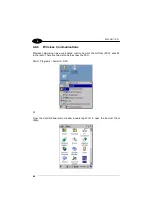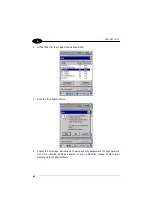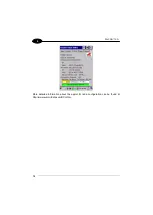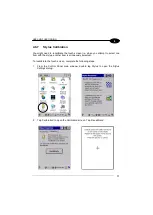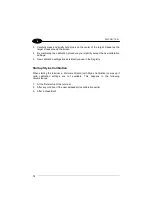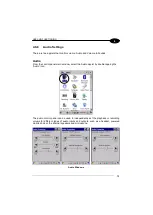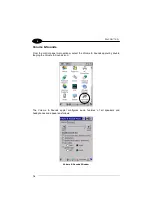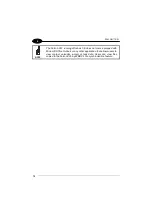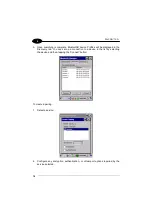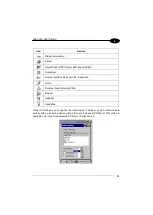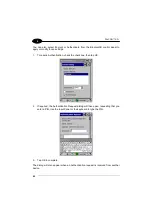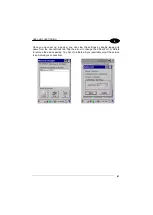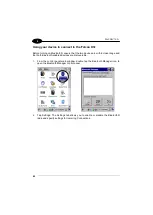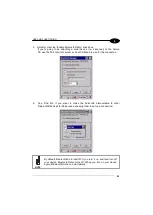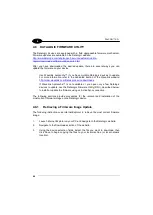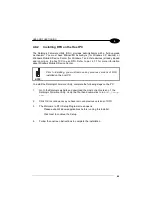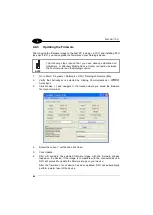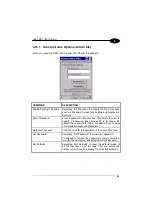USE AND FUNCTIONING
75
4
4.7 CONNECTING TO OTHER COMPUTERS
There is more than one way to connect the Falcon X3+ to a host PC running
Windows. Each requires specific connections in order to function properly.
4.7.1
Windows Mobile® Device Center
The desktop application Windows Mobile® Device Center gives you the ability to
synchronize information between a desktop computer and your Falcon X3+.
Synchronization compares the data on the Falcon X3+ with that on the desktop
computer and updates both with the most recent information.
Windows Mobile® Device Center can be downloaded from Microsoft website
. It is only compatible with Windows Vista and Windows 7; if you
run Windows XP or earlier, you have to download Microsoft ActiveSync.
.
You can establish a connection to your Falcon X3+ through the following interfaces:
−
USB either directly or through the Single Dock
−
RS232 either directly or through the Single Dock
−
Bluetooth® (see par. 4.7.2)
To establish a partnership between the Falcon X3+ and a host PC, start Windows
Mobile® Device Center and follow the steps below:
1.
Connect the Falcon X3+ to the host PC. Windows Mobile® Device Center
configures itself and then opens.
2.
On the license agreement screen, click Accept.
3.
On the Windows Mobile Device Center’s Home screen, click Set up your
device.
4.
Select the information types that you want to synchronize, then click Next.
5.
Enter a device name and click Set Up.
When you finish the setup wizard, Windows Mobile Device Center synchronises the
PDA automatically. Microsoft® Office Outlook® emails and other information will
appear on your device after synchronization.