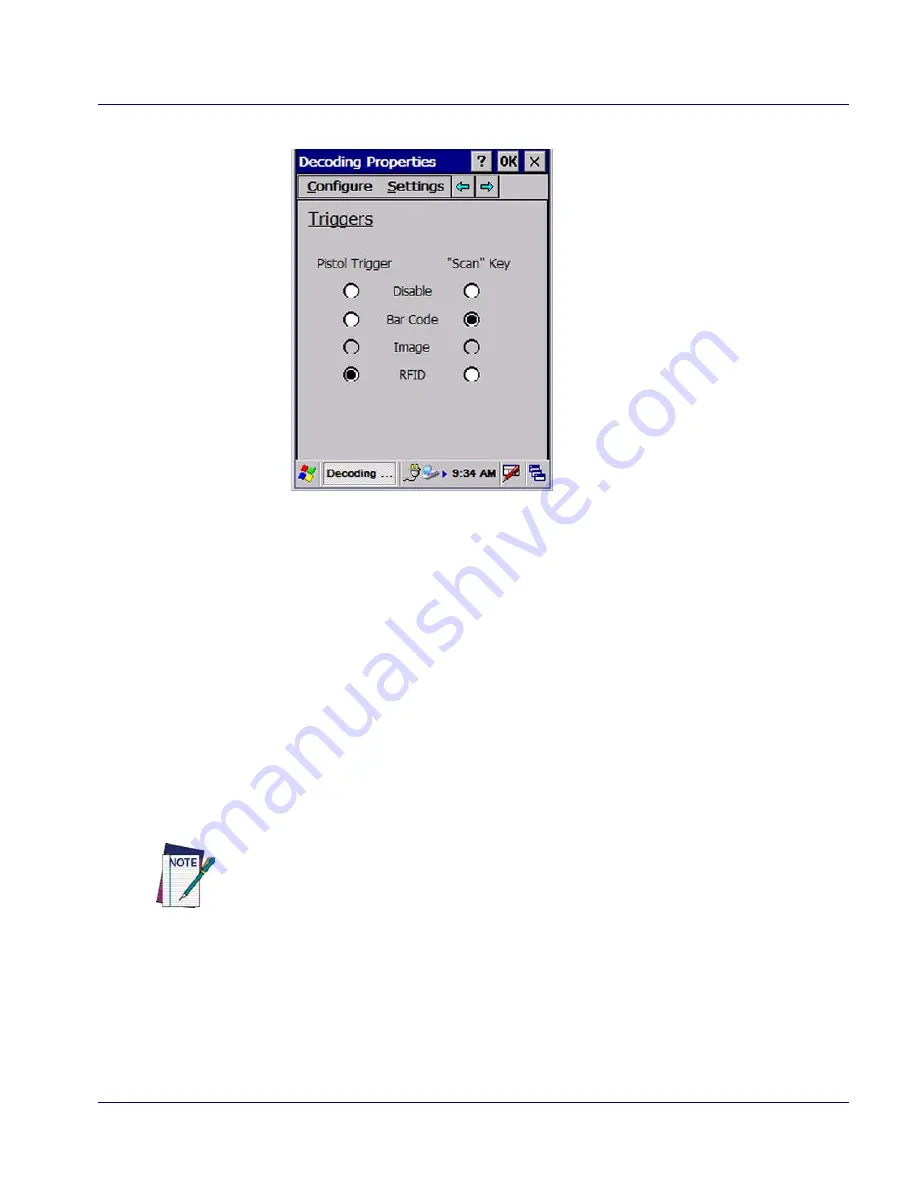
Getting Started
Addendum
3
4. In the Pistol Trigger column, select
RFID
.
5. Tap
OK.
For information on other RFID configuration options, see
Configuration Set-
tings on page 8
.
Reading RFID Tags
For tag read demo purposes:
Once you have enabled the Falcon to read RFID tags, complete the following
steps:
1. Open an application that accepts keyboard wedge data such as Microsoft
WordPad (double-tap the icon on the screen, or go to
Start > Programs >
Microsoft WordPad
).
2. Aim the device toward the tag you want to read.
3. Press the trigger. The front LED turns orange, indicating that the RFID
reader is being used.
4. The device beeps as tags are read.
Failure to open an application will inhibit the effective display of tag data.
Summary of Contents for Falcon 5500
Page 1: ...QRG Addendum Falcon 5500 RFID Mobile Hybrid Computer ...
Page 4: ...Table of Contents ii Falcon 5500 RFID Mobile Hybrid Computer NOTES ...
Page 32: ...Safety Information 28 Falcon 5500 RFID Mobile Hybrid Computer NOTES ...
Page 33: ...Safety Information Addendum 29 NOTES ...
Page 34: ...Safety Information 30 Falcon 5500 RFID Mobile Hybrid Computer NOTES ...
Page 35: ......






















