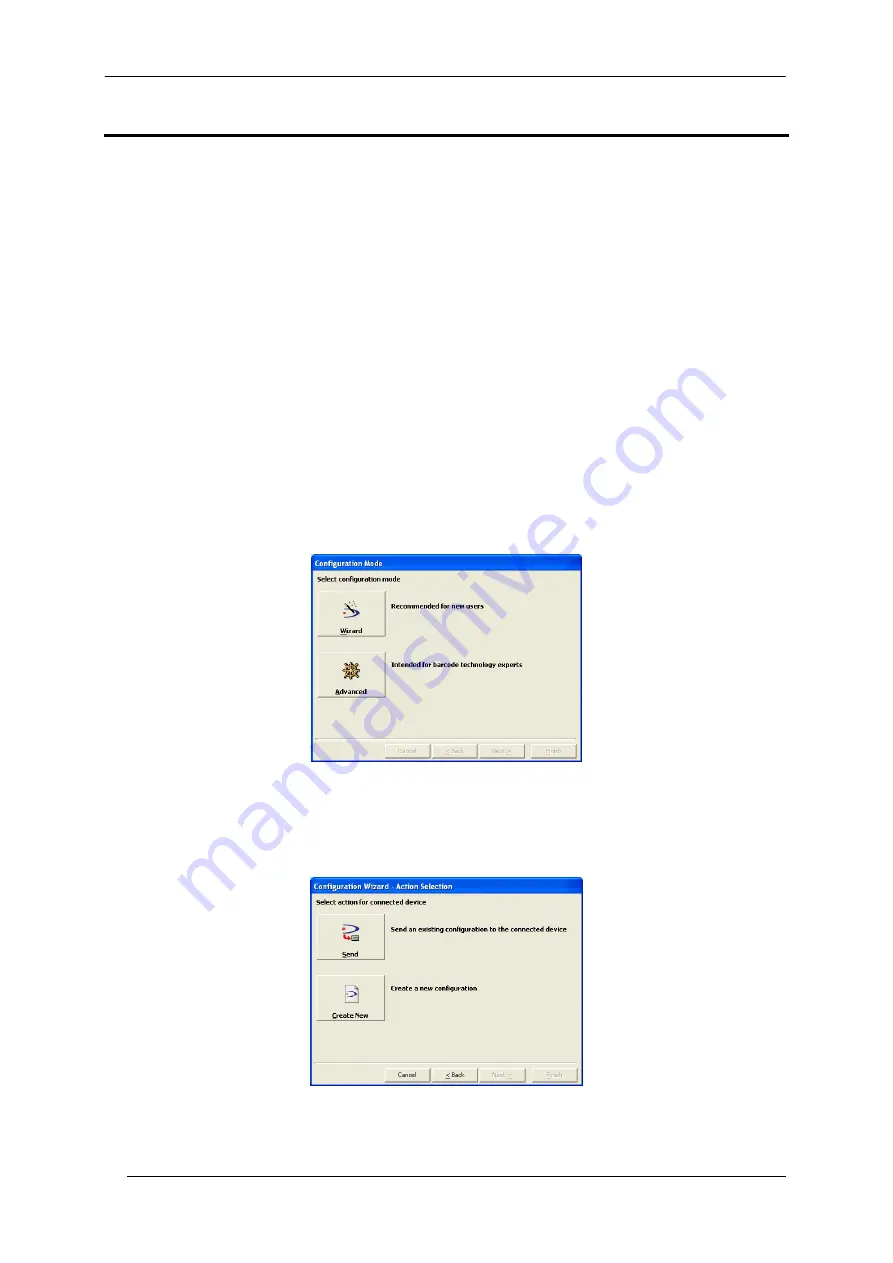
DS2400N QUICK GUIDE
8
STEP 4 – INSTALL GENIUS™ CONFIGURATION PROGRAM
Genius
™
is a Datalogic scanner configuration tool providing several important advantages:
•
Wizard approach for new users;
•
Multi-language version;
•
Defined configuration directly stored in the reader;
•
Communication protocol independent from the physical interface allowing to consider the reader as a remote
object to be configured and monitored.
To install Genius™, turn on the PC that will be used for the configuration, running Windows 98, 2000/NT, XP
or Vista, then insert the Genius™ CD-ROM, wait for the CD to autorun and follow the installation
procedure.
This configuration procedure assumes scanner connection to a CBX100/500. Genius™, running on a laptop
computer, is connected to the scanner auxiliary port through the CBX100/500 9-pin connector. To communicate
with the scanner, Genius™ performs an auto baudrate detection starting from its default parameters which are
115200, 8, N, 1. These parameters can also be set in the Genius™ Tools>Options>Communications window.
WIZARD FOR QUICK READER SETUP
After installing the Genius™ software program the following window appears asking the user to choose the
desired configuration level.
Figure 7 - Genius™ Wizard Opening Window
The Wizard option is advised for rapid configuration or for new users, since it shows a step-by-step scanner
configuration.
1. Select
the
Create a new configuration
button.
You will be guided through the configuration being asked to define the following parameters:



















