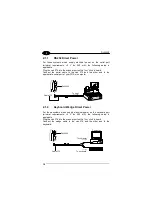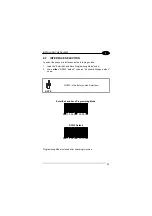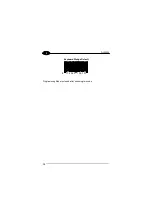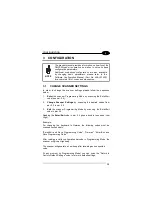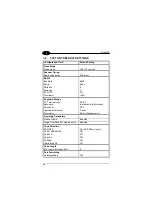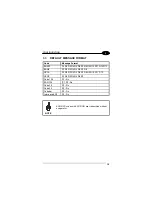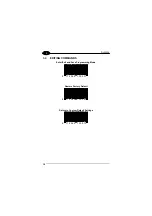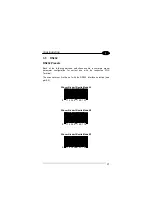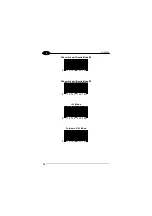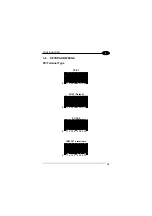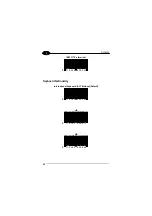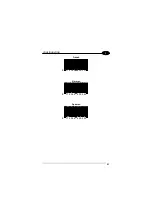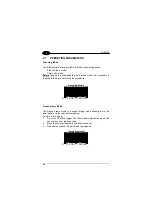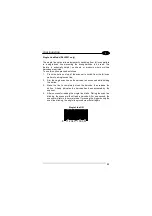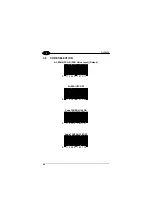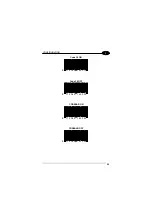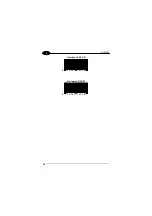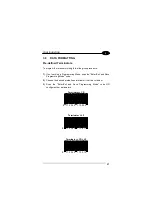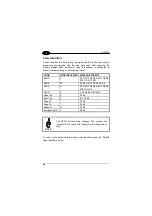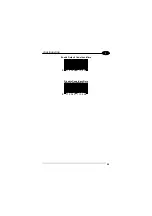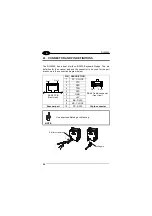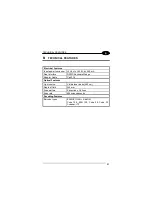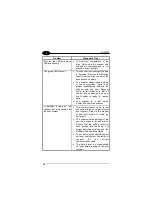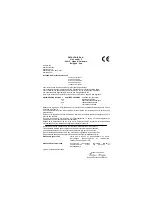DLL2020
22
3
3.7 OPERATING
PARAMETERS
Scanning Mode
Two different options are available to define the scanning mode:
−
Freeze Frame mode;
−
Single Line mode;
Before
reading the code enabling the desired mode it is necessary to
read the following code starting the procedure:
Scanning Mode
8 7 1 2 3 4 5 1 5 0 0 2 0
Freeze Frame Mode
The Freeze Frame mode is a special trigger mode allowing to aim the
laser pattern on the code before reading.
To work in this mode:
1.
Press the DLL2020 trigger. The laser pattern starts blinking but the
scanner does not read the code;
2.
Move the scanner towards the barcode (zoom-in);
3.
Release the scanner trigger to read the barcode.
Freeze Frame ON
8 7 1 2 3 4 5 1 5 0 0 4 4