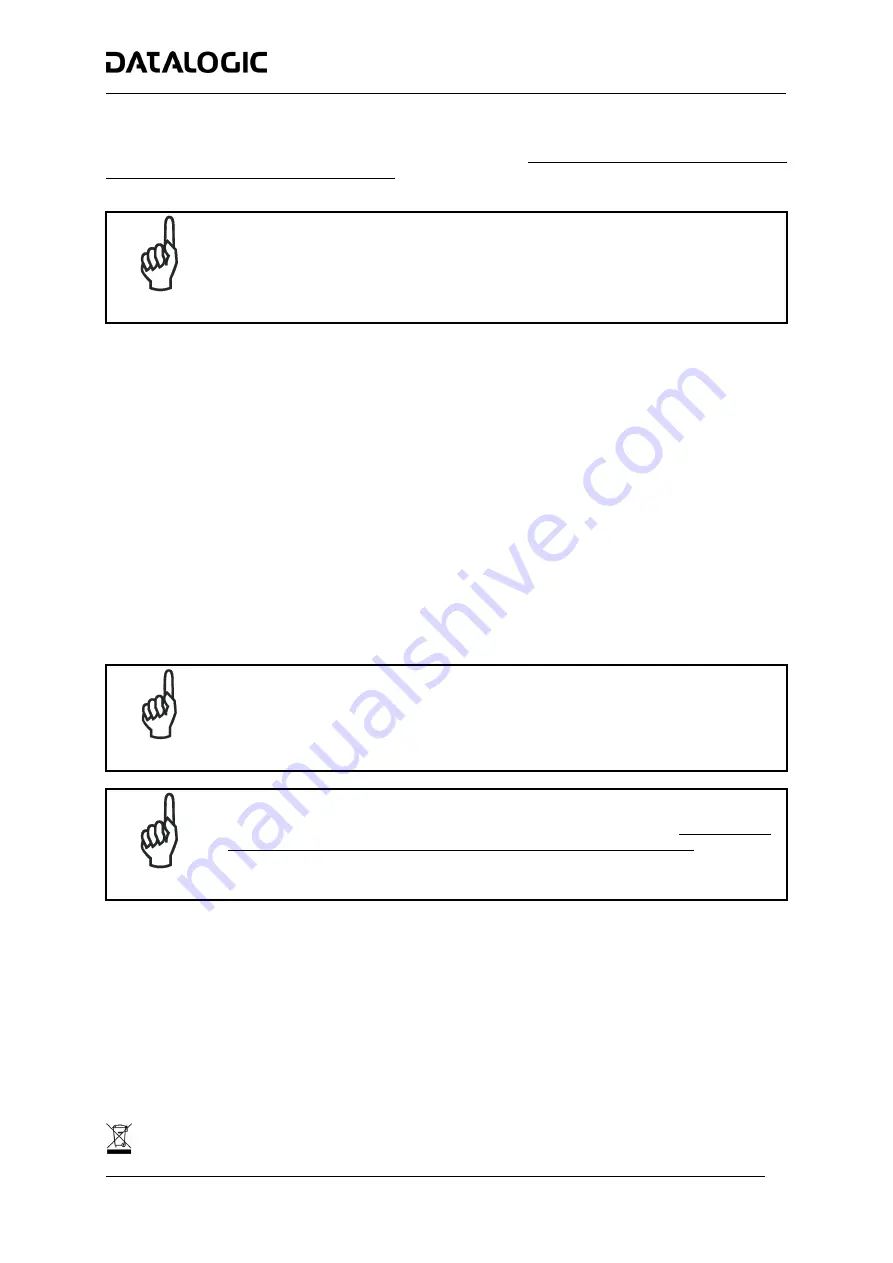
COMMON FEATURES
Automatic Scanner Replacement (ASR)
When SC6000 is used in a network of DS8100 or DX8200 scanners, (Topology Role parameter = Other; Device
Assignment parameter = Controller Lon Old8K), an ASR backup procedure must be performed to automatically
manage scanners and SC6000 replacement in case of failure (ASR Restore).
NOTE
In order for the ASR procedure to work, all slave scanners must have been installed
according to the procedure in par. 3.3 of the SC6000 Reference Manual.
Once the system configuration has been completed, launch the ASR backup by one of the following methods:
Using Genius:
Click on the ASR backup item in the Device Menu. You will be prompted to select the desired backup option
(complete, all slaves, controller).
Using the SC6000 keypad:
4. Press the <Ent> and <Menu> keys simultaneously to enter the Menu;
5. Use the <arrow> keys to move within the menu items;
6. In the <System> menu choose <Backup> and select the desired backup option (complete, all scanners,
controller).
The SC6000 Controller will store the complete system configuration on the Compact Flash card.
If a slave scanner has to be replaced, the corresponding configuration (node address, code configuration,
PackTrack™ configuration, etc.) is automatically downloaded by the SC6000 into the new scanner at the next
system startup.
NOTE
All replacement scanners must be set to the factory default values BEFORE installing.
NOTE
If the SC6000 controller replaces an SC8000 controller within the network, (Topology Role
parameter = Other; Device Assignment parameter = Controller Lon SC8000)
,
refer to the
“Replacing SC8000 with SC6000-PWO.pdf” document for details.
Compliance
Power Supply
This product is intended to be installed by Qualified Personnel only.
This device is intended to be supplied by either a UL Listed or CSA Certified Power Unit marked 'Class 2' or
'LPS', output rated 15 - 30 V dc , minimum 0.6 A.
WEEE Compliance
15

















