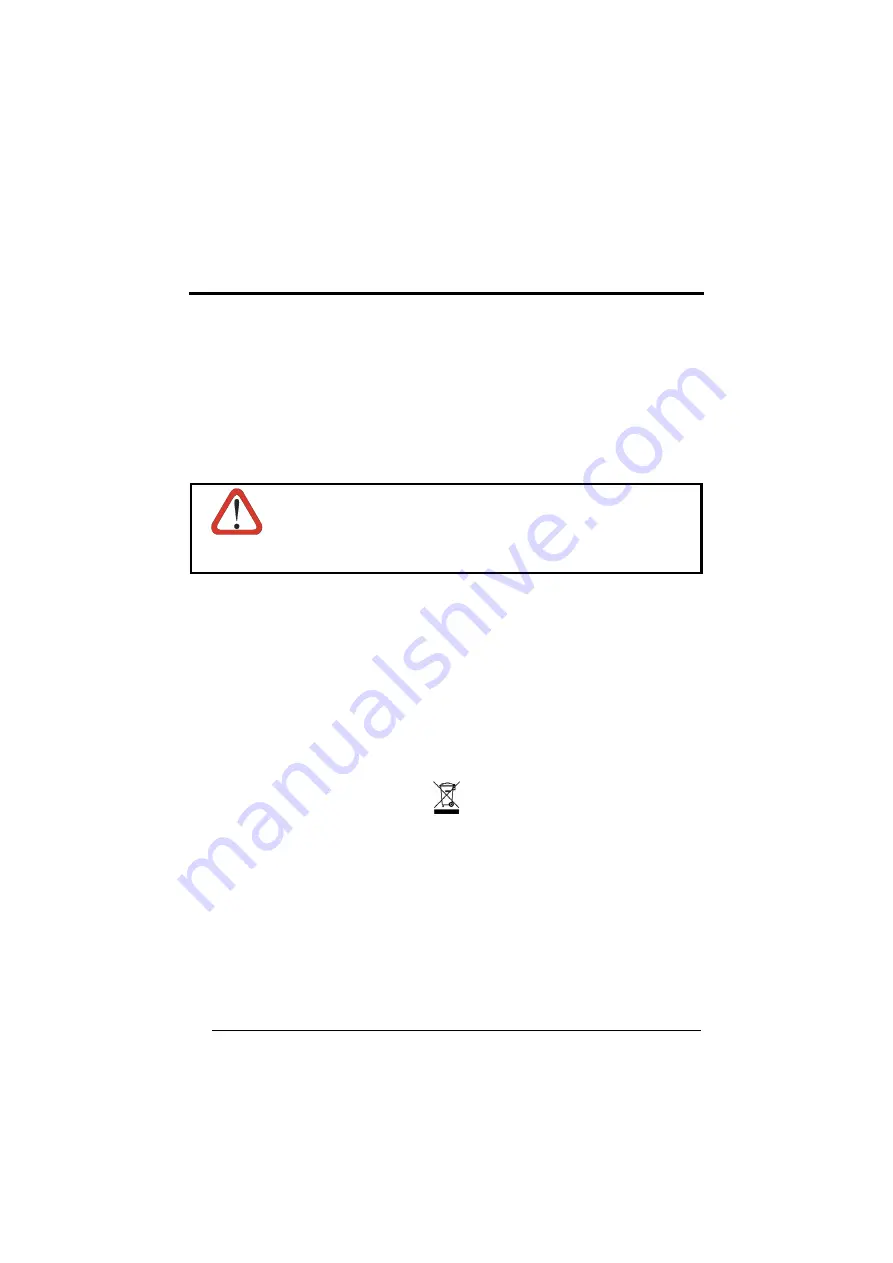
SAFETY PRECAUTIONS
POWER SUPPLY
ATTENTION: READ THIS INFORMATION BEFORE INSTALLING THE PRODUCT
- This product is intended to be installed by Qualified Personnel only.
The C-BOX 150 is intended to be supplied either by a UL Listed NEC Class 2 power
source, or a UL Listed ITE Limited Power Source (LPS), rated 10-30 V dc, minimum
0.5 A.
CAUTION
The overall value of power consumption of the system (C-BOX
150 + scanner) is given by adding the scanner power
consumption to that of the C-BOX 150. Refer to the manual of
the connected scanner for details about minimum/maximum
supply voltage and power consumption.
See par. 2.4.1 for correct power supply connections.
CE COMPLIANCE
Warning:
This is a Class A product. In a domestic environment this product may
cause radio interference in which case the user may be required to take adequate
measures.
WEEE COMPLIANCE
ENGLISH
Information for the user in accordance with the European Commission Directive 2002/96/EC
At the end of its useful life, the product marked with the crossed out wheeled wastebin must be disposed of separately
from urban waste.
Disposing of the product according to this Directive:
•
avoids potentially negative consequences to the environment and human health which otherwise could be
caused by incorrect disposal
•
enables the recovery of materials to obtain a significant savings of energy and resources.
For more detailed information about disposal, contact the supplier that provided you with the product in question or
consult the dedicated section at the website www.automation.datalogic.com.
iv





































