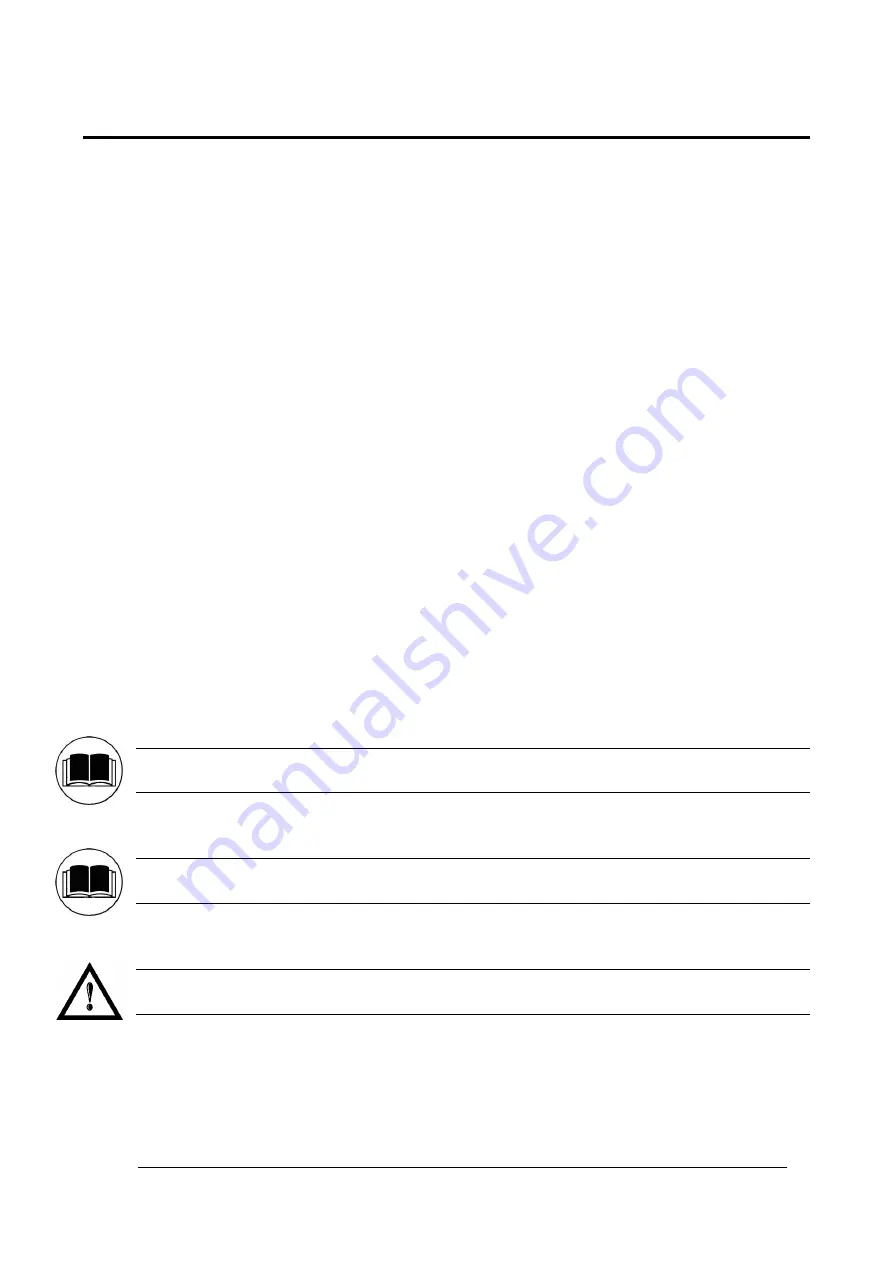
vi
OVERVIEW
The Fiber Laser marking system developed and manufactured by Datalogic employs the most advanced
technologies with regards to the mechanical-optical part, the electronic control of laser beam power,
communication and the overall safety of the entire system.
OPERATION OF A LASER SYSTEM WITH GALVANOMETRIC SCANNING
In pulsed or continuous operation mode, the laser generates an invisible, high-energy infrared beam.
In order to obtain a more accurate focus, the laser beam is first enlarged using an optical expansion system
and then deflected by a scanning system consisting of two mirrors mounted on galvanometric motors.
These mirrors deflect the beam in a controlled beam along the X and Y axes; processing of the product
surface occurs by coordinating the movement of the two motors with the turning on/off of the laser beam.
The deflected laser beam is focused by an F-Theta scan lens before it hits the surface of the product.
Generally speaking, the marking is carried out within the focus of the beam.
LASER SOURCE
On Arex
TM
marking system it is used a sealed fiber laser source.
This source is based on the new fiber solid state technology.
It guaranties high stability, lower sensitivity on optical misalignment and a longer product lifetime.
GALVANOMETRIC SCANNING HEAD
The scanning head features two deflection mirrors that deflect the beam in an X and Y direction, depending
on the graphics/pattern to be reproduced.
MARKING SOFTWARE
The marking software Lighter is preinstalled on the system.
NOTE:
Consult Lighter software user’s manual for a proper use of the same.
NOTE:
Consult the proper Appendix to upgrade the preinstalled software if necessary.
WARNING!
Marking system installation in secure environment is responsibility of the system integrator!
Summary of Contents for Arex 30W
Page 1: ...USER S MANUAL ArexTM 30W 50W ...
Page 92: ...92 APPENDIX G MECHANICAL DRAWINGS ...
Page 93: ...93 NOTE Please refer to Datalogic website for detailed drawings ...
Page 96: ......







































