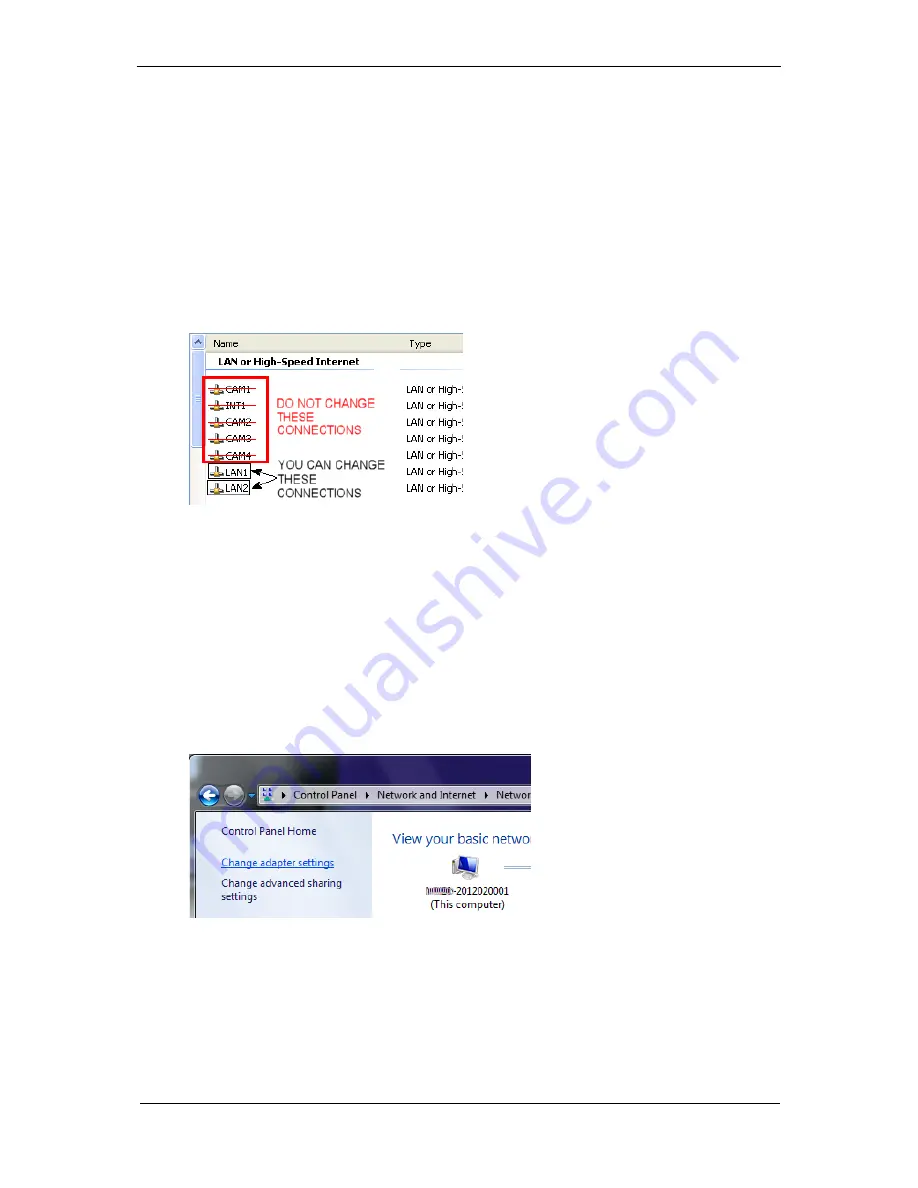
Software Configuration
21
5. Enter the desired IP address in the IP Address field.
6. Press the Tab key.
7. When the Reboot dialog is displayed, click OK.
8. Cycle power on the camera.
Changing the Client’s IP Address (Windows XP)
IMPORTANT NOTE: On the M-Series Processor, change only the Local Area Connection
named LAN1 or LAN2. These correspond to Ethernet Ports 1 and 2 on the front of the
processor. DO NOT change any of the other Local Area Connections.
1. In the Start menu, right click on My Network Places and select Properties.
2. Right click Local Area Connection LAN1 or LAN2 and select Properties.
3. On the General tab, select Internet Protocol (TCP/IP) and click Properties.
4. On the General tab, select Use the following IP address.
5. Enter the desired IP address.
6. Click OK to close all the open dialog windows.
Changing the Client’s IP Address (Windows 7)
IMPORTANT NOTE: On the M-Series Processor, change only the Local Area Connection
named LAN1 or LAN2. These correspond to Ethernet Ports 1 and 2 on the front of the
processor. DO NOT change any of the other Local Area Connections.
1. In the Start menu, click on Control Panel.
2. Under Network and Internet, click on View Network Status and Tasks.
3. On the left side of the screen, click Change Adapter Settings.


















