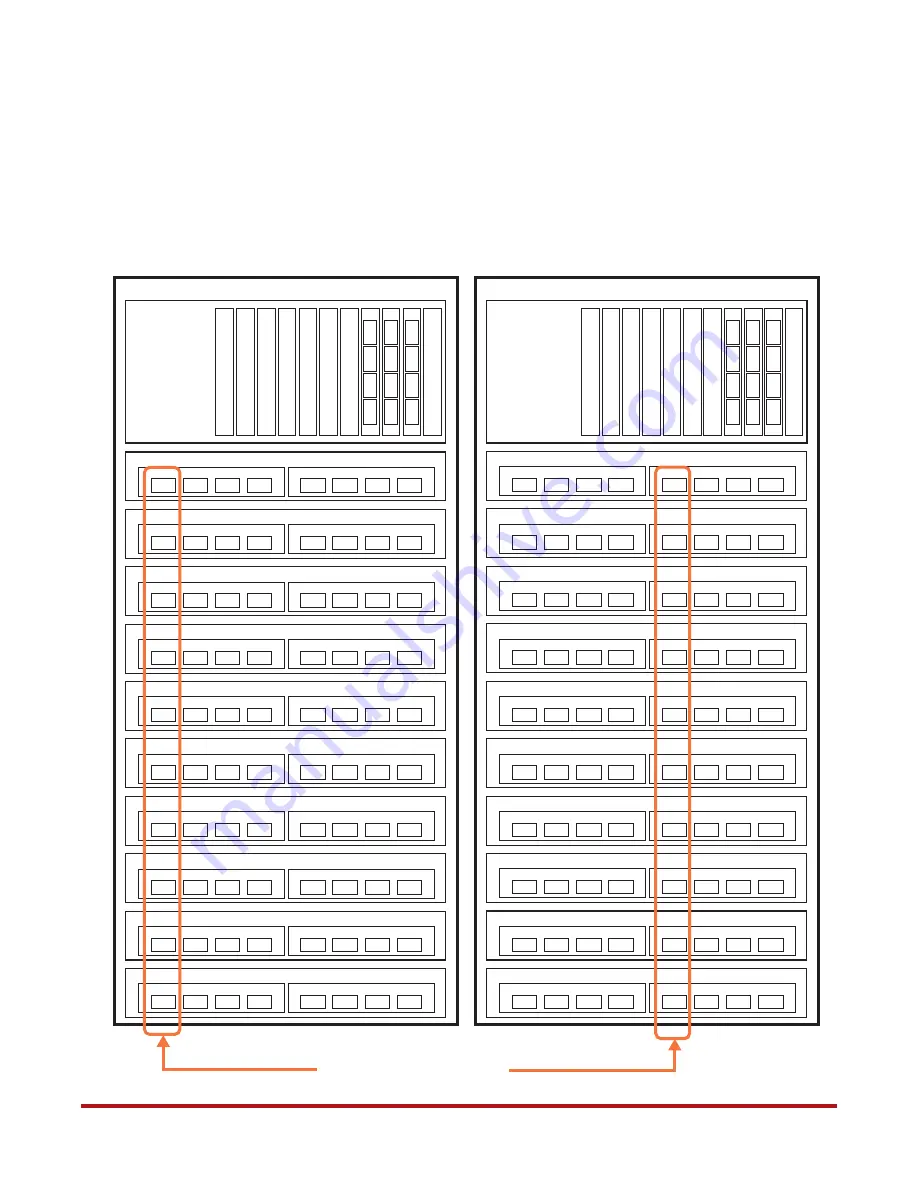
96-30051-001 Rev. D3
DDN SFA12K (SFA OS 2.3.1) Hardware Installation & Configuration Guide | 65
Figure 81. SFA12K-20 Configuration with 20 × SS7000 Enclosures
060
002
160
102
I/O Module A
I/O Module B
Disk Enclosure 01
060
160
I/O Module A
I/O Module B
Disk Enclosure 02
061
012
161
112
I/O Module A
I/O Module B
Disk Enclosure 03
061
161
I/O Module A
I/O Module B
Disk Enclosure 04
062
010
162
110
I/O Module A
I/O Module B
Disk Enclosure 05
062
162
I/O Module A
I/O Module B
Disk Enclosure 06
063
020
163
120
I/O Module A
I/O Module B
Disk Enclosure 07
063
163
I/O Module A
I/O Module B
Disk Enclosure 08
064
000
164
100
I/O Module A
I/O Module B
Disk Enclosure 09
064
164
I/O Module A
I/O Module B
Disk Enclosure 10
065
022
165
122
I/O Module A
I/O Module B
Disk Enclosure 11
065
165
I/O Module A
I/O Module B
Disk Enclosure 12
066
001
166
101
I/O Module A
I/O Module B
Disk Enclosure 13
066
166
I/O Module A
I/O Module B
Disk Enclosure 14
067
021
167
121
I/O Module A
I/O Module B
Disk Enclosure 15
067
167
I/O Module A
I/O Module B
Disk Enclosure 16
068
003
168
103
I/O Module A
I/O Module B
Disk Enclosure 17
068
168
I/O Module A
I/O Module B
Disk Enclosure 18
069
013
169
113
I/O Module A
I/O Module B
Disk Enclosure 19
069
169
I/O Module A
I/O Module B
Disk Enclosure 20
No. of Cables Required:
3-meter HD Mini-SAS to Mini-SAS: 10
6-meter HD Mini-SAS to Mini-SAS: 10
3-meter Mini-SAS to Mini-SAS for Enclosure Expansion: 20
020
021
022
010
012
013
000
001
002
003
Controller 0
120
121
122
110
112
113
100
101
102
103
Controller 1
Use 6-meter cables to connect
these ports to the controller
installed in the other rack
Zoning Configuration: 0
















































