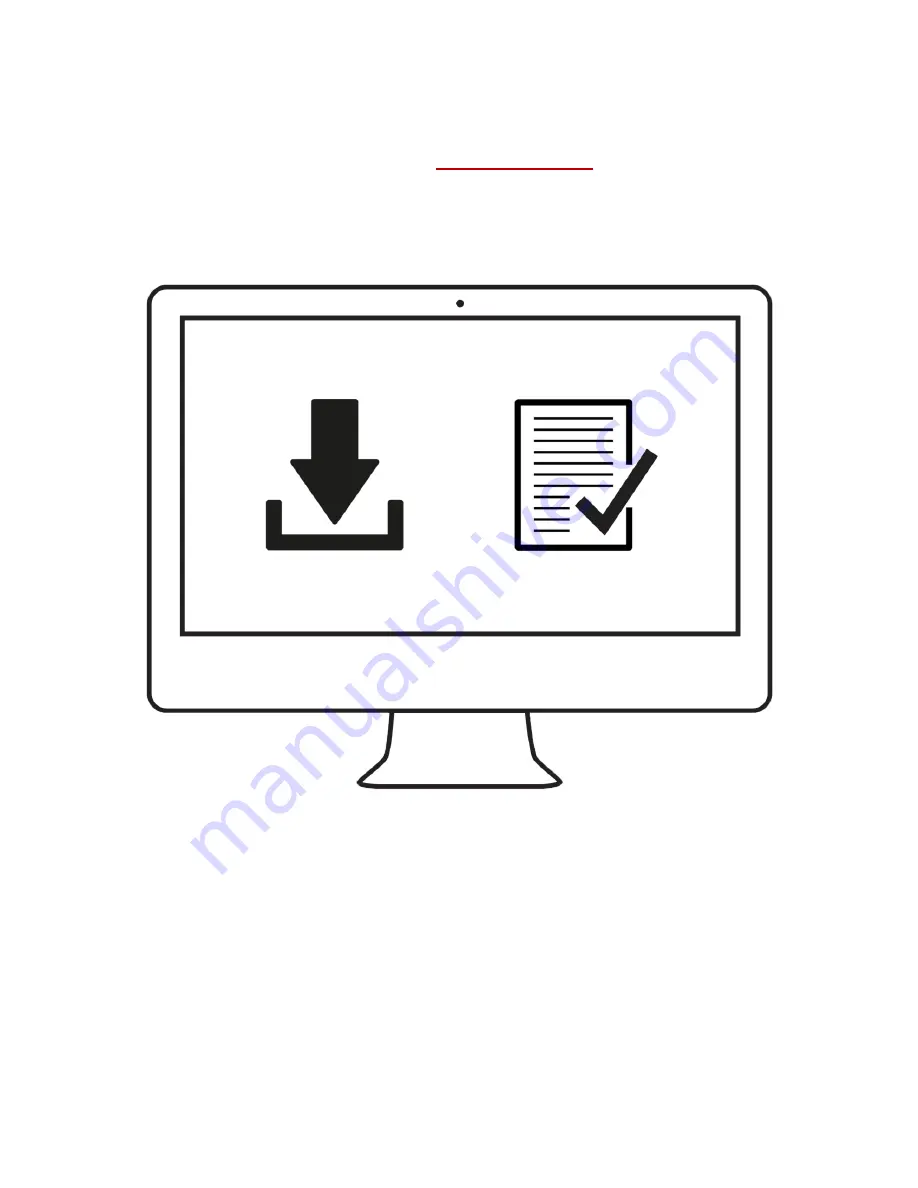
Step 1
– Install and Activate
Install the Spyder5 Software from the
. After the installation
is complete, plug in your Spyder5 and launch the Spyder5 software to begin the
activation and registration process. This will automatically start your Warranty.
Use the Serial Number included in your Spyder5 package to activate your
software.





