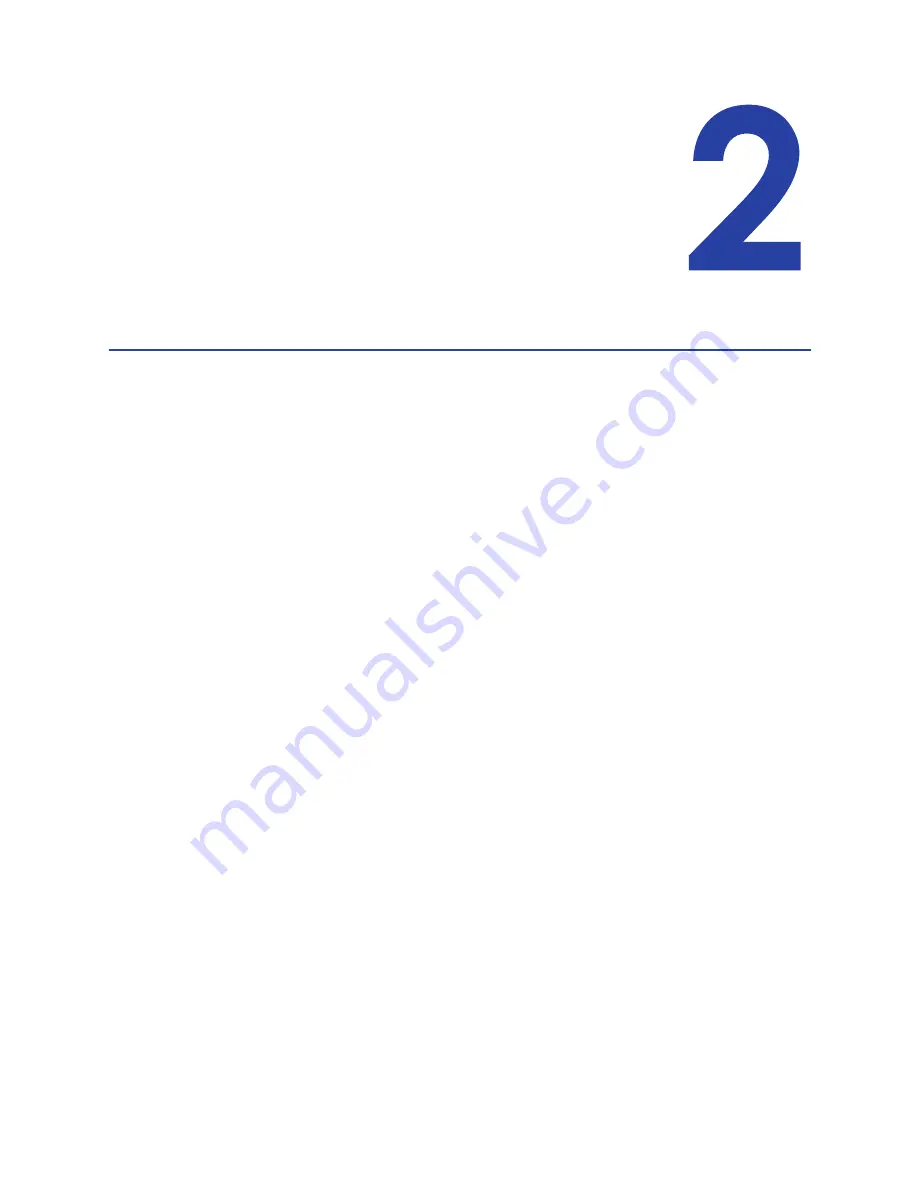
XPS Card Printer Driver User’s Guide
5
Chapter 2: XPS Card Printer
Driver Installation
This chapter provides information about how to install the Card Printer
Driver.
Before You Install
The Card Printer Driver typically is installed using the installation CD shipped with the printer. You
also can install it using a downloaded installation file.
Be aware of the following as you plan to install the Card Printer Driver.
Prepare the printer before installing the Card Printer Driver. Load the printer supplies and
cards as described in your printer’s
Quick Install Guide
or
Installation and Administrator’s
Guide
.
The Card Printer Driver installation assigns a default printer name. Each printer must have a
different name. The installation automatically creates a unique name.
If your site plans to implement printer sharing, have a printer naming plan in place before
installing the Card Printer Driver. You cannot rename a printer after sharing is enabled. Refer
to
for more information.
Installation Overview
Basic installation includes the following steps:
1.
Identify Your Installation Requirements
.
2.
Prepare to Install the Card Printer Driver
3.
Install the driver based on the printer/PC communication method you are using, either USB
or a network connection. Refer to
4.
Update your existing driver installation if your driver version is 4.0 or newer. Refer to
Summary of Contents for SD260
Page 1: ...Datacard XPS Card Printer Driver User s Guide October 2016 Part No 527280 004 Rev A...
Page 8: ...viii...
Page 16: ...4 About the Printer Driver...
Page 132: ...120 Card Design Tasks...
Page 144: ...A 8 Windows Printer Sharing...
Page 152: ...B 8 Windows Server 2008 and 2012 Printer Sharing...
















































