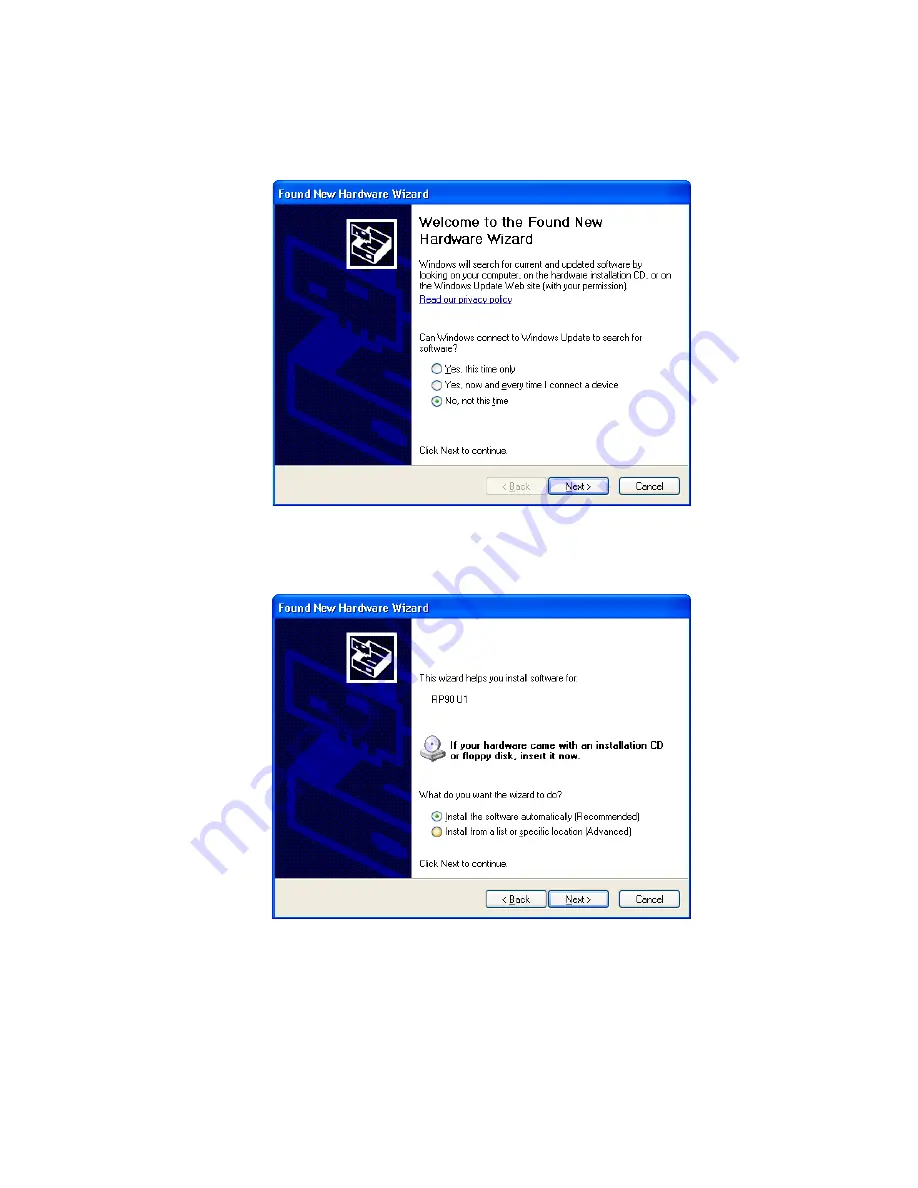
6
Installing the Printer Driver
10.
When the following dialog box appears, select
No, not this time
and
then click
Next
(Windows XP only).
11.
When the following dialog box appears, click the
Install the software
automatically (Recommended)
button and then click
Next
(Windows
XP only).