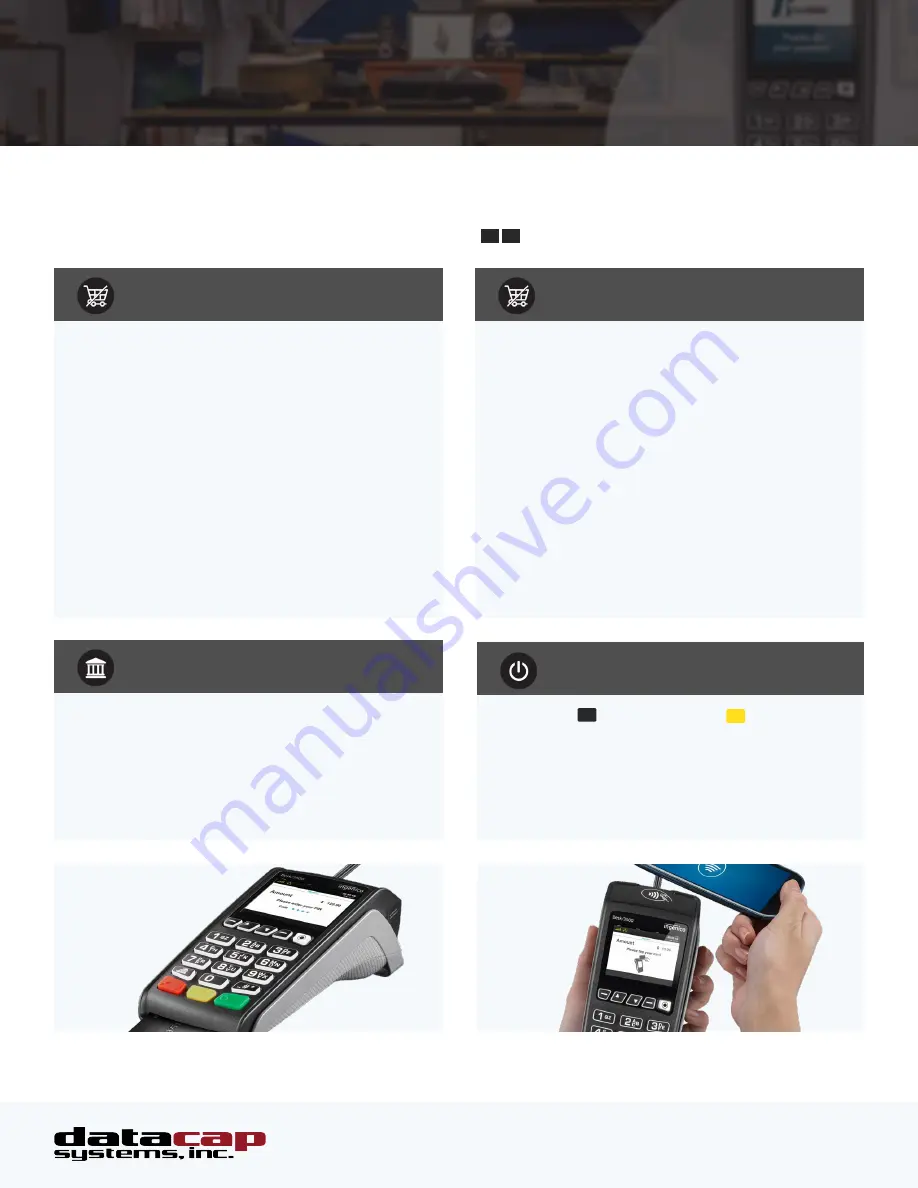
These steps have been provided as a guide for assistance with your DC Direct Ingenico Desk/3500 stand-alone device.
IMPORTANT:
To access transaction types/options, press the Green Enter Key from the idle screen. To make selections,
press the corresponding number key or scroll up/down using the
5
6
arrow keys.
QUICK REFERENCE GUIDE
DC DIRECT
Ingenico Desk/3500
CARD-PRESENT VOID
SETTLE BATCH
CARD-NOT-PRESENT VOID
REBOOT PIN PAD
TERMINAL SUPPORT:
Contact your Dealer | E: [email protected] | datacapsystems.com
1)
Press the Green Enter key from the idle screen.
2)
Press the 2 key or scroll to “2-Void” and press the
Green Enter Key.
3)
Press 1 to select non Pre-Auth Void.
4)
Select from the search options.
5)
Press the key that corresponds to the desired
search option or scroll and press the
Green Enter Key.
6)
When the transaction void is found, press the
Green Enter Key to select.
7)
Select “Yes” to confirm the void.
8)
Transaction receipt prints.
1)
Press the Green Enter key from the idle screen.
2)
Press the 8 key or scroll to “8-Settlement”.
3)
Select “Yes” to continue to settlement.
4)
Select “Yes” to print reports.
5)
Detail report prints.
1)
Hold the
#
key and the Yellow
<
Key to reboot
the Desk/3500.
1)
Press the Green Enter key from the idle screen.
2)
Press the 2 key or scroll to “2-Void” and press the
Green Enter Key.
3)
Press 1 to select non Pre-Auth Void.
4)
Select from the search options.
5)
Press the key that corresponds to the desired
search option or scroll and press the
Green Enter Key.
6)
When the transaction void is found, press the
Green Enter Key to select.
7)
Select “Yes” to confirm the void.
8)
Transaction receipt prints.
QUICK REFERENCE GUIDE
DC Direct™ - Ingenico Desk/3500 Stand-Alone
TERMINAL SUPPORT:
Contact your dealer | e: [email protected] | datacapsystems.com




















