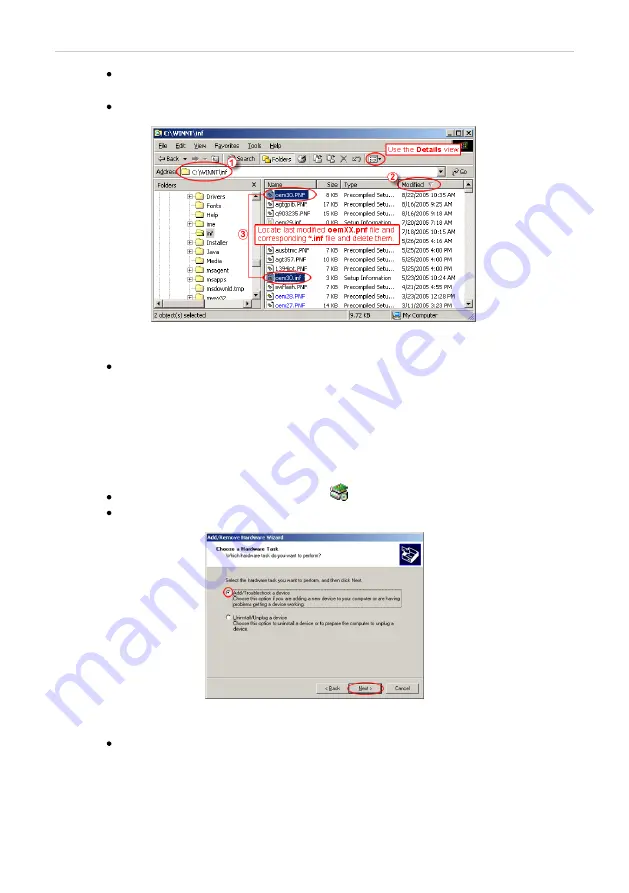
INT7 A/D Converter
5 Troubleshooting
Sort the files according to
Modified
column
②
and locate the last modified
*.PNF file
③
.
Also locate the corresponding *.INF file
③
and delete both of them.
Fig 26: Windows Explorer
Continue to install the correct driver manually (described in the chapter
"Installing the correct driver manually"
.) without restarting the
PC.
5.3.3.2 Installing the correct driver manually
The following procedure described step by step can be applied under any
circumstances.
Invoke the
Start
–
Control Panel
–
Add/Remove Hardware
In the first dialog click the
Next
button.
Fig 27: Step 1 of Add/Remove Hardware Wizard
Select
Add/Troubleshoot a device
and click the
Next
button.
- 29 -
























