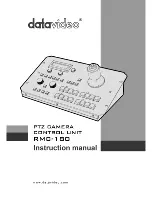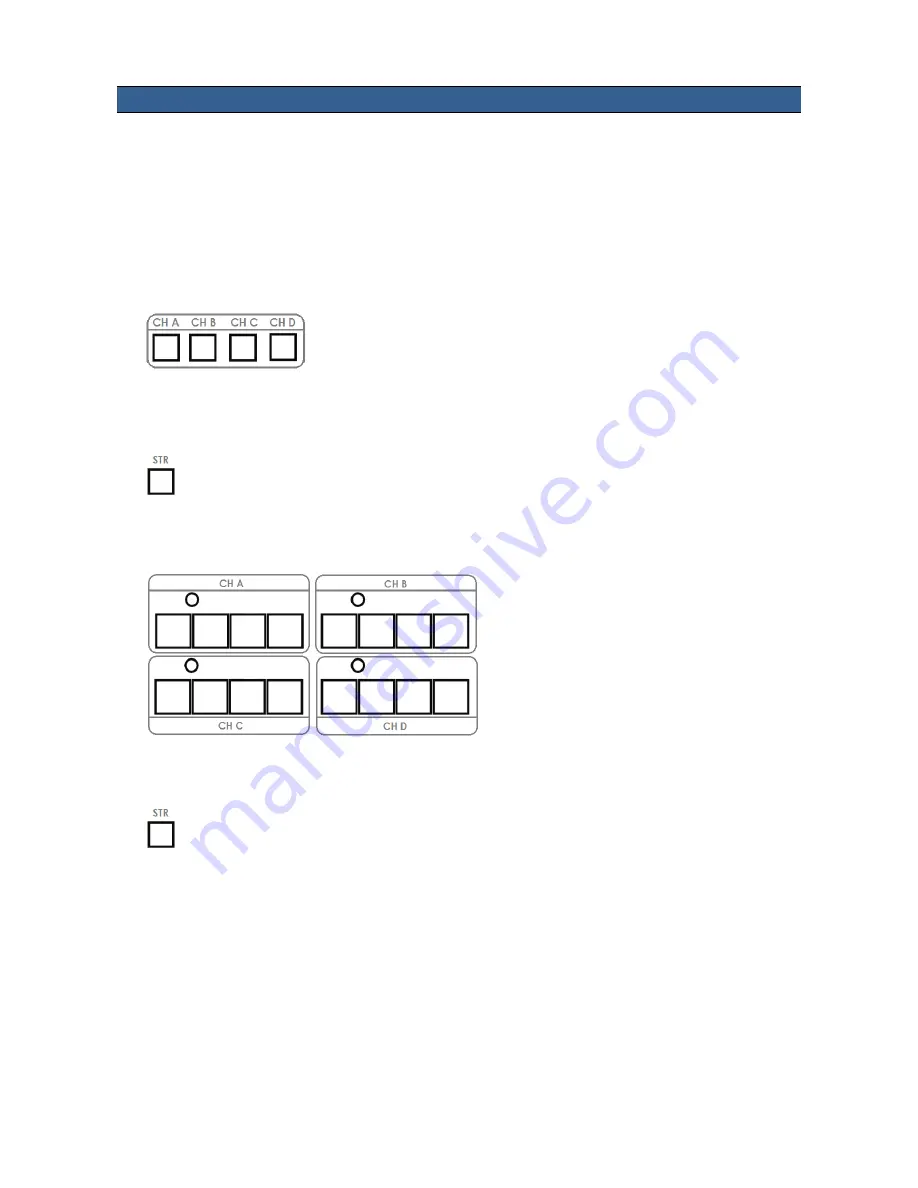
11
How to store selected camera positions
The RMC-180 allows you to store up to four camera positions for each of the four possible cameras, CH A, B,
C and D. This means, with four PTZ cameras connected to the RMC-180, up to sixteen camera positions can
be stored.
NB:
The position and settings are stored in the camera and not in the RMC-180.
To store a cameras position:
1. Select the camera that you wish to use CH A or CH B or CH C or CH D.
2. Move the camera to the desired position or view using the joystick. Set the focus, Iris and zoom so you
are happy with the camera’s video output.
3. Push the STR (store) button and it will be illuminated.
4. Choose one of the selected camera’s four memory buttons to save the current settings for position, Iris,
focus and zoom. The selected memory button will be illuminated.
5. Push the STR (store) button again to turn off the store feature and return the RMC-180 to normal
operation.