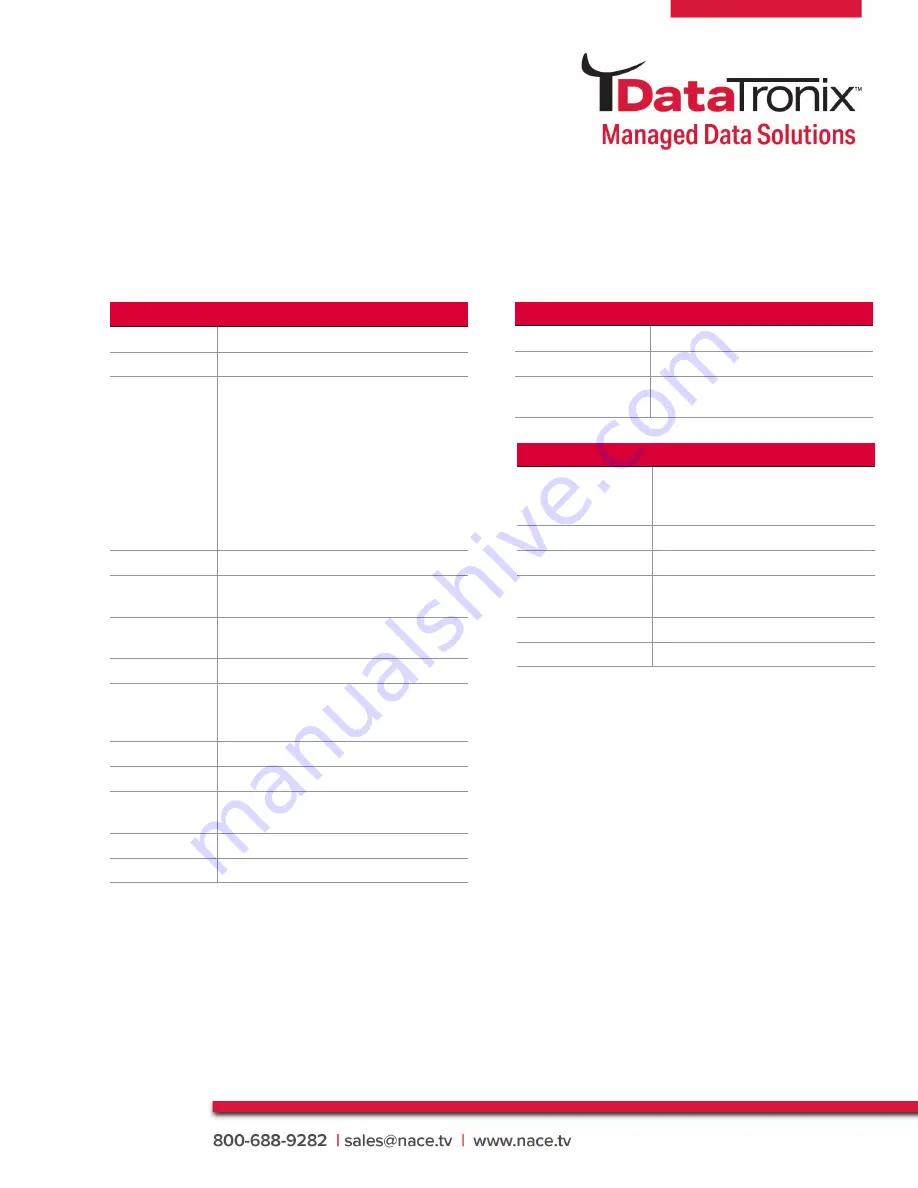
6
DT-WEBCAM Manual
Specifications
Camera
Image Sensor
2 MP CMOS
Signal System
PAL/NTSC
Frame Rate
MJPG:
1920 X 1080 @ 30/25 fps
1280 X 960 @ 30/25 fps
1280 X 720 @ 30/25 fps
640 X 480 @ 30/25 fps
YUV:
1920 × 1080 @ 5 fps
1280 × 960 @ 5 fps
1280 × 720 @ 5 fps
640 × 480 @ 30 fps
Resolution
1920 (H) × 1080 (V)
Min.
Illumination
0.1 Lux @ (F1.2, AGC ON)
Shutter Time
PAL: 1/25 s to 1/50,000 s;
NTSC: 1/30 s to 1/50,000 s
Lens
3.6 mm fixed focal lens
Field of View
horizontal FOV: 80.3°,
vertical FOV: 50.8°,
diagonal FOV: 88.7°
Lens Mount
M8
Day & Night
24/7 Color Imaging
Angle
Adjustment
pan: 360°; tilt: -15° to 15°; rotation: 0°
Cable Length
1.5 m (4.92
’
)
Depth of Field
0.5 m to ∞ (1.64
’
to ∞)
Interface
Video Output
USB 2.0
Audio In
Built-in mic
Operating System
Windows 7/10, Android,
Linux, macOS
General
Operating
Conditions
50°F to 113°F (10°C to 45°C),
Humidity: 90% or less
(non-condensing)
Power Supply
DC 5V ± 5% (USB)
Consumption
Max. 1.2 W"
Dimension
3.16" x 1.91" x 1.66"
(80.16 x 48.6 x 42.18 mm)
Weight
0.2 lbs. (Approx. 89g)
Warranty
1-Year Limited Warranty

























