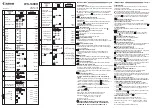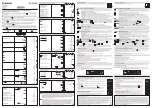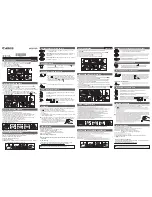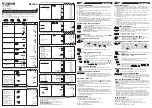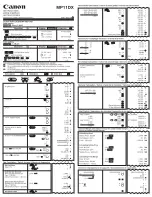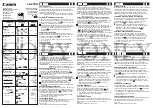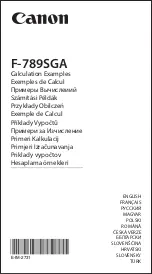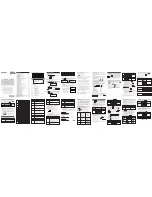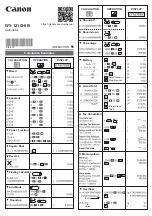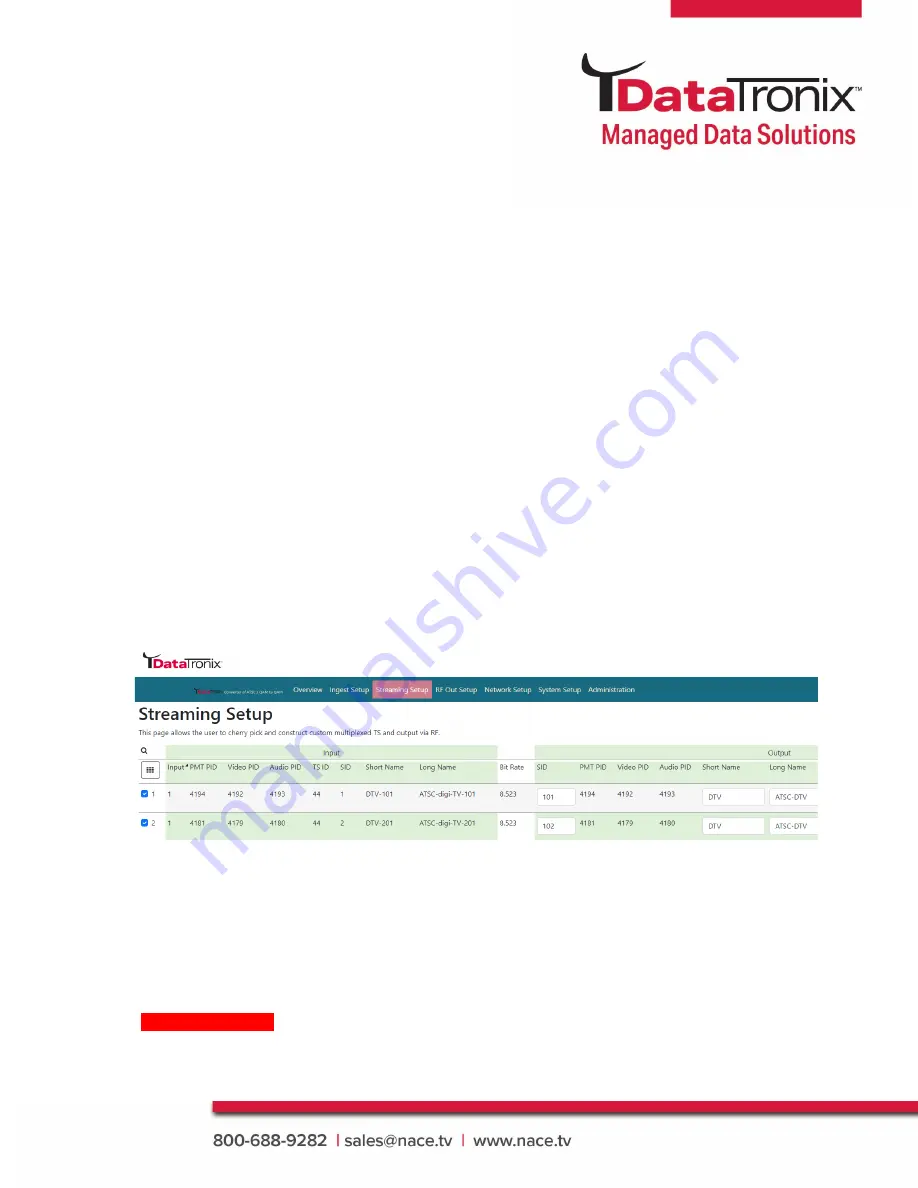
11
DT-ATSC-QAM-8V2 Manual
Streaming Setup
Use the
[Streaming Setup]
page to set the output:
SID
, Select
VCN Mode Type, VCN, Short
Name,
and other parameters.
Enable / Select / and Setup Streams
1. Enable each stream/program as required by checking the check box
Note:
To remove a stream/program - deselect/uncheck the stream(s) #
on the left side of the table
2.
Modify SID (Services Output ID)
Note 1:
If installing multiple DT-ATSC-QAM-8V2 units make sure not to duplicate SID
outputs
Note 2:
Enter SID for a program and the followed programs will be assigned by consecutive
numbers
3.
Enter
Short Name [1-7 Characters]
4.
Enter
Long Name [1-16 Characters]
5.
Select
VCN Mode:
VCN Mode 2-Part Auto [Example 102.1 – Set Automatically by the Device]
VCN Mode 2-Part Manual [102.2 – Manual Entry by User]
VCN Mode 1-Part Manual [102 – Manual Entry by User]
Note:
Only 1 VCN mode type can be selected
6.
Modify
Source ID as required
Note:
If installing multiple DT-ATSC-QAM-8V2 units make sure not to duplicate source ID
outputs
7.
Select
RF# from 1-8 to assign programs to desired carrier
Note 1:
Bitrate mapping may be required based on the Mbps of the streams/programs in
the RF Out
Note 2:
Use the streaming setup page to move program(s) as needed to allow for
increased overhead of required programs
8.
Save and Confirm
all parameters
*****Note: Leaving any Streaming Setup page without saving the set parameters
will cause the device to revert to the last saved settings