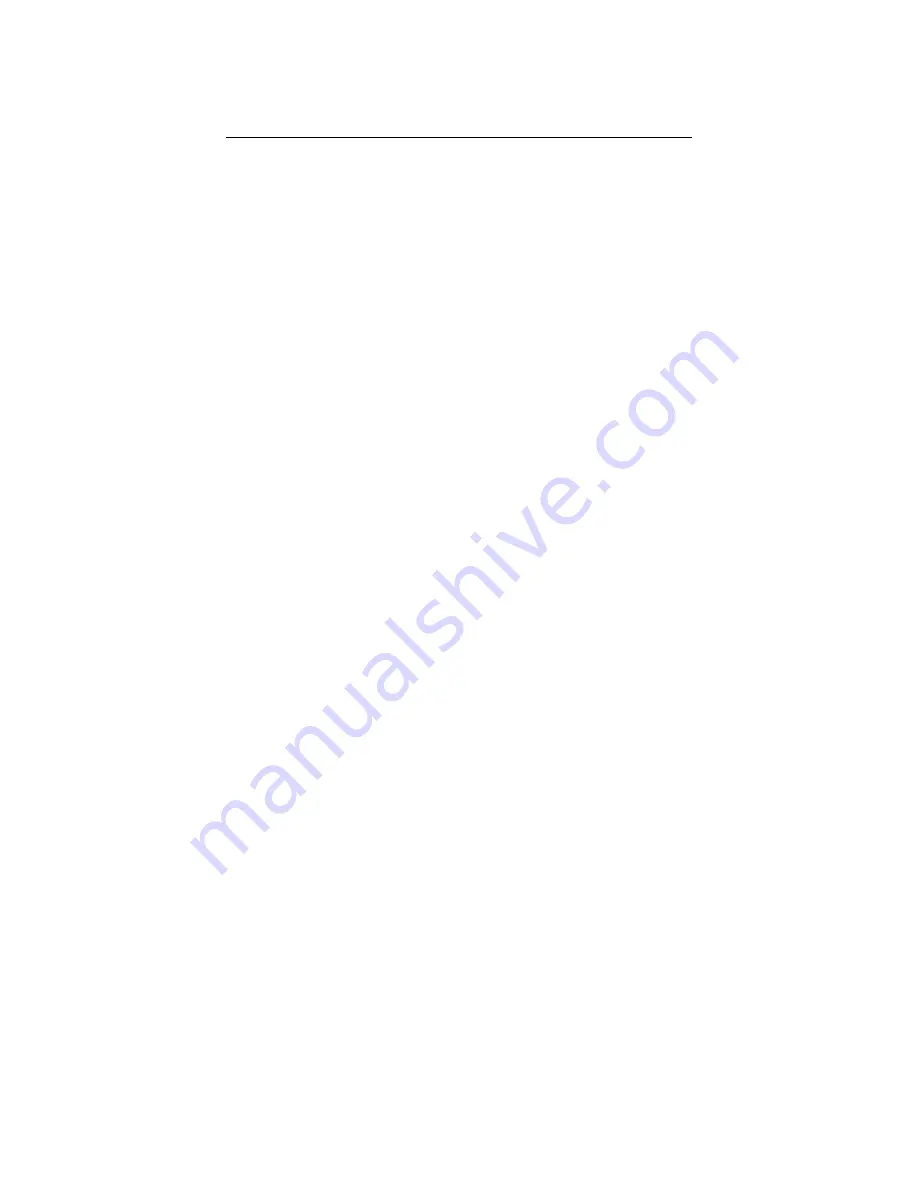
DATATRONIX 1-Year Limited Warranty
DATATRONIX. (the "Company") warrants to the Original Purchaser that the item purchased is
free from defects in workmanship or material under normal use. This warranty starts on the date of
shipment of the hardware to the Original Purchaser.
During the warranty period, the Company agrees to repair or replace, at its sole option, without
charge to Original Purchaser, any defective component. To obtain service, the Original Purchaser
must return the item to the Company properly packaged for shipping. All defective products must
be returned to the Company within thirty (30) days of failure. Products must be returned with a
description of the failure and Return Merchandise Authorization (RMA) number supplied by the
Company. To receive a RMA number and a return shipping address on where to deliver the
hardware, call 610-429-1821. The shipping, and insurance charges incurred in shipping to the
Company will be paid by Original Purchaser, and all risk for the hardware shall remain with the
Original Purchaser until such time as Company takes receipt of the hardware. Upon receipt, the
Company will promptly repair or replace the defective unit, and then return said unit to Original
Purchaser, shipping prepaid. The Company may use reconditioned or like-new parts or units, at its
sole option, when repairing any hardware. Repaired products shall carry the same amount of
outstanding warranty as from original purchase. Any claim under the warranty must include dated
proof of purchase or invoice. In any event, the Company's liability for defective hardware is
limited to repairing or replacing the hardware.
This warranty is contingent upon proper use of the hardware by Original Purchaser and does not
cover: if damage is due to Acts of God (including fire, flood, earthquake, storm, hurricane or other
natural disaster), accident, unusual physical, electrical, or electromechanical stress, modifications,
neglect; misuse, operation with media not approved by the Company, tampering with or altering of
the hardware, war, invasion, act of foreign enemies, hostilities (regardless of whether war is
declared), civil war, rebellion, revolution, insurrection, military or usurped power or confiscation,
terrorist activities, nationalization, government sanction, blockage, embargo, labor dispute, strike,
lockout or interruption or failure of electricity, air conditioning, or humidity control, internet,
network, or telephone service
The warranties given herein, together with any implied warranties covering the hardware,
including any warranties of merchantability or fitness for a particular purpose, are limited in
duration to two years from the date of shipment to the Original Purchaser. Jurisdictions vary with
regard to the enforceability of warranty limitations, and you should check the laws of your local
jurisdiction to find out whether the above limitation applies to you.
The Company shall not be liable to your for loss of data, loss of profits, lost savings, special,
incidental, consequential, indirect, or other similar damages arising from breach of warranty,
breach of contract, negligence, or other legal action even if the Company or its agent has been
advised of the possibility of such damages, or for any claim brought against your by another party.
Jurisdictions vary with regard to the enforceability of provisions excluding or limiting liability for
incidental or consequential damages. You should check the laws of your local jurisdiction to find
out whether the above exclusion applies to you.
This warranty allocates risks of product failure between Original Purchaser and the Company. The
Company's hardware pricing reflects this allocation of risk and the limitations of liability
contained in this warranty. The warranty set forth above is in lieu of all other express warranties,


































