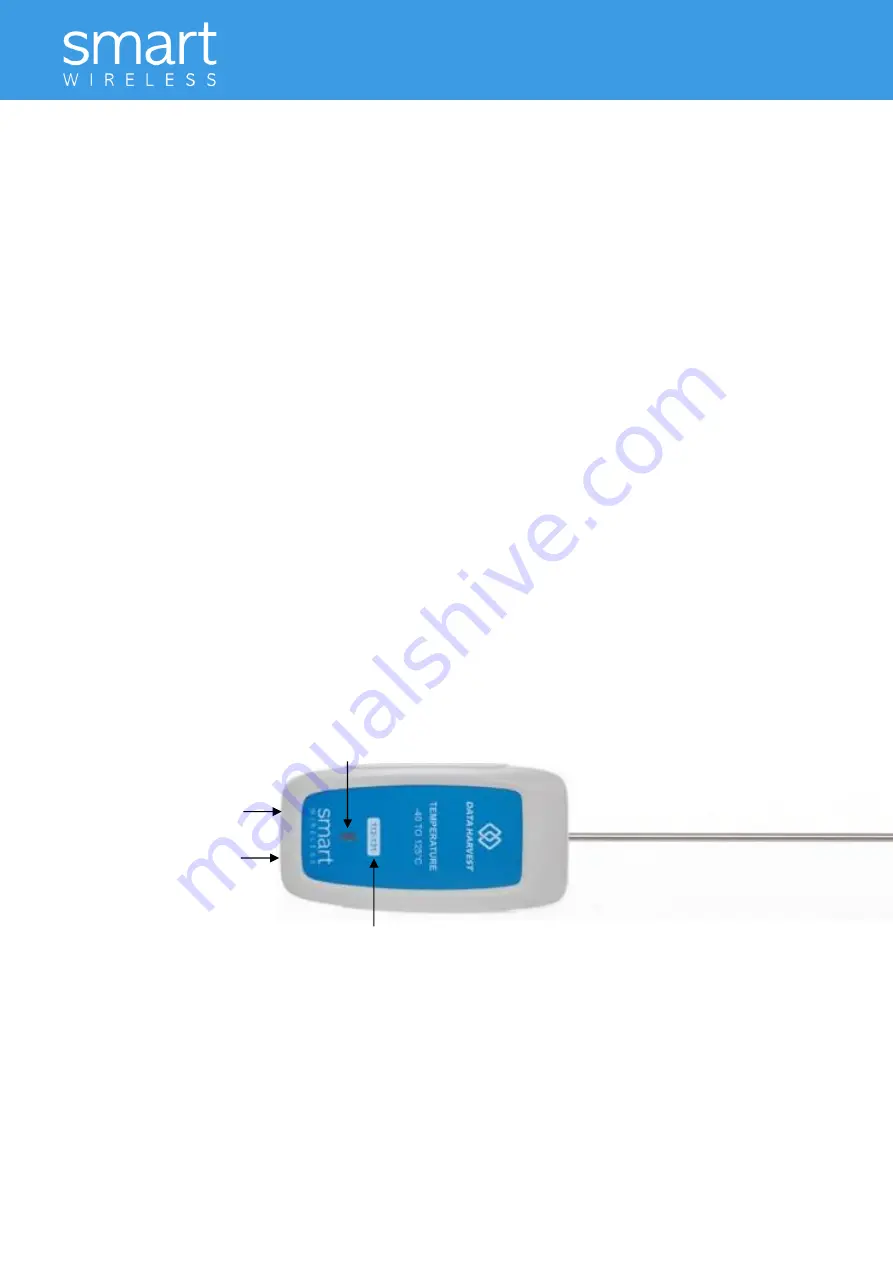
Temperature Sensor
2
Contents
Introduction ............................................................................................................................................... 2
The Smart Wireless Temperature sensor .................................................................................................. 2
Connecting the Smart Wireless Temperature sensor to a computer ........................................................ 3
Practical information ................................................................................................................................. 4
To set the range ......................................................................................................................................... 5
Specifications ............................................................................................................................................. 6
Updating the Firmware ............................................................................................................................. 7
Hard Reset ................................................................................................................................................. 7
Investigations ............................................................................................................................................ 7
Limited warranty ....................................................................................................................................... 8
Introduction
The Smart Wireless Temperature sensor is both USB and Bluetooth compatible and can wirelessly
connect to mobile devices such tablets and mobile phones as well as desktop or laptop computers
giving students the ability to run experiments independently without being tethered to a traditional
data logger. See the EasySense2 user manual system requirements for further details.
This Temperature sensor has a thermistor housed at the end of the stainless steel tube. The tube is 3
mm by 160 mm and is made from AISI 316 stainless steel, which has a particularly low thermal inertia
with negligible effect on the measured temperature. It provides a high level of corrosion and chemical
resistance making it suitable for use with experiments in chemistry, biology, physics, earth &
environmental science.
The sensor is supplied with a mini USB lead and calibrated with degrees Celsius (˚C) as the default
range.
The Smart Wireless Temperature sensor
Charge the Smart Wireless Temperature sensor fully before first use
Use the mini USB lead supplied to connect the Temperature sensor either direct to a USB port on your
computer* or to a USB mains charger that outputs 5 V at 500 mA or more. A full charge can take up to 4 hours.
*Or a powered USB hub. Your computer must be turned on and not in sleep or standby mode; otherwise the
battery may drain instead of charge.
Unique ID
number
Status light
On/Off switch
USB input


























