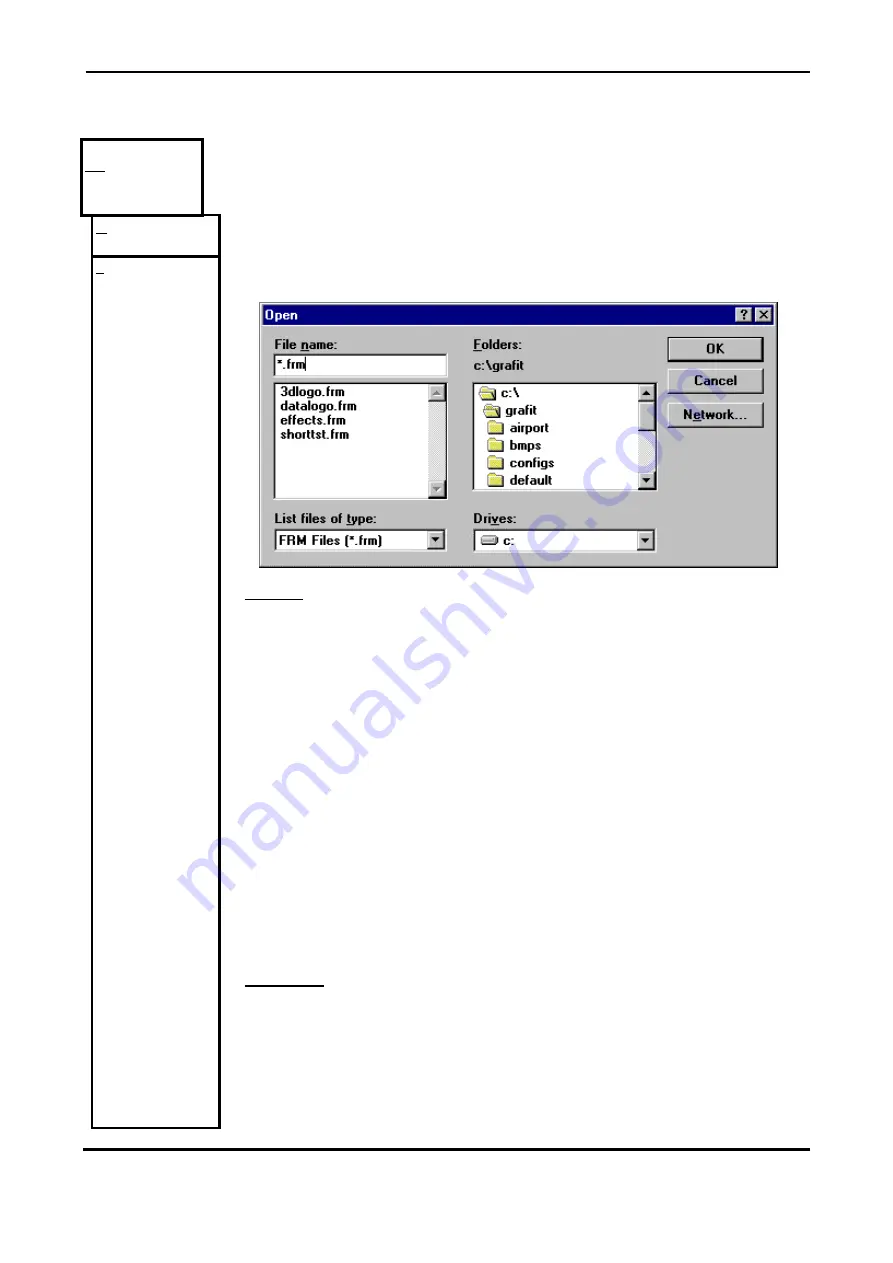
Display User Manual
DDJ12797001
Jul-23-07
Page 14
AAnim
This menu provides options for dealing with animations or sequences of frames. All
working frames are effected using options in this menu. An ‘Animation’ is a group of
saved frames (*.frm).
Clear
Blanks/clears the all frames.
Load
Selecting 'Load' under the 'Anim' menu opens a dialog box from which the user may
select a ''.FRM'' file only. A ''.FRM'' file is a sequence of frames.
FIELDS
File Name:
To select a file, click with the left mouse button on a '.FRM' file listed under 'File
Name' in the dialog box or type in the name of the required '.FRM' file in the space
given under 'File Name'.
List Files of Type:
Clicking on this option with the left mouse button pulls down a menu from which the
user may choose what type of files he wishes to see in the 'File Name' selection
menu.
Directories:
Under this heading is provided an option to select the subdirectories from which the
user will be able to view the files contained in the subdirectory under the field 'File
Name'.
Drives:
When clicked on with the left mouse button this field produces a pull down menu
from which the user may select their drives by clicking with the left mouse button on
the required drive.
BUTTONS
OK
Accept configuration as entered and load file.
CANCEL
Exit dialog without loading file.
Summary of Contents for Farmingville FD
Page 38: ...Data Display Ltd ...








































