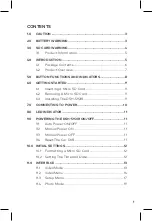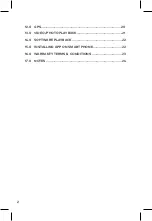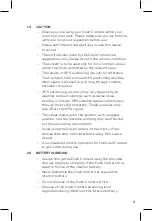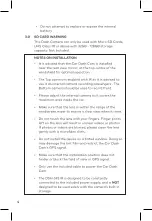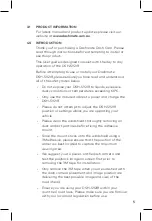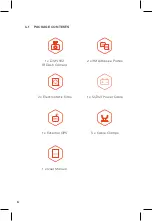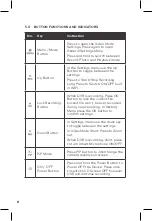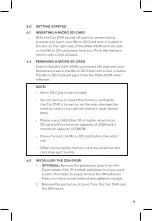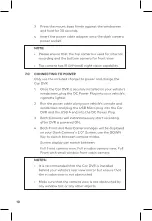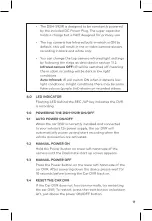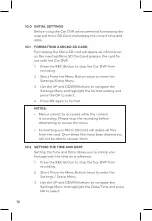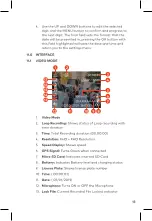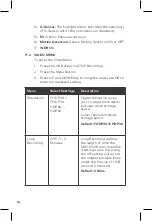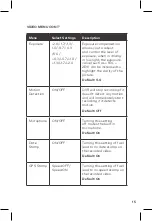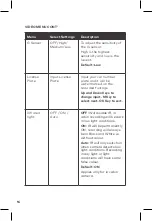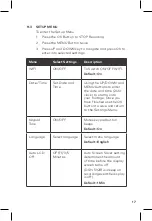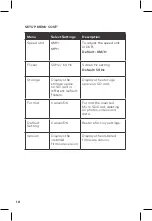3
1.0 CAUTION
• Ensure you are using your Dash Camera within your
countries’ road laws. Please make sure you are familiar
with your local road legislation before use.
• Please set time and date before you use this device
to record.
• The notifications given by the Dash Camera are
suggestions only, please drive to the actual conditions.
• The system is to be used only for non-commercial use,
within the limits permitted by the relevant laws
• The results of GPS positioning are only for reference.
The Car Dash Cam will lose GPS positioning abilities
when signal is blocked (e.g. driving through tunnels,
enclosed car parks).
• GPS positioning accuracy may vary depending on
weather and surroundings such as dense cities,
tunnels, or forests. GPS satellite signals cannot pass
through most solid materials. Tinted windows may
also affect the GPS signal.
• The values displayed in this system, such as speed,
position, and the distance warning, may be affected
by the surrounding environment.
• Avoid using the Dash Camera in the vicinity of any
devices that emit radio interference (eg. Microwave
Ovens).
• It is considered normal operation for the Dash Camera
to get warm during use.
2.0 BATTERY WARNING
• Always charge the Dash Camera using the provided
charger. Improper charging of the Dash Camera may
result in failure of the internal battery.
• Never dismantle the Dash Camera or expose the
internal battery.
• Do not dispose of the Dash Camera in fire.
• Dispose of the Dash Camera observing local
regulations being mindful of the internal battery.