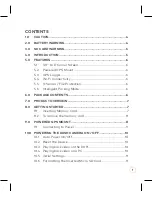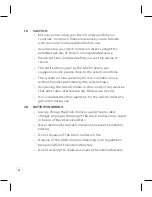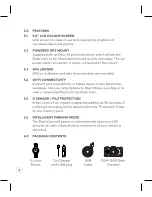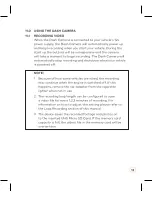2
10.7 Set Date / Time ........................................................................ 12
11.0 USING THE DASH CAMERA ......................................................... 13
11.1 Recording Video ........................................................................ 13
11.2 Locked Recording ..................................................................... 14
12.0 SETTINGS ........................................................................................ 16
12.1 Resolution................................................................................... 16
12.2 Video Quality ............................................................................. 17
13.0 PARK MODE* ..................................................................................18
14.0 LOOP RECORDING ........................................................................ 19
15.0 TIME LAPSE ................................................................................... 20
16.0 PHOTO QUALITY ............................................................................ 21
17.0 LANGUAGE .....................................................................................22
18.0 LICENSE PLATE..............................................................................22
19.0 DATE/TIME .....................................................................................23
20.0 STAMP .............................................................................................23
20.1 Time .............................................................................................23
20.2 GPS ..............................................................................................23
20.3 License Plate .............................................................................24
21.0 AUTO LCD OFF ...............................................................................24
22.0 FLICKER ..........................................................................................24
23.0 G-SENSOR ......................................................................................25
24.0 MICROPHONE ............................................................................... 26
25.0 KEY SOUND ................................................................................... 26
26.0 DEFAULT SETTING ........................................................................27
27.0 FORMAT SD CARD .........................................................................27
Summary of Contents for DSH-1200
Page 1: ......
Page 2: ......
Page 7: ......
Page 8: ......
Page 9: ......
Page 10: ......
Page 11: ......
Page 13: ......
Page 14: ......
Page 15: ......
Page 16: ......
Page 17: ......
Page 18: ......
Page 19: ......
Page 20: ......
Page 21: ......
Page 22: ......
Page 23: ......
Page 27: ......
Page 28: ......
Page 29: ......
Page 34: ...32 35 0 NOTES...
Page 35: ......
Page 36: ......