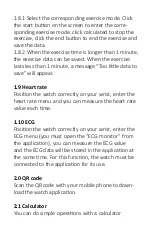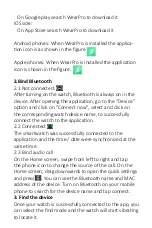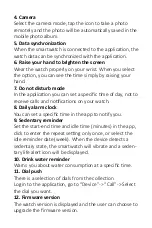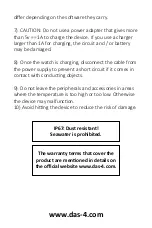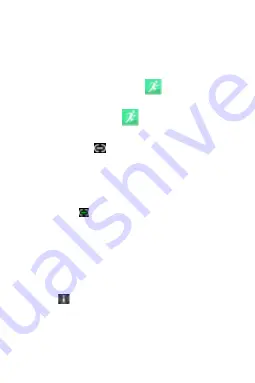
On Google play search WearPro to download it
IOS side:
On App Store search WearPro to download it
Android phones: When WearPro is installed the applica-
tion icon is as shown in the figure
Apple phones: When WearPro is installed the application
icon is shown in the figure:
2.Bind Bluetooth
2.1 Not connected:
After turning on the watch, Bluetooth is always on in the
device. After opening the application, go to the “Device”
option and click on “Connect now”, select and click on
the corresponding watch device name, to successfully
connect the watch to the application.
2.2 Connected:
The smartwatch was successfully connected to the
application and the time / date were synchronized at the
same time.
2.3 Bind audio call
On the Home screen, swipe from left to right and tap
the phone icon to change the source of the call. On the
Home screen, drag downwards to open the quick settings
and press . You can see the Bluetooth name and MAC
address of the device. Turn on Bluetooth on your mobile
phone to search for the device name and tap connect.
3. Find the device
Once your watch is successfully connected to the app, you
can select the find mode and the watch will start vibrating
to locate it.
Summary of Contents for SP40
Page 1: ...User Manual SP40 ...