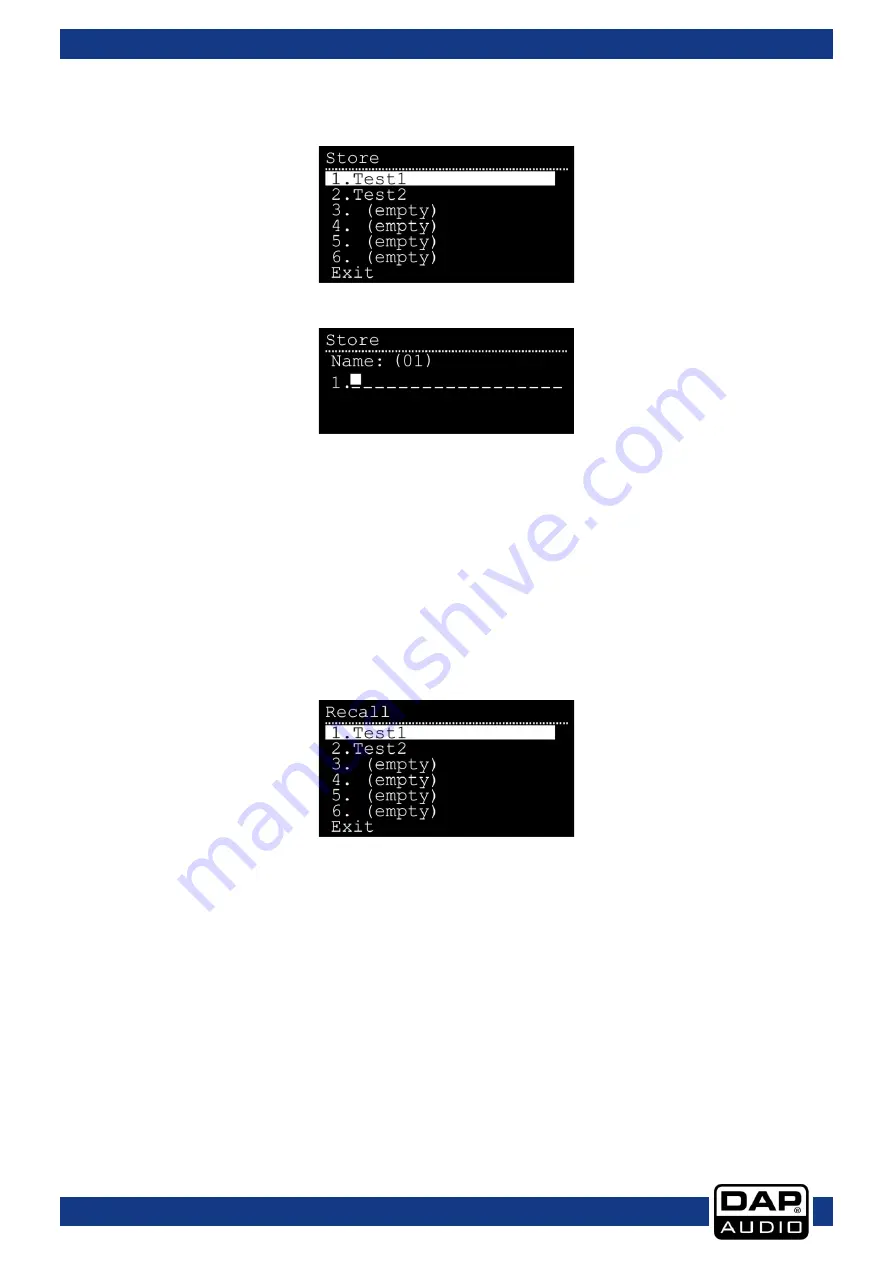
17
Pure-15A 15” Full Range Top Cabin
Order code: D3720
16. Store
In this menu you can store the device’s current settings.
01)
Turn the control (19) to select a desired slot. There are 6 slots.
02)
Press the control (19) to confirm.
03)
Turn the control (19) to select the character that needs to be edited. The NAME indicator will show its
number (01–18).
04)
Press the control (19) to confirm.
05)
Turn the control (19) to select a desired symbol for the character.
06)
Press the control (19) to confirm.
07)
Repeat steps 3–6 to edit the remaining characters.
08)
When done, turn the control (19) until the NAME indicator shows SAVE (to save the settings) or EXIT
(to quit without saving).
09)
Press the control (19) to confirm.
17. Recall
In this menu you can load the device’s settings.
01)
Turn the control (19) to select a desired setting file.
02)
Press the control (19) to load the desired settings.





















