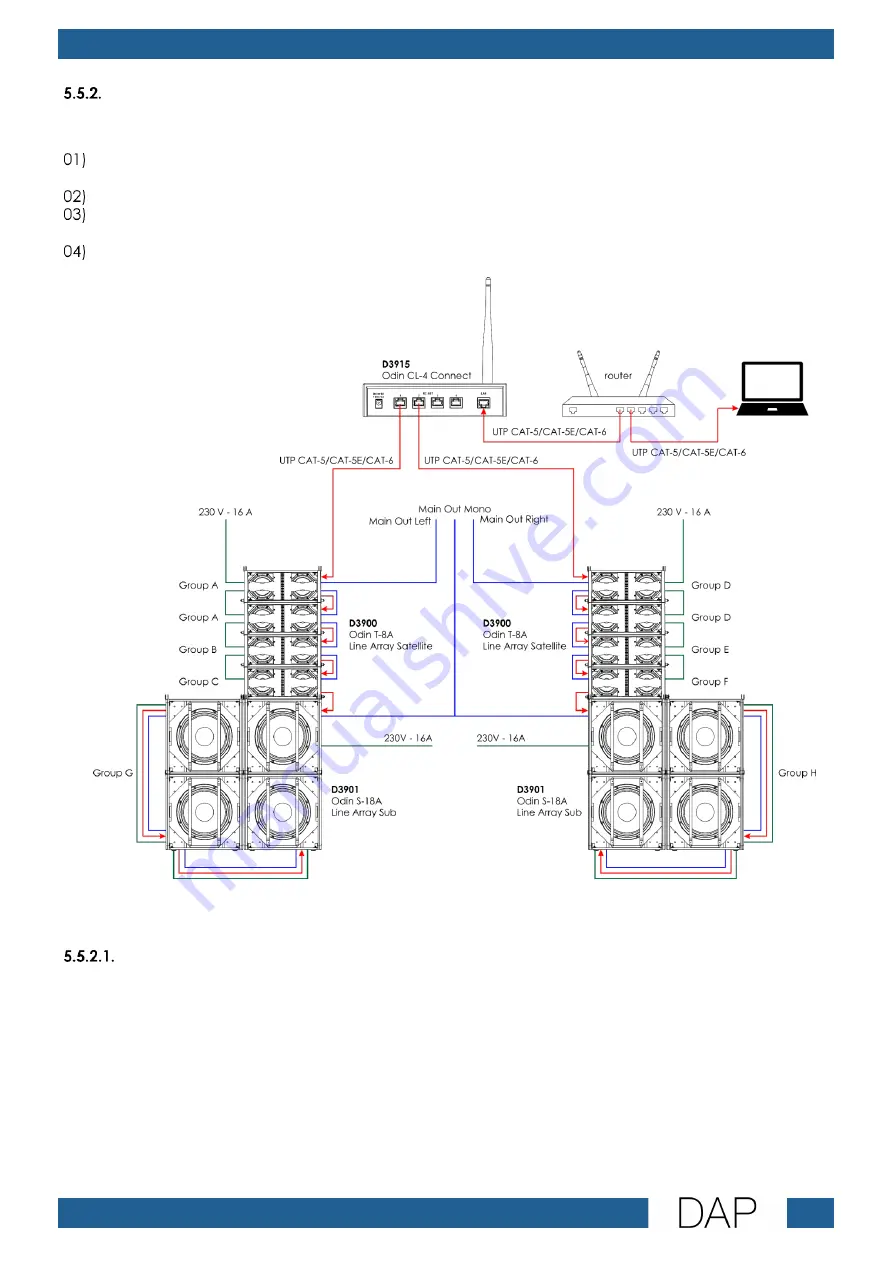
15
Odin CL-4 Connect
Product code: D3915
Network Setup via LAN
In a network setup via LAN the Odin CL-4 Connect is connected via a router to the computer/laptop.
Use a UTP CAT-5/CAT-5E/CAT-6 cable to connect the LAN port (07) of the device to one of the RJ45
ports on your router.
Connect your computer or a laptop to the router using a UTP CAT-5/CAT-5E/CAT-6 cable.
Configure the settings of the device. See 5.3. Configuration via Web Browser on pages 10–12 and
5.5.2.1. Configuration Settings on page 15 for more information.
Connect the Odin speaker units to the device. See 5.4. Connecting Speaker Units on page 13 for
more information.
Fig. 08
Note: The total Ethernet cable length must not exceed 100 m.
Configuration Settings
When you create a network via LAN using a router, make sure that the following settings of the Odin CL-4
Connect are correctly configured:
●
Select STA mode in Mode Selection. See 5.3.1 Mode Selection on page 10 for more information.
●
Disable the DHCP function of the device under the LAN Settings in AP Interface Settings. See 5.3.2. AP
Interface Settings on page 11 for more information.
●
Change the IP address of the device under the LAN Settings in AP Interface Settings. See 5.3.2. AP
Interface Settings on page 11 for more information. Use the IP address assigned by the DHCP server.
Note: Make sure that all devices in the network have unique IP address in the same range.
Summary of Contents for Odin CL-4 Connect
Page 20: ...2022 DAP...





































