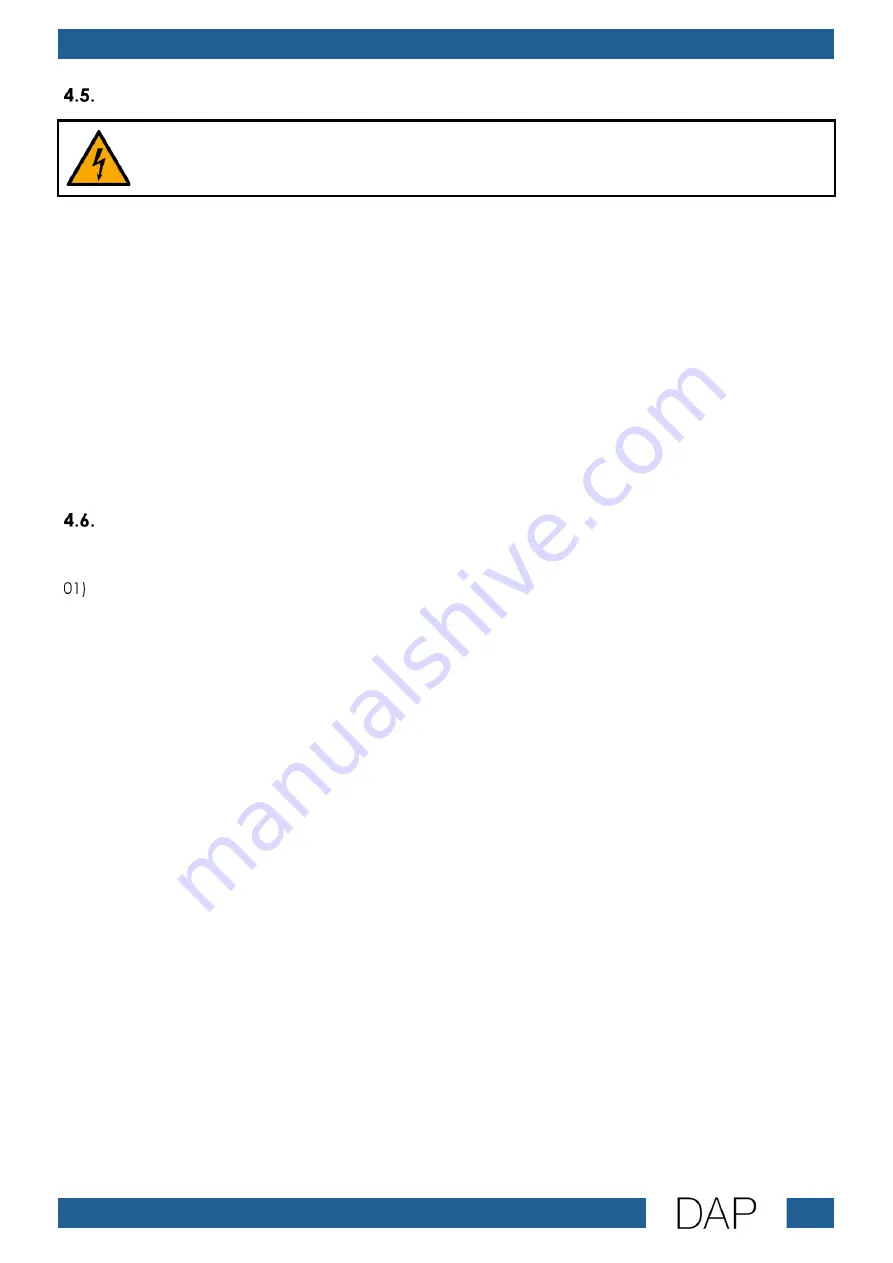
12
MP-220BT
Product code: D1245
Connecting to Power Supply
DANGER
Electric shock caused by short-circuit
The device accepts AC mains power at 220–240 V and 50 Hz. Do not supply power at any other voltage
or frequency to the device.
The device is equipped with the input voltage selector (17) that can be used for selecting of the input
voltage. Only skilled persons are allowed to operate the input voltage selector (17). The selector is, by
default, set to 230 V AC 50 Hz.
This device falls under IEC protection class I. Make sure that the device is always electrically connected
to the ground (earth).
Before connecting the device to the socket-outlet:
●
Make sure that the power supply matches the input voltage specified on the information label on
the device.
●
Make sure that the socket-outlet has ground (earth) connection.
Connect the device to the socket-outlet with the power plug.
Start-up
To connect and use the device, follow the steps below:
Make sure that the device is switched off. See 4.6.2. Switching On/Off on page 13 for more
information.
02)
Connect the FM antenna to the FM antenna connector IN (18) and extend the antenna.
03)
Connect the paging microphone. See 5.6. Paging Microphone on page 21 for more information.
Note:
When using a paging microphone, activate phantom power and set signal priority. See 5.6.2. DIP
Switches on page 22 for more information.
04)
Connect an amplifier and other devices. See 4.6.1. Setup Example on page 13.
●
To connect an amplifier, use the RCA analog line-level connectors OUT (12/15) or the 3-pin
Phoenix terminal line-level connectors OUT (13/16).
●
To connect a smartphone, MP3 player or a laptop, use the balanced 3,5 mm TRS jack connector
AUX IN (04). When this connector is in use, the radio will be muted.
●
To connect a CD player or a tuner, use the (Line 1–2) RCA analog line-level connectors IN (14).
05)
Turn the input selector (22) to set the input source.
06)
Insert a USB flash drive/SD card into the SD card connector IN (20) or the USB-A connector IN (21).
07)
Switch on the other devices (e.g. audio mixer, CD player).
08)
Switch on the device. See 4.6.2. Switching On/Off on page 13 for more information.
09)
Switch on the amplifier.
10)
Switch on the speakers.
11)
Select functions. See 5.2. Functions on pages 14–16 and 5.5. Remote Control on pages 17–20 for
more information.
12)
Adjust the settings:
●
Turn up the volume controls on the device and set the characteristics of the media player(s).
See 5.3. Adjusting Bass/Treble/Volume on page 17 for more information.
●
Set the volume of the device. See 5.4. Setting Device Volume on page 17 for more information.
Summary of Contents for MP-220BT
Page 26: ...25 MP 220BT Product code D1245 ...
Page 27: ...26 MP 220BT Product code D1245 ...
Page 28: ... 2022 DAP ...




























