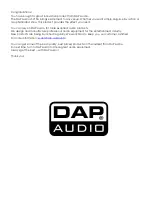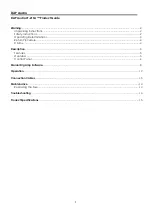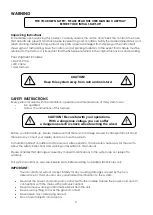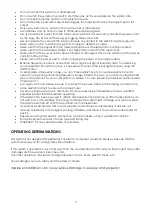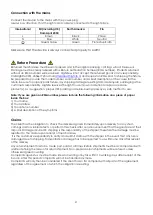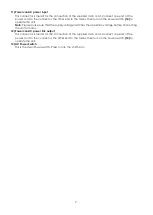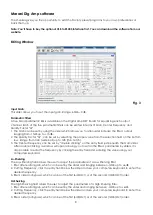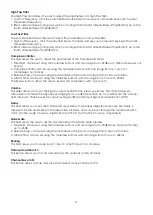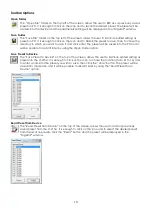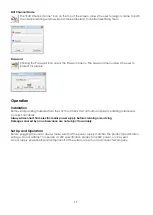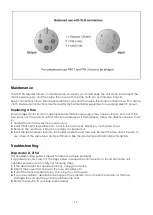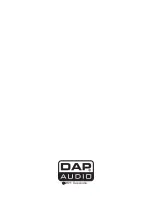10
Toolbar Options
Open Folder
The “Open File” folder on the top left of the screen, allows the user to RECALL a previously saved
preset on PC. It is enough to click on the Icon and to recall the desired preset. The preset will be
loaded into the device and the parameters' setting will be displayed in the “DigAmP” window.
Save Folder
The “Save File” folder on the top left of the screen, allows the user to SAVE an edited setting as
preset on PC. It is enough to click on the Icon and to NAME the preset to save, then to chose the
directory in which you want to save it and click enter. The preset will be saved into the PC and it
will be possible to recall it later by using the Open Folder option.
Save Preset to Device
The “Save Preset to Device” on the top of the screen, allows the user to SAVE an edited setting as
preset into the LT-215A. It is enough to click on the Icon, to chose the location (from 01 to 16) and
to enter a name for the preset you wish to save, then click the “store” button. The preset will be
saved into the device and it will be possible to recall it later by using the “Read Preset from
Device” option.
Read Preset from Device
The “Read Preset from Device” on the top of the screen, allows the user to recall a previously
saved preset from the LT-215A. It is enough to click on the Icon and to select the desired preset
from the list of 16 presets, click the “Read” button and the preset will be displayed in the
“DigAmP” window.
Summary of Contents for LT-215A
Page 1: ...LT 215A ORDERCODE D3474...
Page 17: ...2011 Dap Audio...