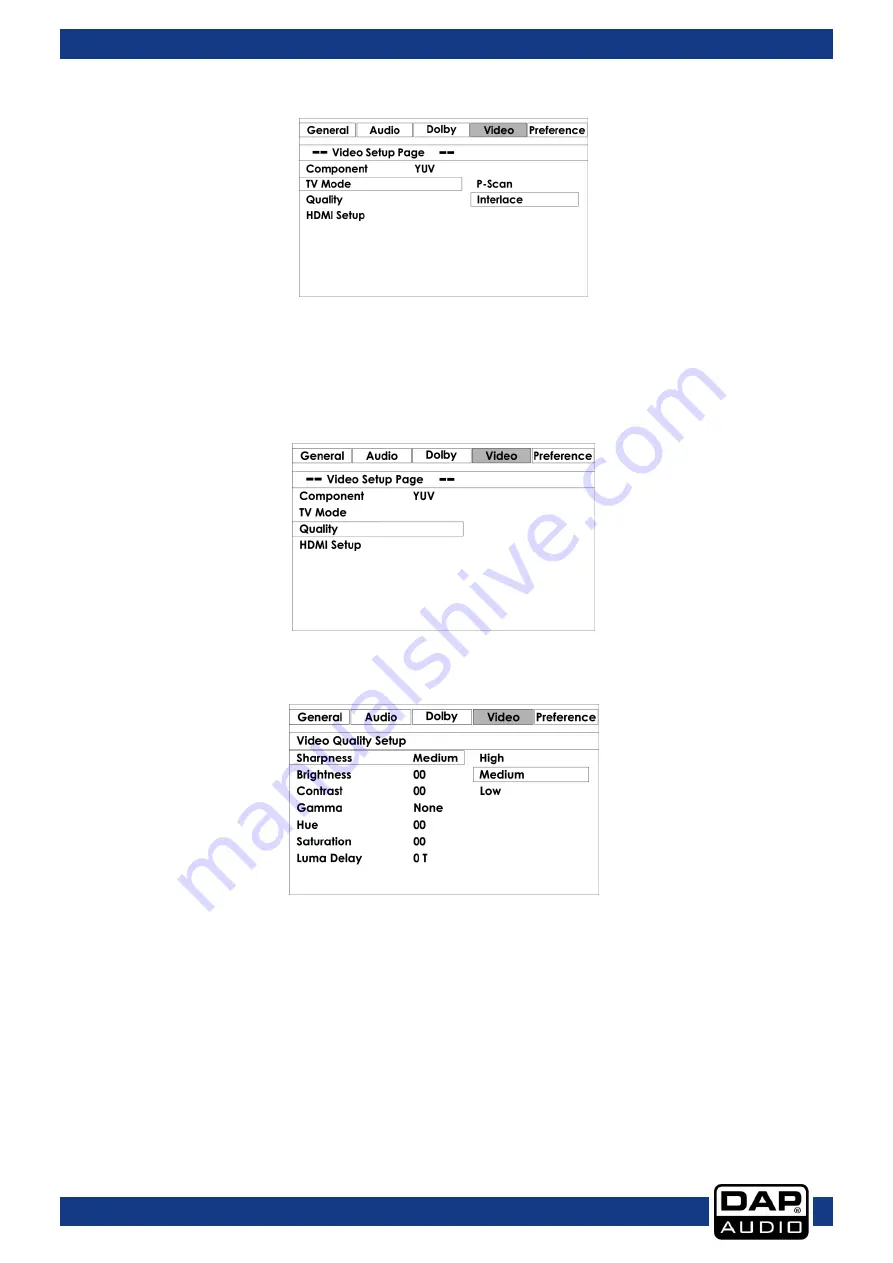
22
Ordercode: D1133
DVMP-250
02) TV Mode
Use the
cursor (42/44/46/59)
buttons to select:
•
P-Scan
•
Interlace
03) Quality
Use the
cursor (42/44/46/59)
buttons to select Quality and push the
OK (58)
button to open the Quality
Setup menu.
This menu allows you to setup:
•
Sharpness
Use the
cursor (42/44/46/59)
buttons to adjust sharpness between Medium, Low and High.
Push the
OK
(58)
button to store.
•
Brightness
Use the
cursor (42/44/46/59)
buttons to adjust brightness between -20 and +20.
Push the
OK (58)
button to store.
•
Contrast
Use the
cursor (42/44/46/59)
buttons to adjust contrast between -16 and +16.
Push the
OK (58)
button to store.
•
Gamma
Use the
cursor (42/44/46/59)
buttons to adjust gamma between none, low, medium or high. Push
the
OK (58)
button to store.
Summary of Contents for DVMP-250
Page 30: ...29 Ordercode D1133 DVMP 250 Notes ...
Page 31: ...30 Ordercode D1133 DVMP 250 ...
Page 32: ... 2014 DAP Audio ...
























