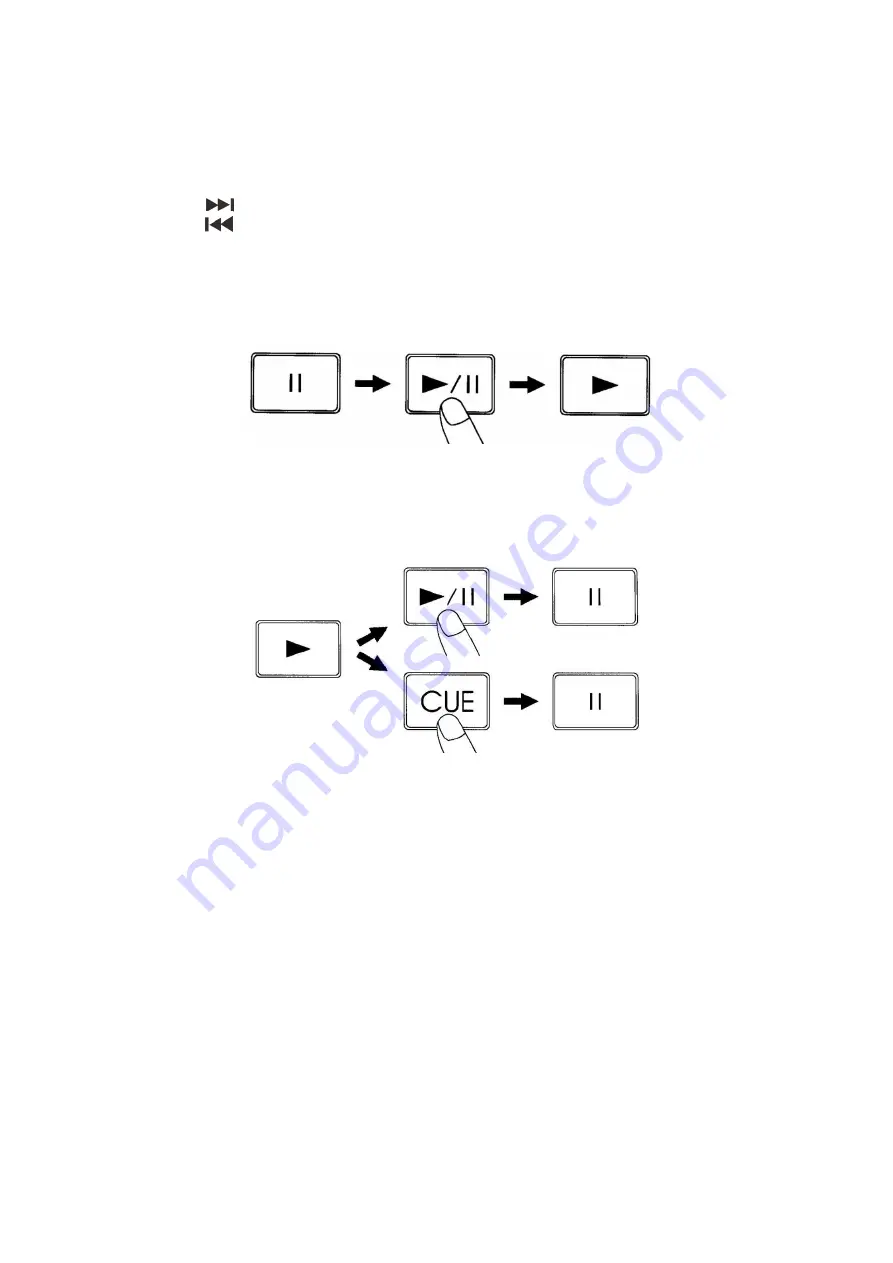
10
Operations
1. Selecting Tracks Using the Skip buttons
• Press the Sip-buttons to move to a higher or lower track.
• Hold the Skip- buttons to change tracks continuously at a higher speed.
• When a new track is selected during playback, playback begins as soon as the skip search operation is
completed.
• If the Skip-button is pressed while at the last track, the first track is selected. In the same way,
If the Skip- button is pressed while at the first track, the last track is selected.
2. Starting Playback
• Press the
Play/Pause
button during the pause or cue condition to start playback, the
Play
indicator
lights.
• The point at which playback starts is automatically stored in the memory as the cue point. The CD
player then returns to the cue point when the
Cue
button is pressed.
Fig. 5
3. Stop Playback
There are two ways to stop playback:
1. Press the
Play/Pause
button during playback to pause at that point.
2. Press the
Cue
button during playback to return to the cue point and enter pause condition.
Fig. 6
4. Pausing
• Press the
Play/Pause
button to switch between play and pause.
• The
play
indicator flashes when the pause mode is set.
• Playback resumes when the
Play/Pause
button is pressed again.
5. Setting a Cue Point
• Press the
Play/Pause
button to switch between play and pause.
• The play indicator flashes when the pause mode is set.
• Use the
Fast Backwards
and
Fast Forwards
buttons to go to your desired Cue point.
• Press the
Play/Pause
button again and your Cue point has been stored and the CD will continu.
Summary of Contents for DS-610
Page 1: ...DS 610 ORDERCODE D1128...
Page 16: ...2009 DapAudio...
















