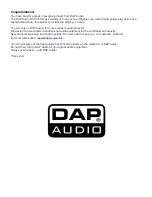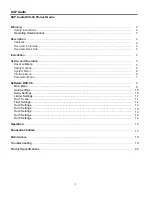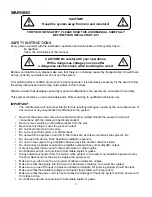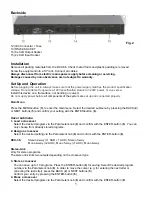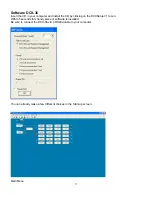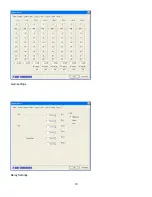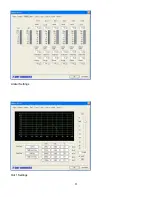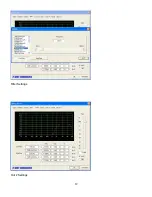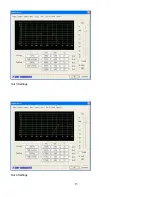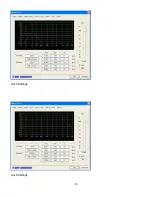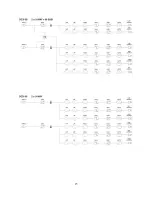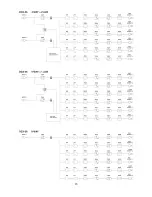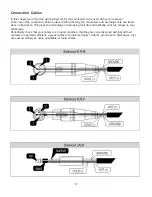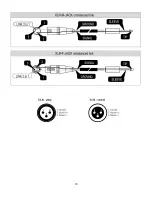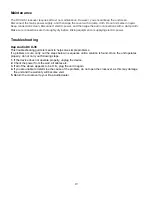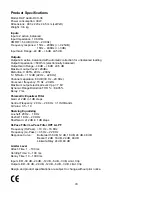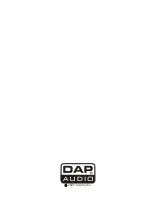7
PARAMETER MENU
Press the GAIN-button (
4
) in order to enter the Parameter menu.
1. Input Gain
Via the Parameter knob (
8
), you can adjust the input sensitivity between -40 dB and + 6 dB in 0.5 dB
steps. The display shows if the inputs are linked with each other (e.g. Input A&B). For linked inputs, the
gain is adjusted for both inputs.
Press the NEXT-button (
5
) in order to jump to the next parameter.
2. Output Gain
Via the Parameter knob (
8
), you can adjust the output volume between -40 dB and + 6 dB in 0.5 dB
steps. By pressing the GAIN-button (
4
), you can change to Output 2 etc.
The display shows if the inputs are linked with each other (e.g. OP 1&4). For linked inputs, the
parameters are adjusted for both inputs.
3. Polarity-function
The polarity of every output can be inverted. If the polarity of a linked output will be inverted, the polarity
of the other channel will also be inverted.
4. Delay
With the delay, it is possible to compensate differences in the running distances between different
speaker-systems or speaker-systems at different installation spots.
The delay can be adjusted for both inputs and all outputs between 0 and 7 ms in 0.5 ms steps.
How to calculate the delay-time:
The delay-time T equals the distance in meters (D) divided by the speed of sound (C).
T=D/C
How to calculate the speed of sound: C=20.6 * (273 + °C) in meter per second.
5. Hi-pass/Lo-pass
Hi-pass filter for passing higher frequencies.
Lo-pass filter for passing lower frequencies.
If several parameters are displayed, you can switch from parameter to parameter by pressing the
Parameter knob (
8
).
The active parameter is marked with a hook.
Adjust the crossover frequency and the filter type via the Parameter knob.
6. Equalizer
There are five parametric equalizers per output.
The individual equalizer band can be deactivated by pressing the ENTER-button (
6
) (Bypass). The
symbol in the upper right corner of the display changes to =.
If the equalizer is activated, you can adjust the frequency (20 Hz to 20 kHz), the Q-factor (0.5 to 10) and
the gain (± 12 dB, ± 1 dB).
By pressing the Parameter knob (
8
), you can jump to the next parameter.
Additionally, you can switch the equalizers to shelving characteristic. Set the gain to 0 dB.
If you select a Q-factor below 0, you can choose between Hi-shelf and Lo-shelf.
Summary of Contents for DCX-36 MKII
Page 1: ...DCX 36 ORDERCODE D2021...
Page 12: ...10 Gain settings Delay Settings...
Page 13: ...11 Limiter Settings Out 1 Settings...
Page 14: ...12 Filter Settings Out 2 Settings...
Page 15: ...13 Out 3 Settings Out 4 Settings...
Page 16: ...14 Out 5 Settings Out 6 Settings...
Page 17: ...15...
Page 18: ...16...
Page 20: ...18...
Page 23: ...2005 DapAudio...