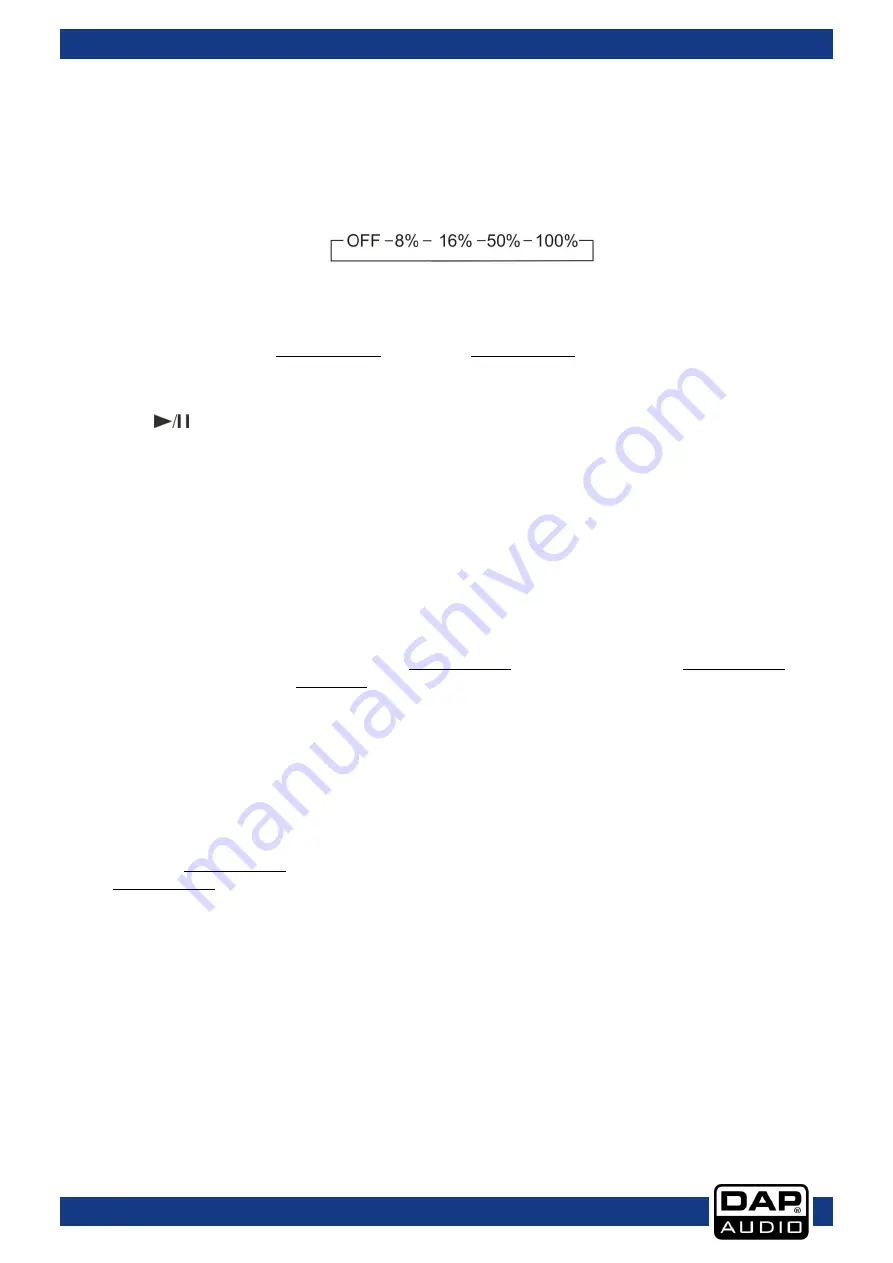
10
Ordercode: D1261
Core Kontrol D2
17)
Needle drop sensor
The needle sensor gives you a graphic visualization of the playing time of a current song. Touching
the sensor has the same effect as lifting up the pickup arm of a conventional turntable and lowering
it somewhere else on the record. E.g. touching the needle drop sensor in the middle will continue
playback in the mid of the song.
18)
Pitch button
This button allows you to select the maximum range for the pitch control fader.
Fig. 07
19) Pitch range indicator
Indicates the selected pitch range setup with the
pitch (18)
button.
20) Keylock button
Allows you to toggle the Keylock mode on or off. In Keylock mode, the pitch fader allows you to
change the tempo of the song played back while the key of the song stays unchanged.
21)
Pitch control fader
Use this fader to adjust pitch. Slide up to decrease pitch, slide down to increase pitch.
22)
Sample
/rec Button
This button allows you to play/pause playback of a recorded sample.
While pushing and holding the
shift (04)
button this button allows you to start/stop sample recording.
23) Loop length indicator
Indicates the length of a smartloop setup with the
smart loop 2 (05), smart loop 4 (28), smart loop 8
(30)
buttons and
x½/x2 (26) switch
.
24)
Pitch bend + button
The track speeds up while this button is pushed. Release the button to return to the original BPM.
25) Pitch bend – button
The track slows down while this button is pushed. Release the button to return to the original BPM.
26) x½/x2 switch
Allows you to divide or multiply a smartloop length by 2.
27) Scratch
This button allows you to select or deselect scratch mode for the jogwheel. If the scratch mode is not
selected, the jogwheel is in jog mode.
28)
Smart loop 4 button
Tapping this button starts a 4 beat loop.
29)
Loop out
This button allows you to set the endpoint of a loop.
30)
Smart loop 8 button
Tapping this button starts an 8 beat loop.
31)
Reloop
button
This button allows you to either exit or call the Loop playback.
32)
Jogwheel
While not in scratch mode, the jogwheel allows you to speed up or slow down.
In scratch mode the jog wheel can be used for scratch effects.
Summary of Contents for Core Kontrol D2
Page 26: ...25 Ordercode D1261 Core Kontrol D2...
Page 30: ...29 Ordercode D1261 Core Kontrol D2 Notes...
Page 31: ...30 Ordercode D1261 Core Kontrol D2...
Page 32: ...2015 DAP Audio...












































