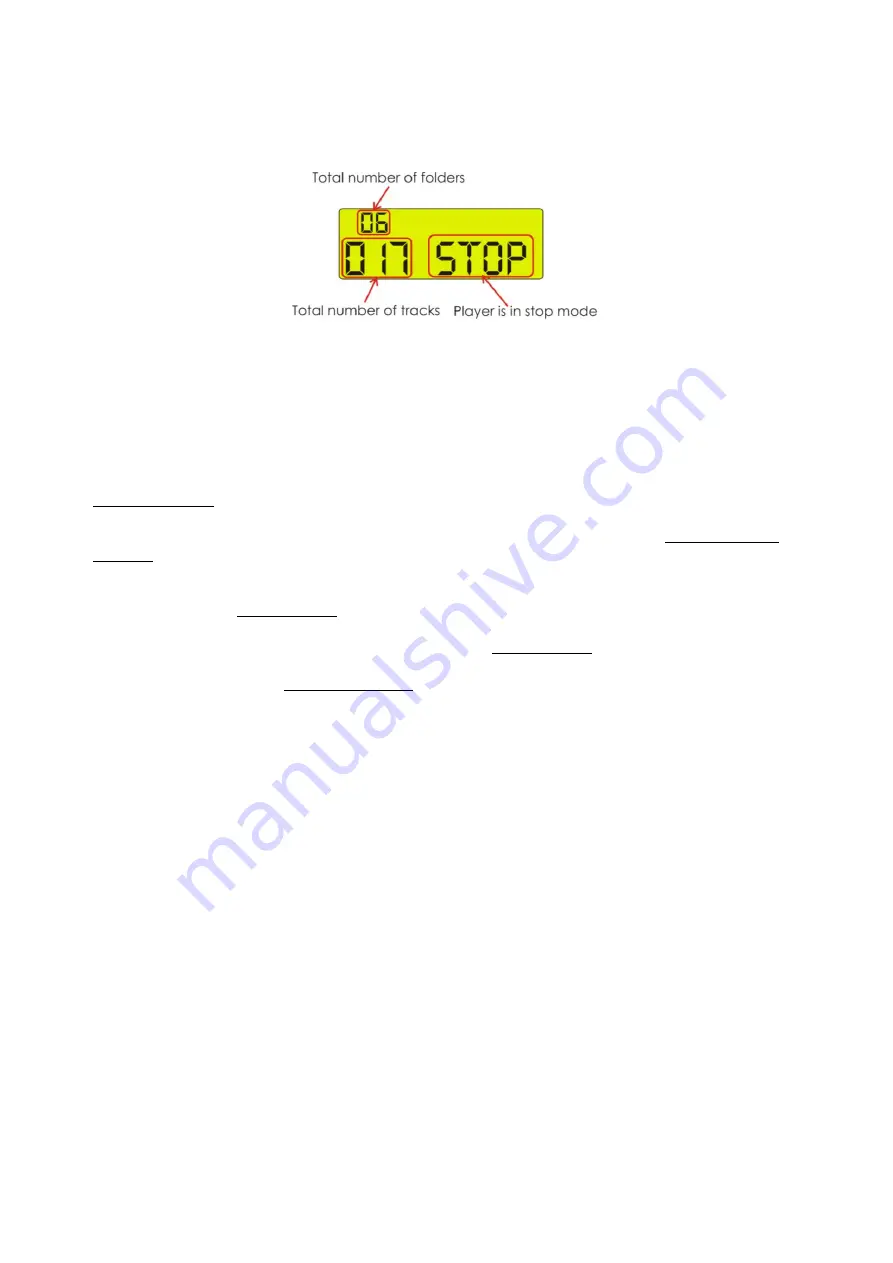
8
12)
LCD:
When powering on the CDR-110 without a USB stick or a SD/MMC card inserted, the CDR-110
will start searching for a source, indicated by “USB” blinking in the display. If the CDR-110 does not
detect a source within approximately 6 seconds, the display will show “No USB”. If you insert a USB
stick or a SD/ MMC card, the display will look as shown in figure 4.
Fig. 4
Showing the total number of folders and the total number of tracks (total of all tracks in all folders).
13)
SD MMC card:
Use this port to connect your SD/MMS card for playback/recording.
14)
USB:
Use this port to connect your USB stick for playback/recording.
15, 34)
Program:
Press the Stop button to stop playback. Now press the Program
button to enter program mode. See
12. Program Play
on page 11
for more info.
19, 28)
Repeat:
Use this button to repeat one track, one folder or all tracks of the medium. See 6. Using the find
function
on page 9
for more info.
17, 35)
Find:
Press the Find button once to start track search, twice for folder search. Pressing the button again will
exit find mode. See 1. Play Modes on page 8 for more info.
20, 39)
Record/Delete:
Pressing this button activates the recording mode. See 10. Recording on page 10 for more info.
Pressing and holding this button for 3 seconds enables you to delete a track from either the USB-stick
or the SD/MMC-card. See 11. Delete a track on page 11.
21, 40)
Function:
Press this button to select between CD, USB, SD/MMC-Card or AUX as recording source.
22)
Line out:
Connect to the line input of the Mixer.
23)
Aux in:
Connect an external device from which you want to record.
24)
AC Inlet with integrated fuse holder
:
This connector is meant for the connection of the supplied main cord. Connect one end of the power
cord to the connector, the other end to the mains, then turn on the power switch to operate the unit.
Note:
Please make sure that the supply voltage matches the operation voltage before connecting
the unit to mains.
Replace the fuse only with a fuse of same specification (T630mA).
Summary of Contents for CDR-110
Page 1: ...CDR 110 ORDERCODE D1253...
Page 16: ...2010 Dap Audio...


































