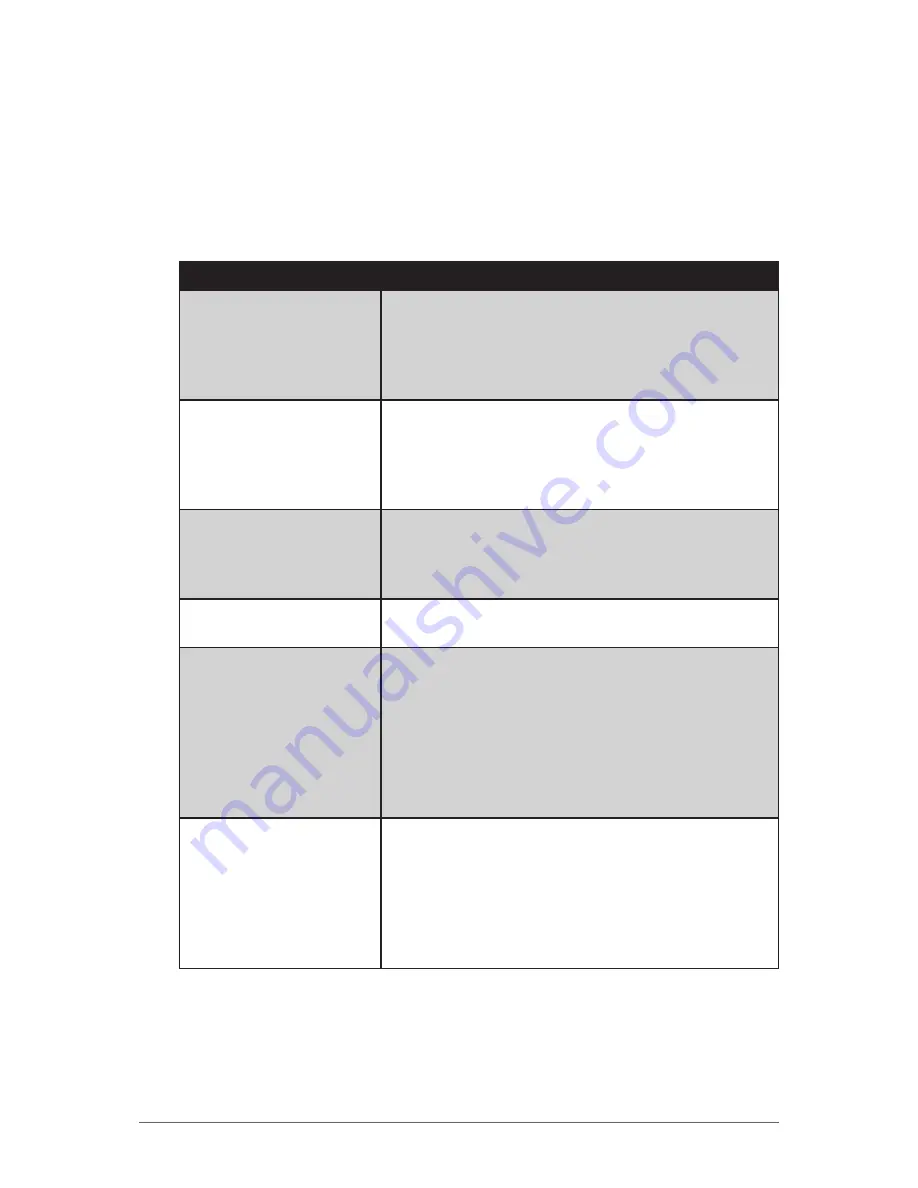
DAP Technologies A-3
Specifications
Troubleshooting
When you encounter problems when using the Tablet Computer, try the
following troubleshooting tips first to detect and solve the problem. If the
problem persists, contact customer support.
Problem
Solution
The battery is not
charging.
•
Make sure the AC adapter is properly
connected.
•
Make sure the battery is not too hot or too cold.
•
Make sure the battery pack is installed correctly.
•
Make sure the battery terminals are clean.
Nothing appears on the
screen.
•
The Tablet Computer may be in sleep mode.
Press the power button to wake up the display.
•
The brightness level may be too low. Increase
brightness (see “Adjusting Screen Brightness”
on page 2-6).
The screen suddenly
turns blank and the
power indicator goes off.
•
Make sure the AC adapter is properly
connected.
•
If using a battery pack, the battery pack may be
depleted, replace or charge the battery.
I cannot use the wireless
LAN feature.
•
Make sure that wireless LAN feature is turned
on.
Wireless LAN signal
quality is poor.
•
The Tablet Computer may be out of range. Move
your Tablet Computer closer to the access point
or another wireless LAN device associated with
it.
•
Check if your surroundings have interferences,
such as microwave ovens, cordless phones.
Move the Tablet Computer away from objects
causing interference.
I cannot connect to
another wireless LAN
device.
•
Make sure that wireless LAN feature is turned
on.
•
Make sure that the SSID setting is the same for
every wireless LAN device in the network.
•
Restart the Tablet Computer.
•
Make sure the IP address or subnet mask
setting is correct.



























