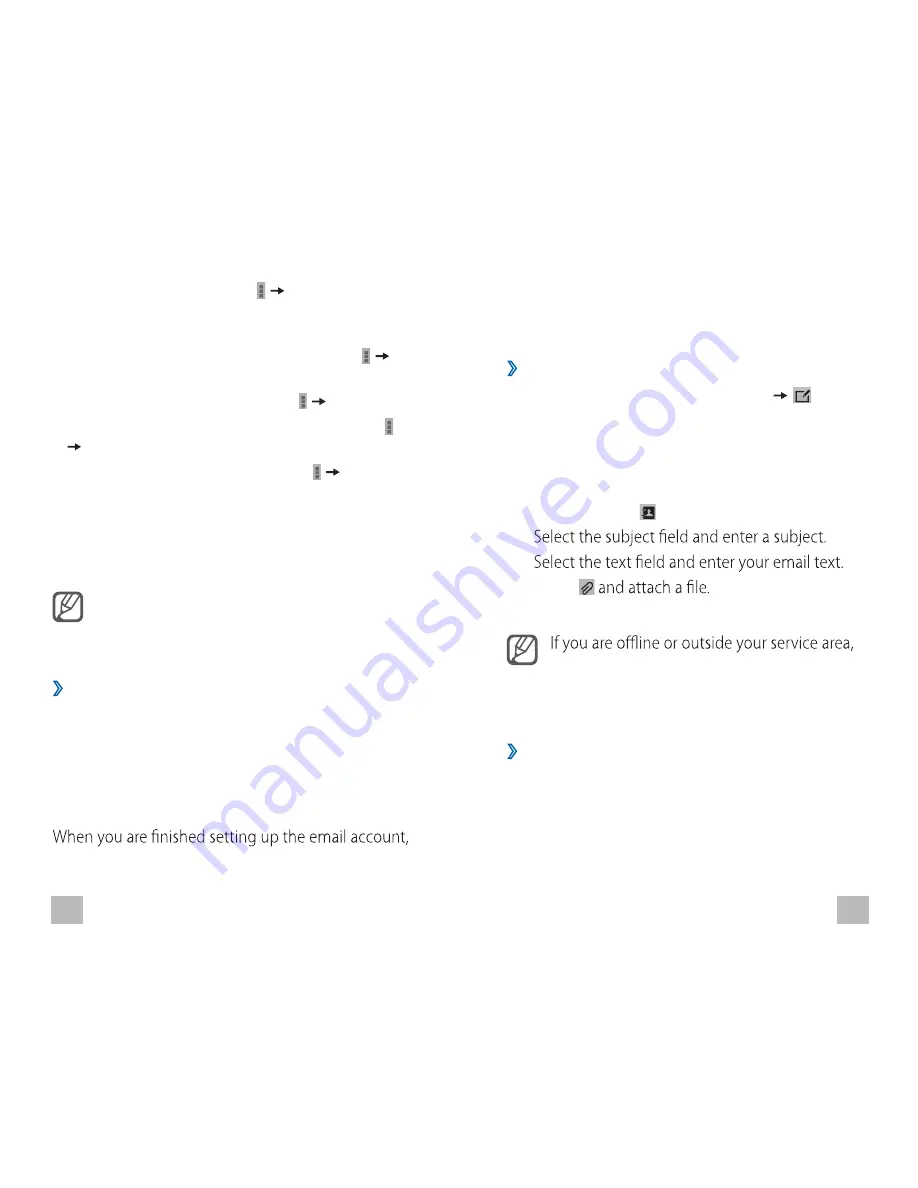
21
22
•
To hide the message, select
Mute
. To view
hidden messages, select
All mail
from the label
list.
•
To add the message to the spam list, select
Report spam
.
•
To update the message list, select
Refresh
.
•
To customise the settings for each label, select
Manage labels
.
•
To change the email settings, select
Settings
.
Learn to send or view email messages via your
personal or company email account.
•
Using this feature may be subjected to
additional fees depending on your service
provider and subscription.
›
Setting up an email account
1
In the application list, select
.
2
Enter your email address and password.
3
Select
Next
. To enter account details manually,
select
Manual setup
.
4
Follow the on-screen instructions.
email messages will be downloaded to your device.
If you have created two or more accounts, you can
switch between them. Select an account name at
the top of the screen, and then select the account
from which you want to retrieve messages.
›
Sending an email message
1
In the application list, select
.
2
Add recipients:
•
Enter email addresses manually and separate
them with a semicolon (;) or a comma. (,).
•
Select phone numbers from your contact list
by selecting .
3
4
5
Select
6
To send the message, select
Send
.
the message will be held in the message
thread until you are online and inside your
service area.
›
Viewing an email message
When you select to display an email account, you
can display previously loaded messages even when
you're not online, or connect to the mail server to
display new messages.
1
In the application list, select
.
Summary of Contents for Genius Tab Q4
Page 1: ......















