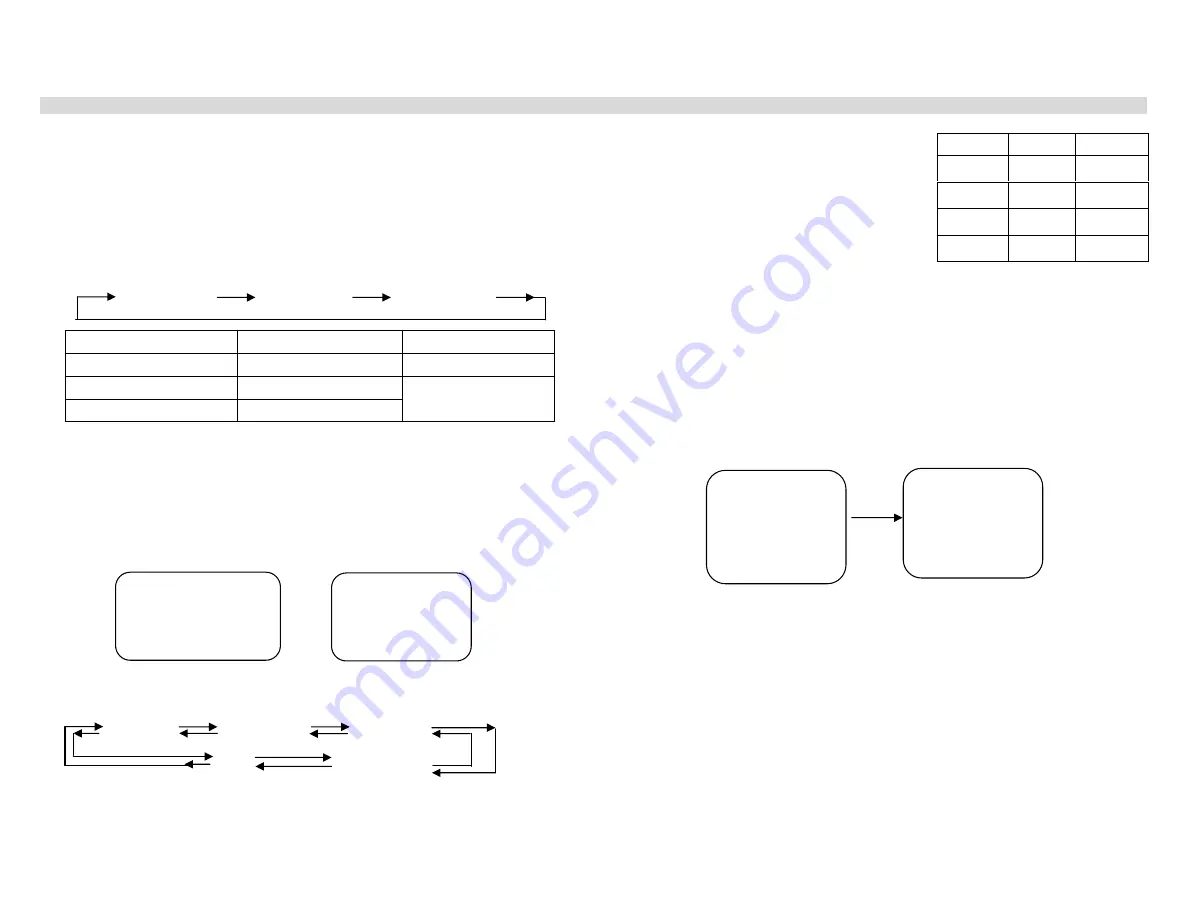
12
Operating procedures
Turning-on power
Before operating monitor, ensure camera is rightly connected with
outside equipment.
1.
Press the switch of power, when it is on, indicating lamp is green.
2.
Press selecting key of input signal, and then choose inputs.
Press the key, and display (audio) input is transferred as the following
order
VIDEO IN A VIDEO IN B S-VIDEO IN
Showing in screen
Video input
Audio input
A CH
VIDEO IN A
AUDIO IN A
B CH
VIDEO IN B
S-VIDEO
S-VIDEO IN
AUDIO IN B
Selected picture showing in screen of monitor.
Setting display
Setting display can be operated in menu as following
Open the menu as follows
1.
Press the menu key
Screen of monitor showing as follows. If you don’t operate in 10
seconds, the menu will be withdrawn automatically.
2.
Press
▲
or
▼,
shift cursor to “LANGUAGE”, and then select needed
language.
Selected language setting will be transferred as following order.
ENGLISH FRANCAIS DEUTSCH
CHINESE
ESPANOL
3.
Press
▲
or
▼,
shift cursor to color,
brightness, contrast, and acutance, and
press – or + to adjust the
selected items. When adjusting some
item, screen will show as follows
4.
Repeat the procedures and adjust other items
5.
Press menu key to reset
6.
Press
▲
or
▼,
shift cursor to the parameter of automatic frequency
control, and then press – or + to adjust or select “long” or “short”.
“Long”: for the noise or vibrating signal from video recorder playback or
TV show
“Short”: for videocorder output other than above signal.
Initial setting value is “short”
7.
Press
▲
or
▼,
shift
cursor to factory-setting, press – or +, and it can
return to initial setting.
8.
Press
▲
or
▼,
shift
cursor to audio parameter, and then press volume key to adjust
the volume of audio signal.
“-”: turning down volume “+”: turning up volume
9.
Press
▲
or
▼,
shift
cursor to “STANDBY ON” and then press “-” or “+” to choose
needed mode.
10.
Press
▲
or
▼,
shift
cursor to “passage”, and then press “-” or “+” to open or close.
You can choose whether the No. of input channel is shown or not on left upper of screen.
11. Press menu key to pull out setting menu and return to previous screen showing.
Volume control of audio signal
In the normal state, press “-” or “+” to adjust volume of audio signal.
When adjusting volume, showing on screen is as follows
“-”: turning down volume “+”: turning up volume
P1
Brightness 0
Contrast 0
Acuity 0
Color 0
Auto frequency control Short
Factory-setting
P2
Audio 0
STANDBY ON mode 1
Passage display Off
LANGUAGE Chinese
Items
Selecting Parameter
Brightness
Dark
right
Brightness
Contrast
Weak
strong
Contrast
Acuity
Tend
acuity
Acuity
Color
Light
strong
Color
P1
Brightness
0
Contrast 0
Acuity 0
Color 0
Automatic
frequency
control short
Factory-setting
P1
Brightness
-12
Contrast +8
Acuity -16
Color -6
Automatic
frequency
control Long
Factory-setting


















