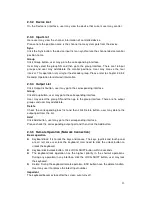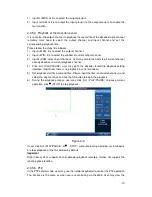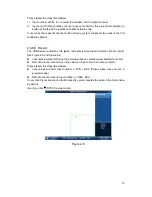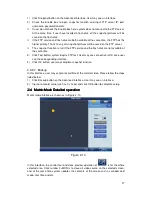27
1) Click Snapshot button on the Advanced interface. User may see an interface.
2) Check the Enable box to open snapshot function and input FTP server IP, port,
username, password and etc.
If user do not check the Enable box here, system does not connect to the FTP server.
At the same time, if user have inserted a flash disk, all the snapshot pictures will be
saved on the flash disk.
If the FTP service and flash disk are both available at the same time, the FTP has the
higher priority. That is to say, all snapshot pictures will be saved on the FTP server.
The snapshot function is null if the FTP service and the flash disk are not available at
the same time.
3) Click Test button, system begins FTP test. User may see connection is OK once user
see the corresponding interface.
4) Click OK button, user may complete snapshot function.
2.3.9.7 Backup
In this interface, user may set pre-record time of the monitor video. Please follow the steps
listed below.
1) Click Backup button on the Advanced interface. User may see an interface.
2) Input pre-record value (such as 0 s to 5s) and click OK button to complete setup.
2.4
2.4
2.4
2.4
Matrix Mode Detailed operation
Matrix Mode Detailed operation
Matrix Mode Detailed operation
Matrix Mode Detailed operation
Matrix mode interface is shown as in Figure 2-10.
Figure 2-10
In this interface, the control tour and close preview operation of
is for the whole
selected area. Click number 0+MON is to close all video source on the selected screen,
and at the same time system updates the contents of the screen such as window split
mode, tour time and etc.