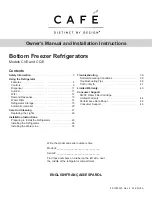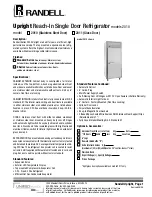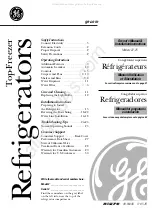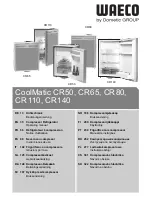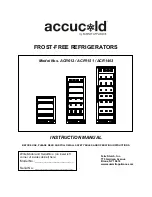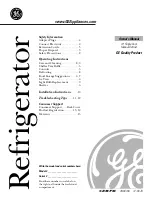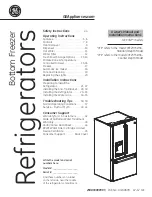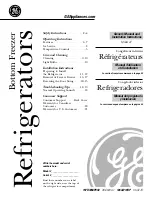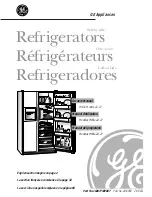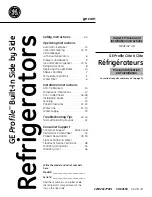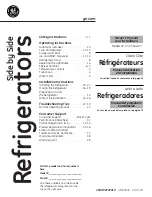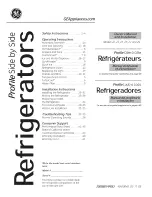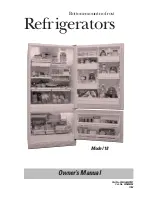TRAVELMATE-DZ
Instruction Manual
8 |
P a g e
d)
You will then need to login using your registered details.
a)
USER ID : xxxxxxxxxxx (As per your registration)
b)
PASS : xxxxxx (As per your registration)
NOTE – If you would like to upgrade the APP to be able to change the temperature and
view the graph of voltage and temperature please follow the next steps.