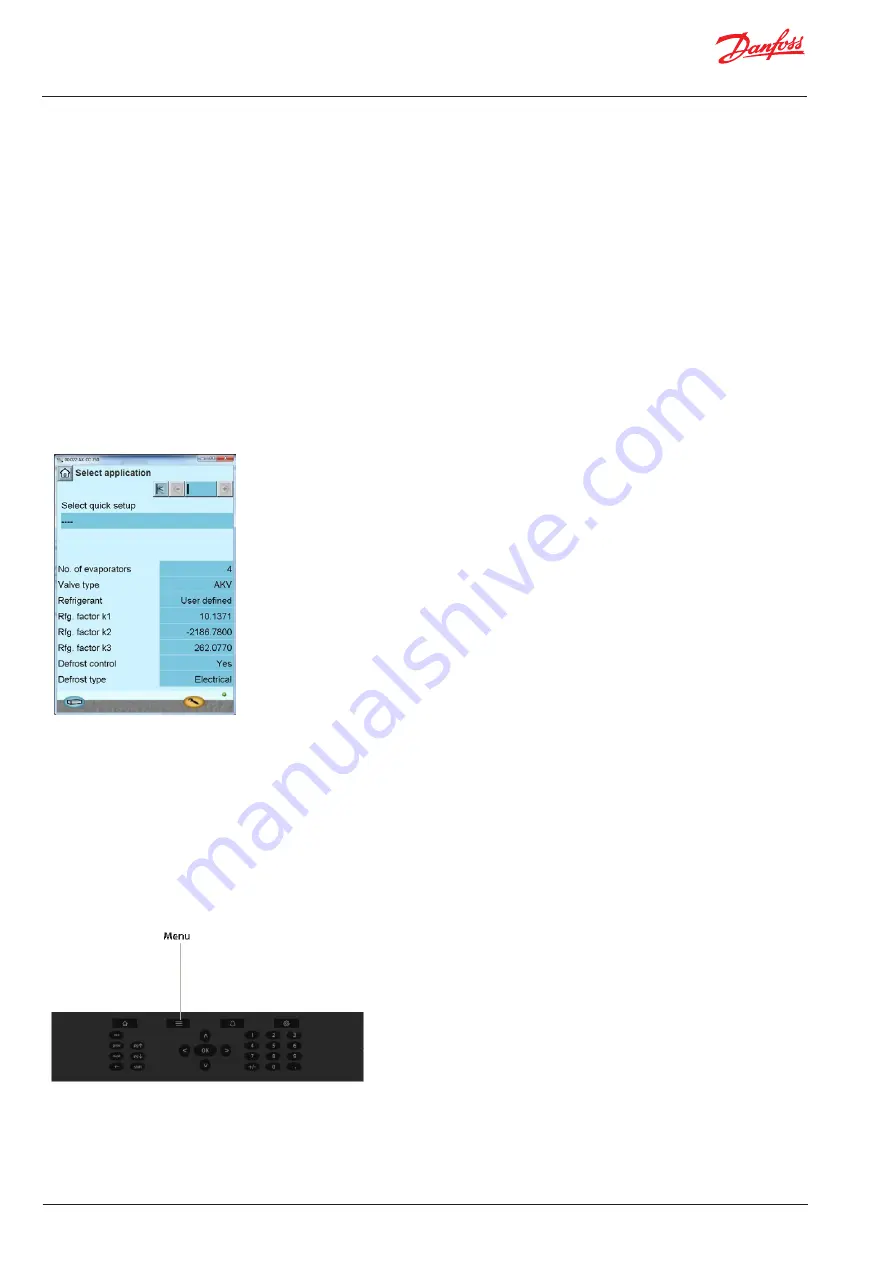
Service Guide
|
Controller replacement AK-CC 750 on AK-SM 800
© Danfoss | ADAP-KOOL® | 2018.08
2 | AX278947943210en-000101
AK-CC 750 Controller Replacement
(pn# 080Z0139)
The following steps describe the procedure for replacing an AK-CC
750 case controller on an AK-SM 800 series controller.
At AK-CC 750:
1. Disconnect the 24 volt power plug, communication cable, and
all other terminal blocks from the AK-CC 750 controller being
replaced. Note original locations of each cable and terminal
block, so they can be reconnected correctly after replacement is
done.
2. Remove the controller.
3. Install replacement AK-CC 750. Set rotary dials to match address
of original controller. Reconnect the communication cable, the
terminal blocks, and finally the 24 volt power plug.
4. Connect to AK-CC 750 with PC and Service Tool software.
(default login is ‘SUPV’ and 123).
5. In Service Tool software, press Service button (yellow wrench)
and go to ‘Select Application’.
6. Select appropriate quick setup. This will close down Service
Tool.
7. Reconnect to AK-CC 750 via Service Tool, and return to ‘Select
application’.
8. Set # of evaporators to appropriate value.
At AK-SM 800:
1. Login to controller
2. Press menu button on keypad and select option 2 for ‘Network
Nodes’.






