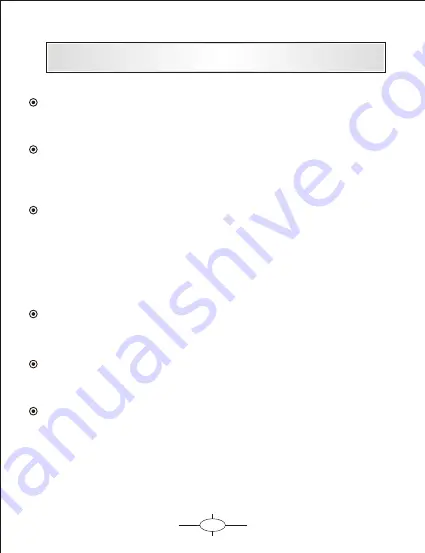
1
Précautions d'usage
Nous vous remercions pour l’achat de ce produit Danew. Veuillez lire
attentivement ce manuel pour vous familiariser avec ses caractéristiques
afin de faciliter son utilisation.
Toutes les informations décrites dans ce manuel étaient exactes au moment
de la publication. Cependant, nous améliorons en permanence nos produits
par le biais de mise à jour software, il est donc possible que ce manuel
ne mentionne pas toutes les fonctions présentes sur votre GPS
.
Pour votre propre sécurité, ne manipulez pas le produit en conduisant.
Veuillez vérifier les paramètres de votre trajet avant votre départ.
Ce produit est uniquement destiné à l’aide à la conduite, il ne peut donc pas
être utilisé pour d’autre besoins tels que la mesure précise de directions,
de distances, de lieu et de topographie.
Le calcul de la route est seulement une indication. Il est de la responsabilité
de l’utilisateur de suivre les panneaux de signalisations ainsi que les règles
de circulations en vigueur.
Lorsque vous quittez votre véhicule, ne laissez pas votre appareil sur le tableau
de bord, au risque de l’exposer aux rayons du soleil.
La surchauffe de l’appareil peut endommager la batterie et l’écran.
Les signaux GPS des satellites ne traversant pas les matériaux solides
(exception faite du verre) lorsque vous vous trouvez à l’intérieur d’un tunnel
ou d’un bâtiment, le positionnement du GPS n’est pas disponible voir
e
imprécis.
Pour une utilisation en voiture, veuillez placer le GPS de façon à ne pas gêner
la vision du conducteur ou le déploiement des airbags.
Les dommages accidentels sur le GPS sont de la responsabilité de l’utilisateur.
Summary of Contents for GS281
Page 1: ...Guide de l utilisateur GPS GS281 ...
Page 2: ......
Page 17: ......
Page 18: ...Quick start guide GPS GS281 ...
Page 19: ......
Page 34: ......



































