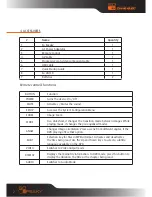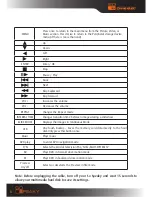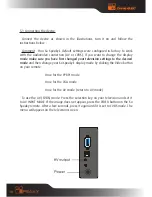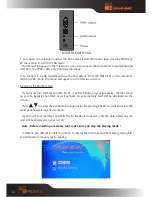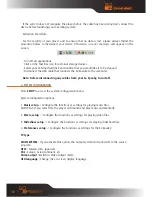18
If the system does not recognize the player before the cable has been connected, connect the
device before launching your operating system.
Extraction Procedure :
For the security of your player and to ensure that no data is lost, please always follow the
procedure below to disconnect your device. Otherwise, an error message will appear on the
screen.
- Turn off all applications
- Click on the Task Bar icon for external storage devices
- Select your external hard disk and confirm that you would like it to be stopped
- Disconnect the USB cable that connects the So Speaky to the computer.
Note: Before disconnecting any cables from your So Speaky, turn it off.
6. SYSTEM CONFIGURATION
Press
SETUP
to access the system configuration menu.
System configuration options:
1.
Music setup
-> Configure the functions or settings for playing music files.
AUTO PLAY: If you select ON, the player will launch and play music automatically.
2.
Movie setup
-> Configure the functions or settings for playing video files.
3.
Slideshow setup
-> Configure the functions or settings for playing slideshow files.
4.
Preferences setup
-> Configure the functions or settings for the So Speaky.
TV type
:
MULTI-SYSTEM
: If you activate this option, the output system will tune itself to the source
program.
NTSC :
Taiwan, USA, Japan etc.
PAL :
Europe, Asian Continent, etc.
Video output :
Switch to Video Output mode.
OSD language :
Change the on-screen display language.