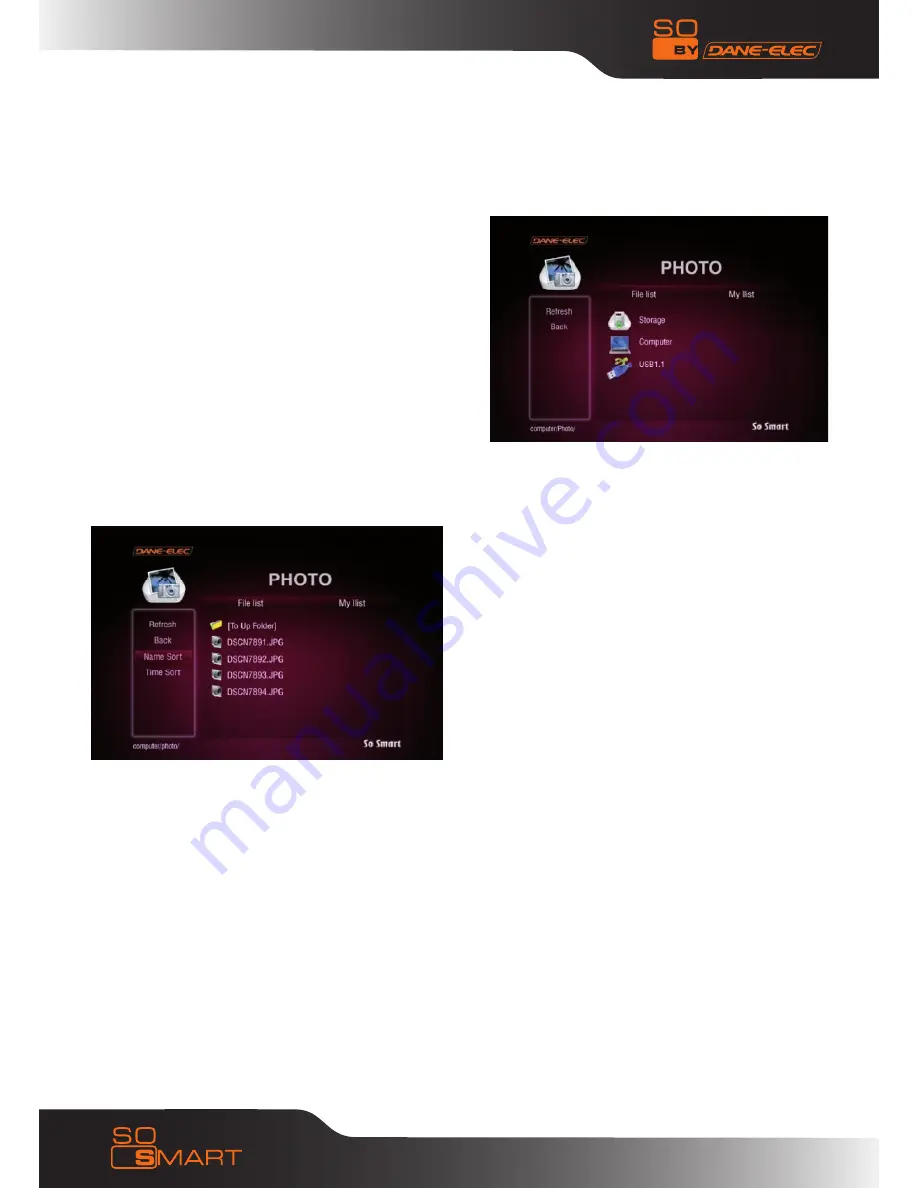
47
Chapter 6 : Media Playback
6.4 Image Playback
So Smart provides playback of digital image files
residing on your PC (via network streaming),
external storage device (via USb-Host) or local HDD
(installed inside the So Smart player)
A list of available devices is as depicted in this image.
If the device or folder does not appear or cannot be
located, navigate to the left menu (see screen), select
ReFReSH and press eNTeR / SeLeCT.
If you want to navigate to the previous screen, folder
or device, press the ReTURN button on the So Smart
Remote Control.
Once the digital image files are visible on the
display screen (e.g. TV), navigate (using the
Remote) to the desired file and
press PLAY (continuous-sequential playback) or
eNTeR / SeLeCT (selected file playback only).
You can sort (ascend/descend) your digital image
files by NAMe and TIMe.
(Some image files may not be playable due to
incompatible codec. Please check the codec of your
digital image file to verify that it is compatible with
the So Smart player).










































