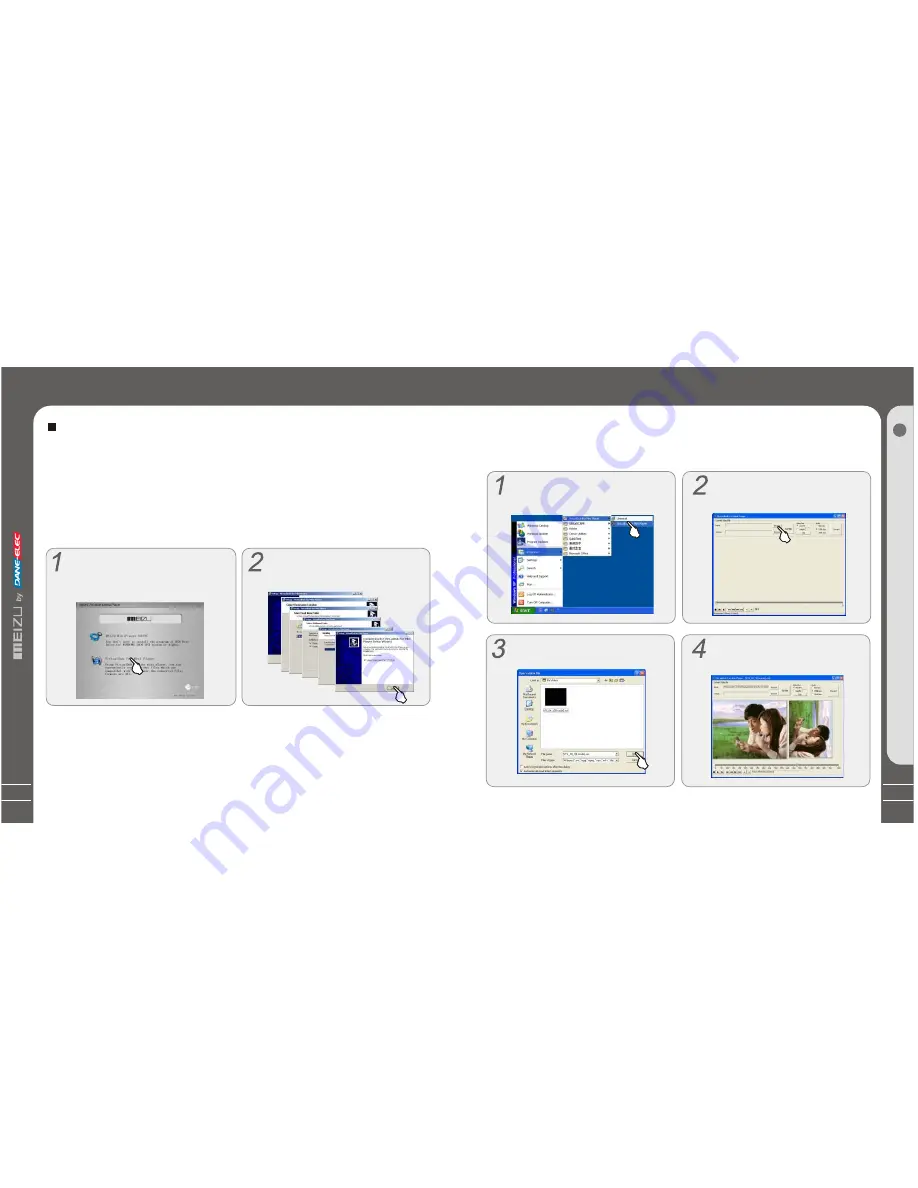
41
Using VirtualDub for MEIZU Mini Player, you can conveniently transform and view video
files which are compatible with the player, the files formats are AVI.
1. Installing VirtualDub for MEIZU Mini Player
Insert the Installation CD in the CD-ROM
driver. Click [VirtualDub for MEIZU Mini
Player] to start the installation on the
displayed window.
Converting Video Files
Converting Video Files
Install VirtualDub for MEIZU Mini Player before using it, then download the video files
from a CD or internet. You may also get useful information from "User's Forum" on
Meizu's website.
The Installation program starts auto-
matically. When it finishes, click Close
and exit.
It will take you some time to finish the installation. It may pop up the warning window of
installing related plugin, it possibly indicates file is existing depending on the status of
the Windows. Then select "Retry" or "Ignore" to continue installation.
Q
u
ic
kS
ta
rt
3
40
Click [Start]--[Programs]--[VirtualDub
for MEIZU Mini Player]--[VirtualDub
for MEIZU Mini Player].
2. Using VirtualDub for MEIZU Mini Player
When the installation finishes, Start -> Programs -> VirtualDub for MEIZU Mini Player is
registered.
Converting Video Files
When the program starts, click Input
[Browse] button and choose the
converting file.
Select the converting video file from
the pop-up window, click [Open].
It displays the movie on the current
preview window and the Output
preview window.
Summary of Contents for Portable Media Player
Page 1: ...Portable Media Player Portable Media Player User s Manual...
Page 9: ......
Page 17: ......
Page 18: ......
Page 19: ......
Page 25: ......
Page 31: ......
Page 36: ...71 A d d itio n a l In fo r m a tio n 6 Memo 70 Memo...
Page 37: ...72 Memo...






























